How to add new cameras to my Tapo Care plan
Este artículo se aplica a:
Tapo Care provides plans that allow multiple cameras to enjoy cloud-based storage and related functions.
You could subscribe to advanced plans and add more cameras to the APP.
The Basic plan supports up to 3 cameras
The Premium plan supports up to 10 cameras
For supported models, please click: https://www.tp-link.com/tapocare/
If you need to add more cameras to the plan or change the applied cameras, please refer to the steps below:
- Open the TP-Link Tapo app, go to Me > Tapo Care, and tap on Select Camera on the plan subscription card. The location of Me button may vary by app version. It is located either in the bottom right corner or top left corner of the app.
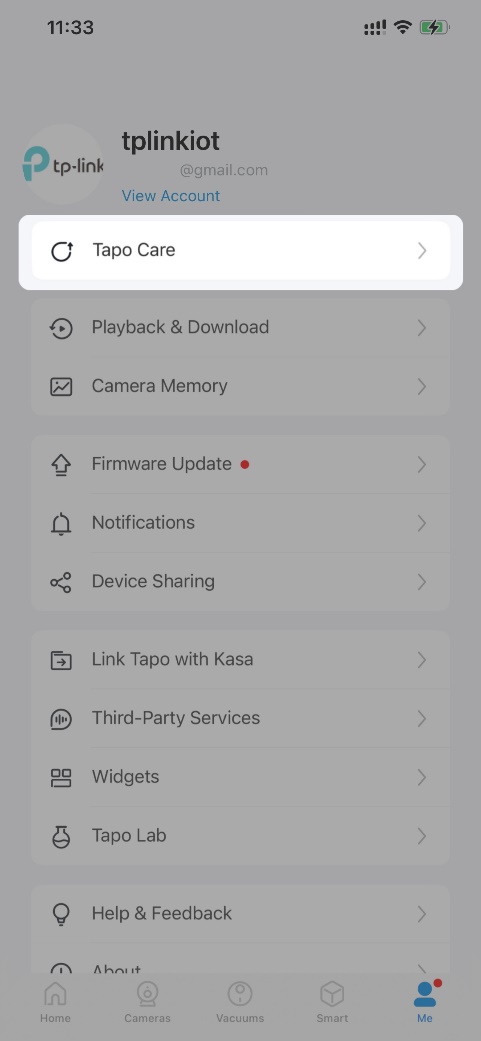 or
or 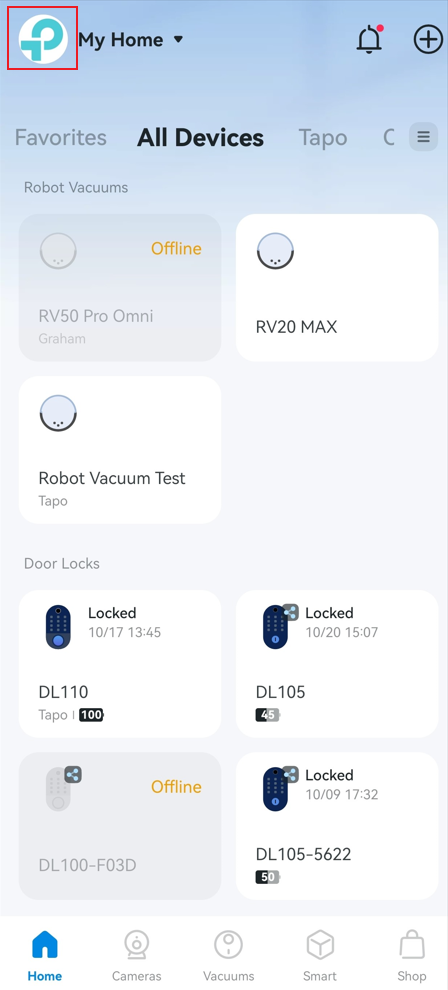
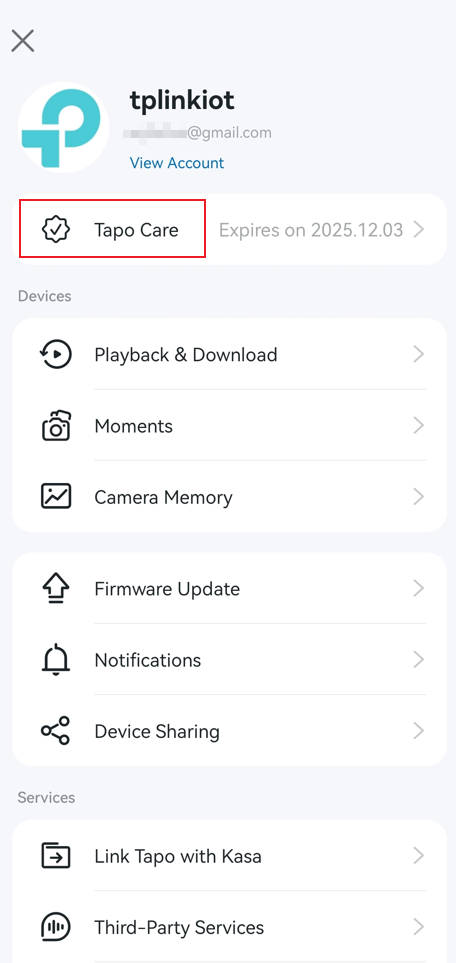
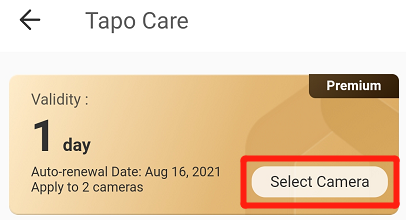
- On the Tapo Care page, all your cameras that support Tapo Care will show on the list. You may select the cameras which you want to apply to the plan.
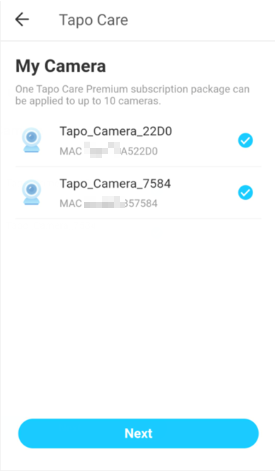
- Click on Next, then confirm your selection.
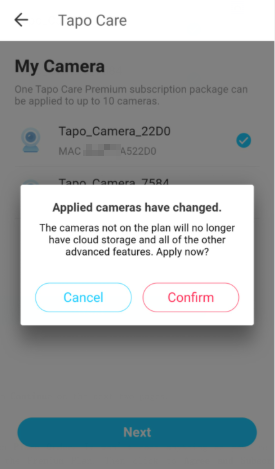
- You may go to the Tapo Care page to reconfirm the number of cameras applied to the Tapo Care plan.
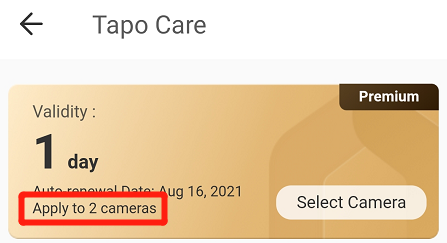
Related Articles:
General Questions about Tapo Care
¿Es útil esta pregunta frecuente?
Sus comentarios nos ayudan a mejorar este sitio.


