How to back up and restore the configuration file of TP-Link Powerline Adapter
Introduction
This article introduces step-by-step instructions for creating and restoring from a backup file on TP-Link Powerline Adapter.
Requirements
- Computer
- TP-Link Powerline Adapter
Configuration
Scenario 1. To back up configuration settings
Step 1. Log in to TP-Link Powerline Adapter’s web management page via tplinkplc.net.
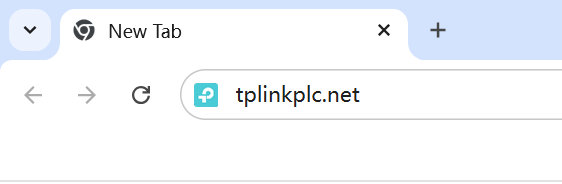
Step 2. Go to System Tool > Backup & Restore > Backup, click Backup.
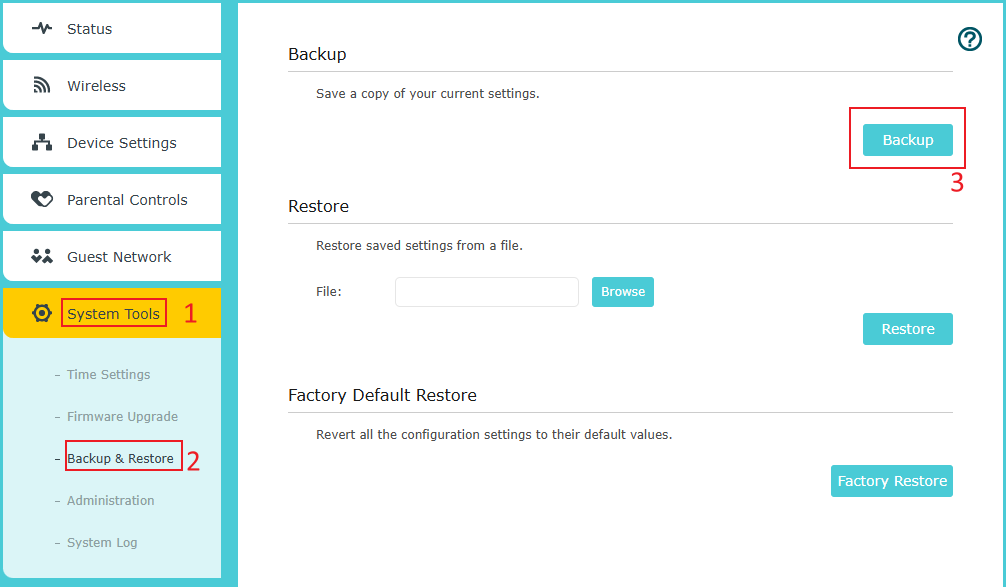
Step 3. You will obtain a downloaded config file.
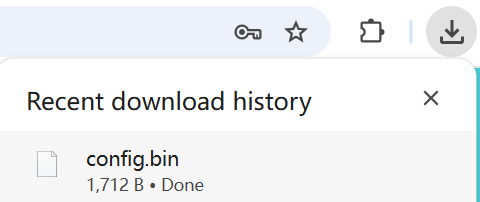
Scenario 2. To restore configuration file
Step 1. Log in to TP-Link Powerline Adapter’s web management page via tplinkplc.net.
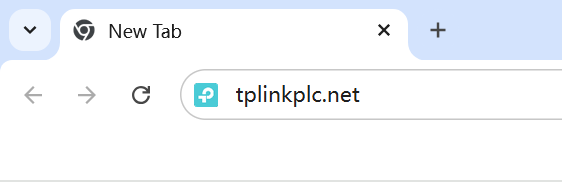
Step 2. Go to System Tool > Backup & Restore > Restore, click Browse.
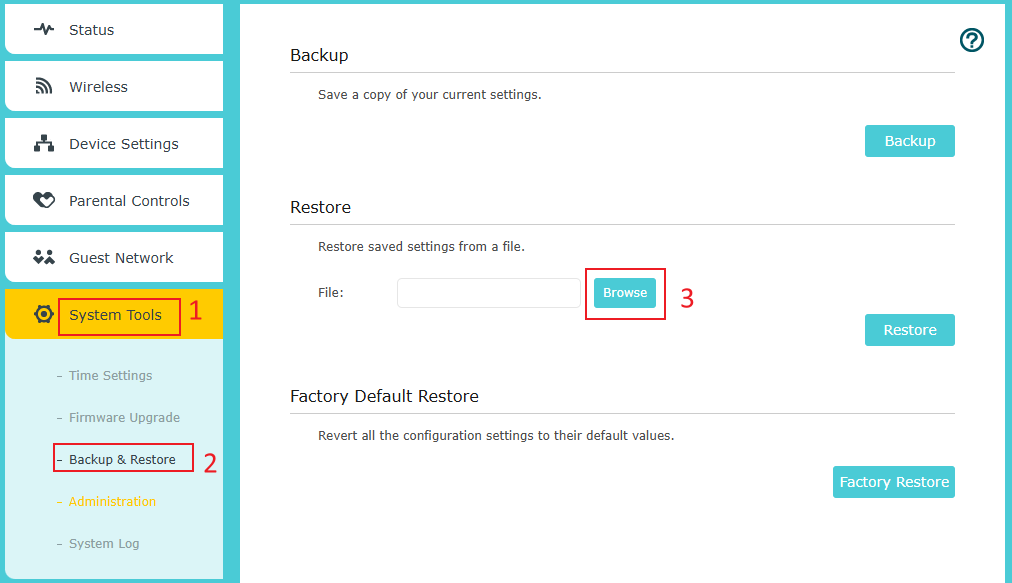
Step 3: Locate the backup file and click Open.
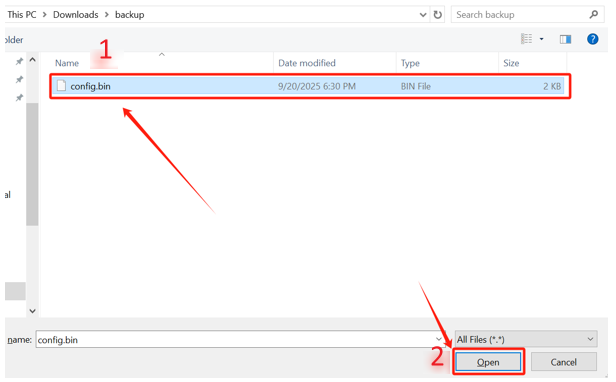
Step 4. You can see the chosen file name in the Browse option, and click on Restore.
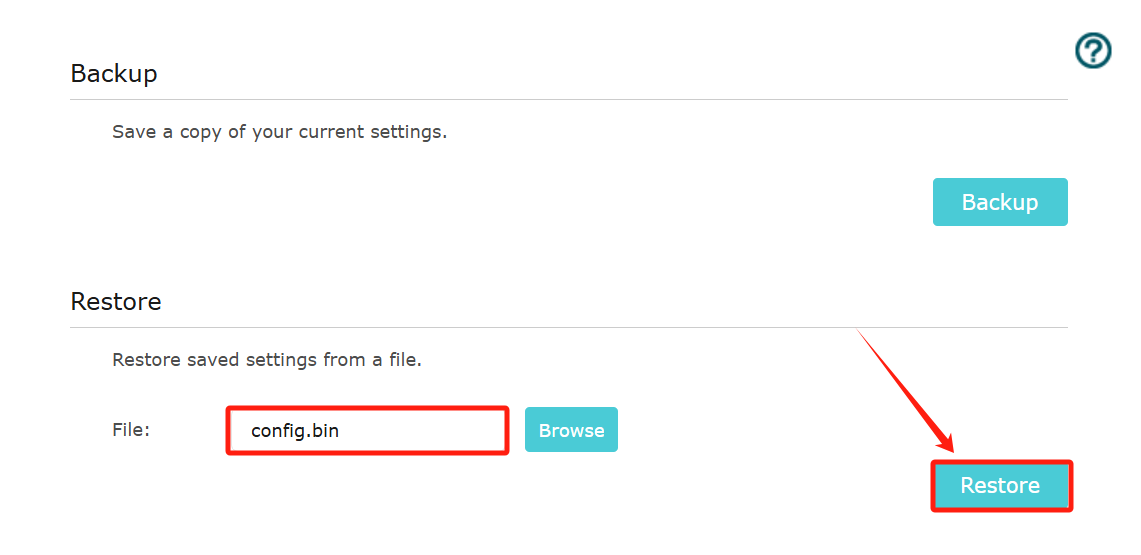
Step 5. In the pop-up window, click Yes.
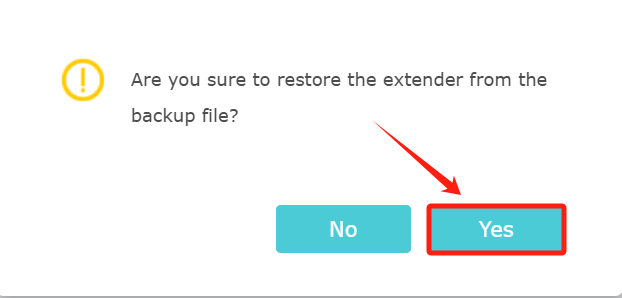
Step 6. Wait for the file to restore, then log back into Powerline Adapter.
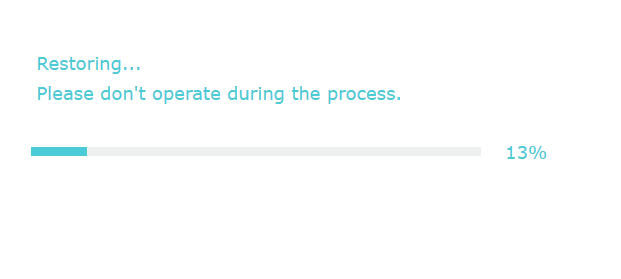
QA
Q1: What is the login password after restoring the configuration file?
A1: The admin password will be what was set when you created the backup. If you forget the password, you can reset the Powerline Adapter to reconfigure it.
Q2: Why does it prompt "Recovery failed"?
A2: The restoration must be of the same hardware version and the same model.
Get to know more details of each function and configuration please go to Download Center to download the manual of your product.
Is this faq useful?
Your feedback helps improve this site.
TP-Link Community
Still need help? Search for answers, ask questions, and get help from TP-Link experts and other users around the world.


