How to use Media Server to share stored content with others on TD-W9970 (new logo)
1. Plug the USB storage into the USB port of the TP-Link modem router.
2. Log into web management page of the modem router.
How to login to the web management page of TD-W9970_(new logo)?
3. Go to USB Settings → Media Server.
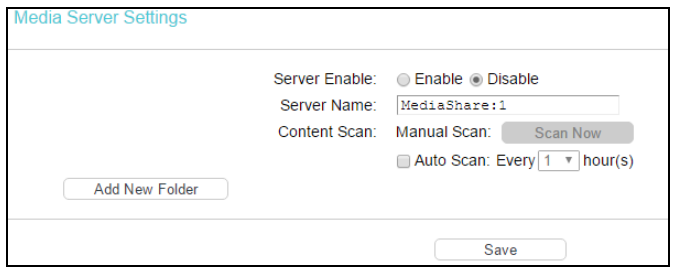
4. Enable Server.
5. Set a server name.
6. Click Add New Folder.
Enter the name of the share folder in Share Name field.
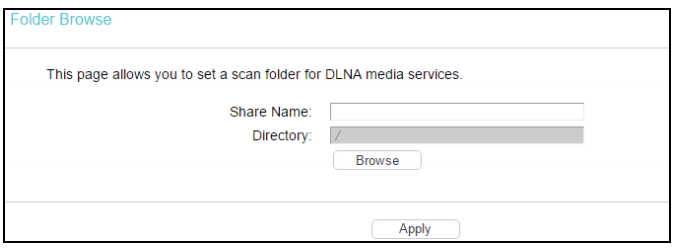
Click Browse to select folder for scan.
Then click Apply.
7. Click Scan now scan all the share folders immediately. You can also select the Auto-scan, at same time, select an auto scan interval time by drop-down list. In this case, the media server will auto scan the share folders.
Note: The max share folders number is 6. If you want share a new folder when the numbers has been reached to be 6, you can delete a share folder and then add a new one.
Get to know more details of each function and configuration please go to Download Center to download the manual of your product.
Is this faq useful?
Your feedback helps improve this site.
TP-Link Community
Still need help? Search for answers, ask questions, and get help from TP-Link experts and other users around the world.