How to configure IPv6 settings on TD-8816 V8, TD-8817 V8, TD-W8151N V4, TD-W8901N V2, TD-W8951ND V6
This Article Applies to:
Note: Here we take TD-W8951ND as an example to set up IPv6 Settings. Please make sure your ISP does provide you IPv6 access service. If so, please refer the following steps to configure IPv6 settings on this modem router.
Before we do the configuration on this modem router, please see the following topology and make sure the physical connection is correct, and then check the ADSL light ( ), assure ADSL light is solid on, not flashing or off. If physical connection is no problem, plug your laptop or PC to the LAN port (any LAN port is OK) of this modem router by Ethernet cable.
), assure ADSL light is solid on, not flashing or off. If physical connection is no problem, plug your laptop or PC to the LAN port (any LAN port is OK) of this modem router by Ethernet cable.
 ), assure ADSL light is solid on, not flashing or off. If physical connection is no problem, plug your laptop or PC to the LAN port (any LAN port is OK) of this modem router by Ethernet cable.
), assure ADSL light is solid on, not flashing or off. If physical connection is no problem, plug your laptop or PC to the LAN port (any LAN port is OK) of this modem router by Ethernet cable.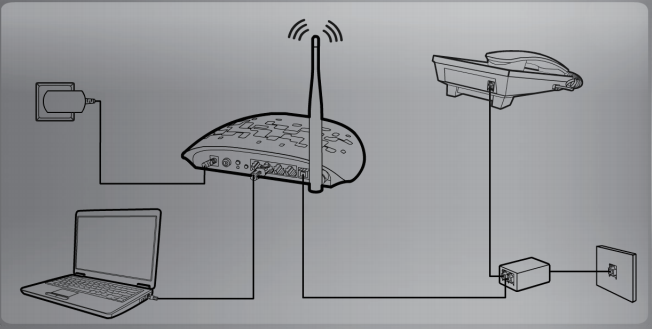
Step 1:
Log in to the Web-based Management Interface of TD-W8951ND by http://192.168.1.1(Default username & password: admin, admin.)


Step 2:
Go to Interface Setup---Internet, choose IPv4/IPv6, and choose the Encapsulation/Connection type (Here we take PPPoA/PPPoE as an example, if you are not sure, please contact your IPv6 provider.), type in the PPP username & PPP password from ISP.
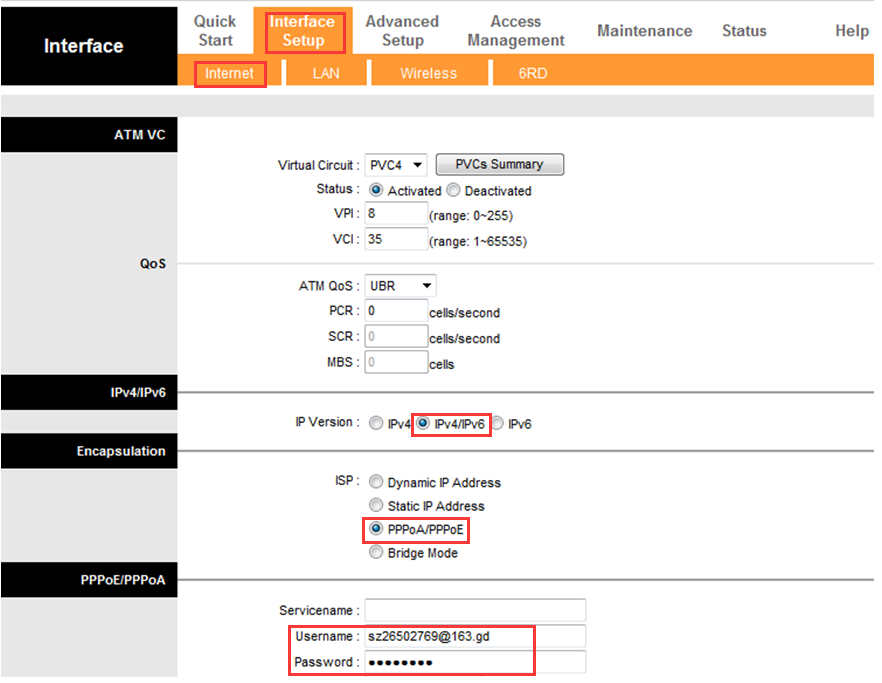
Step 3:
Go to Interface Setup---Internet, Choose DHCP IPv6 Enable as DHCP or SLAAC, it depends on your ISP. If you are not quite sure which one is yours, please contact your ISP to confirm it.
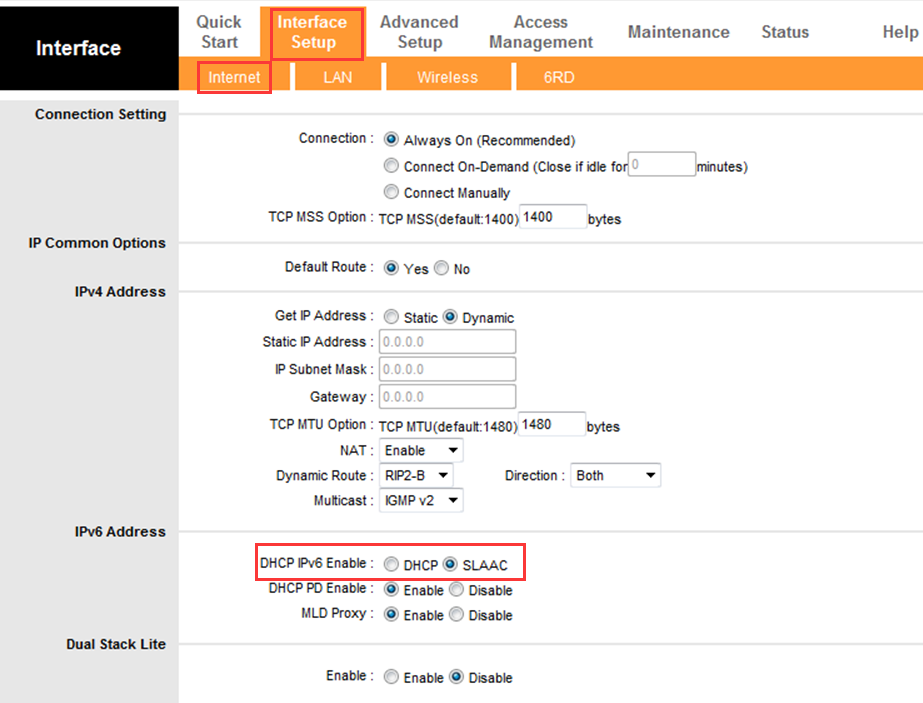
Step 4:
Go to Interface Setup---LAN, Enable Radvd, Enable DHCPv6 Server, and then click on Save button.
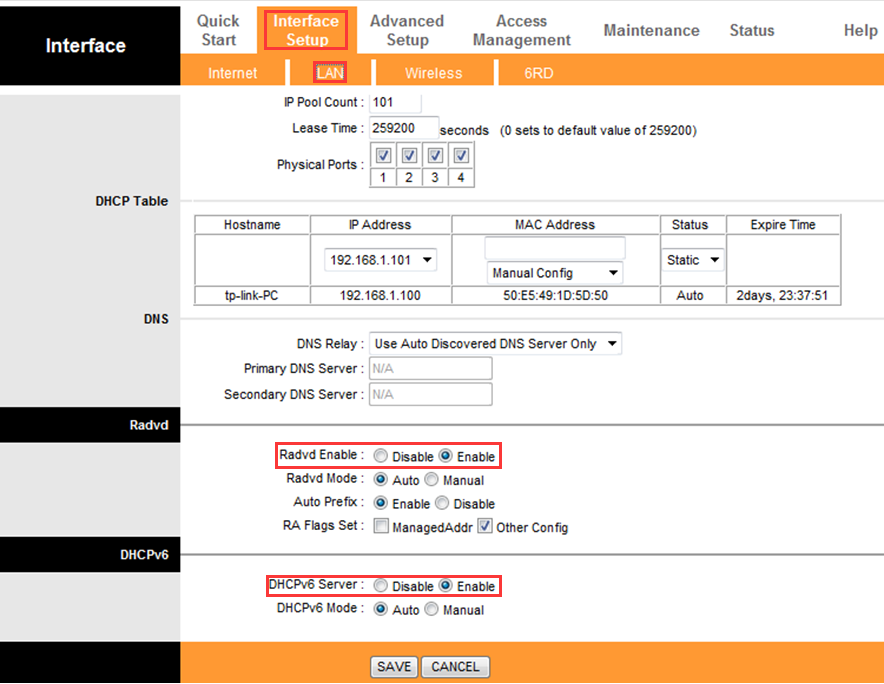
Step 5:
Go to Statas –--Device Info---IPv6, check the IPv6 information as follow; if it has IP Address in the table, and Status shows UP, it should be configured successfully.
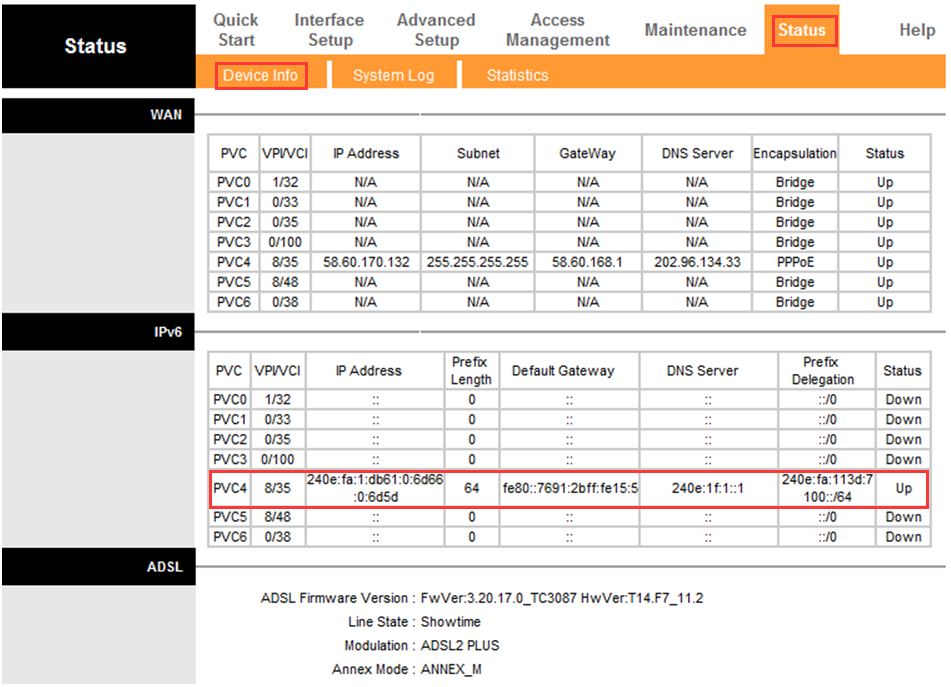
Get to know more details of each function and configuration please go to Download Center to download the manual of your product.
Is this faq useful?
Your feedback helps improve this site.
TP-Link Community
Still need help? Search for answers, ask questions, and get help from TP-Link experts and other users around the world.