How to make wireless password visible and continue the configuration of Smart Devices in Kasa App
This Article Applies to:
If you want to view the wireless password of your home Wi-Fi network when configuring the smart home device, in the step to enter wireless password, please click on “Show” and the password will be visible, click on “Hide” if you don’t want to view the password.
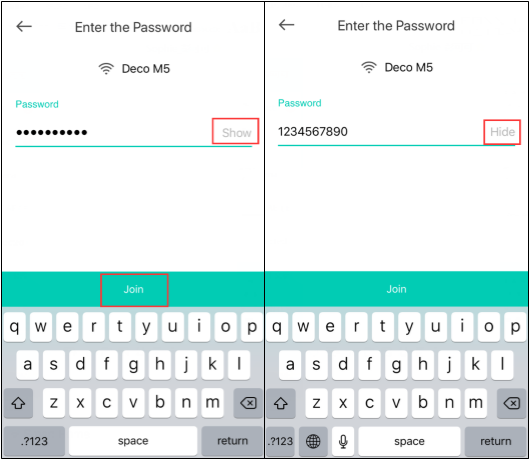
Then click on “Join” and your smart home device will connect to the home Wi-Fi network.
Is this faq useful?
Your feedback helps improve this site.
TP-Link Community
Still need help? Search for answers, ask questions, and get help from TP-Link experts and other users around the world.
一级列表页_normal_1591582218771p.png)

