How to use Deco Lab on your Deco
Deco Lab is committed to trying experimental features. It keeps updating the lab according to the actual performance to provide even better experiences.
The Deco app includes a built-in Deco Lab. Follow the instructions below to learn how to use Deco Lab in the Deco app (iOS or Android).
Open the Deco app, go to the More tab, and tap Deco Lab. Now Wi-Fi Assistant and VPN Client are available for use.


Wi-Fi Assistant
Use Wi-Fi Assistant for your Wi-Fi diagnostics and network device scan. You can also check how other Wi-Fi networks are impacting your Wi-Fi, the surrounding cameras, the vendor information for a known MAC address, and ISP information for a known IP address.
-
Wi-Fi Diagnostics
Run Wi-Fi Diagnostics to access your network security and performance.
The Deco app will automatically check your network's signal strength, security, Ping result, wireless interference, etc.

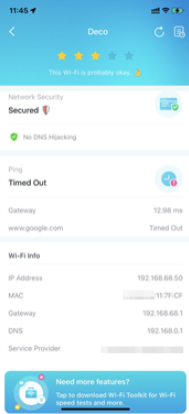
-
Detect Camera
The Deco app can automatically scan all the cameras in your network. You can also follow app instructions to detect cameras manually to check if there are any cameras in your house.



-
Scan for Devices
Let the Deco app scan all the connected devices in your network.
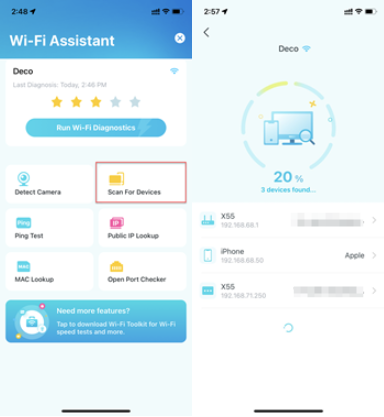
-
Ping Test
Ping test on the specified server to view real-time packet loss and latency data.
In the upper right corner of this page, you can set the send interval and packet size or view the history.




-
Public IP Lookup
Query tool to query the network information of the current network or the network information of a specific IP address.
You can type in a specific IP address to check the location and the ISP information or click Lookup Current IP to check the information of your network if the Internet address of your network is a public address. In the upper right corner of this page, you can view the history.
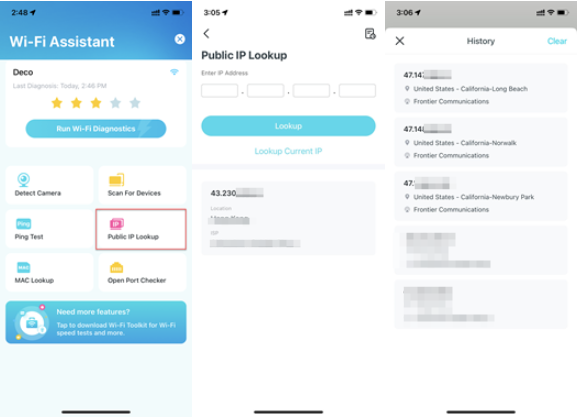
-
MAC Lookup
Query tool for relevant vendor information based on MAC address.
You can type in a specific MAC address (first six letters) to check the vendor information of the device. In the upper right corner of this page, you can view the history.

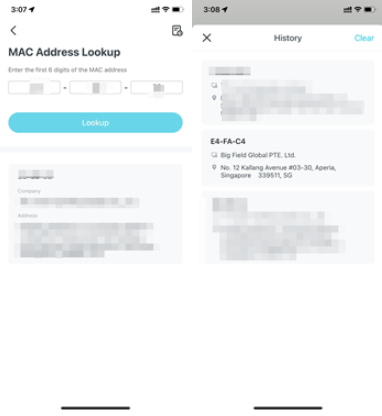
-
Open Port Checker
You can type in a specific IP address to check the opened ports of this server or click Scan Current Device to check the opened ports of your router. In the upper right corner of this page, you can view the history.



VPN Client
Get a top-class VPN and encrypt Deco’s VPN Client to enhance your network security.
Choose any of the VPN service providers and subscribe to the services provided. You can also tap Set up now if you already have one. Customize your own VPN service is also available.
Note: TP-Link does not provide any guarantee for the services of any third party.
Refer to How to set up the VPN Server/Client Feature on Deco for more setup details.



¿Es útil esta pregunta frecuente?
Sus comentarios nos ayudan a mejorar este sitio.


