¿Qué hacer si el plug and play de Archer TX20U Plus no funciona?
Archer TX20U Plus es plug-and-play.
Tiene un controlador/Driver integrado, puedes conectarlo y hacer clic para instalarlo.
Si no puedes conectarte a la red, puedes consultar este artículo para instalar el controlador/Driver manualmente.
1. Le recomendamos encarecidamente que conecte el Archer TX20U Plus al puerto USB 3.0 de la PC. Si no funciona, puede probar con otros puertos USB.
Puedes notar la diferencia por el color de la parte interior del puerto físico: el color negro indica USB 2.0, el color azul indica 3.0 y el color verde indica USB 3.1.


2. Verifique si el controlador/Driver integrado se instaló correctamente o no.
Vaya a Administrador de dispositivos-Adaptadores de red, verá un dispositivo llamado “Realtek 8832AU” o “Adaptador inalámbrico TP-Link” si el controlador/Driver se instaló correctamente.

De lo contrario, verá un nuevo dispositivo en Otros dispositivos llamado “802.11ax” con un “!” amarillo.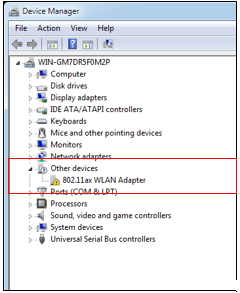
3. Puede ir al sitio web de TP-Link para descargar el controlador e instalarlo manualmente.
NOTA: reinicie la PC después de instalar el controlador.
4. Si las sugerencias anteriores no ayudan, comuníquese con el soporte de TP-Link con la siguiente información:
·Descripción detallada del problema inestable o del problema de uso;
· Capturas de pantalla/Screenshots de la versión del controlador/driver;
· Número de modelo de la placa motherboard;
·Versión específica de Windows.
¿Es útil esta pregunta frecuente?
Sus comentarios nos ayudan a mejorar este sitio.
