How to configure Reboot Schedule of TP-Link Dual Band 4G LTE Router (new logo)
Auto Reboot allows you to specify a time when the router will reboot automatically.
Here takes Archer MR600 for demonstration.
1. Log into the Web GUI of the range extender. If you don’t know how to do that, please refer to How to log into the web-based management interface of TP-Link Wireless Dual Band 4G LTE Router? (new logo)
2. Go to Advanced > System Tools > Reboot.
3. Enable Reboot Schedule.
4. Specify the time at which your router will reboot and the Auto Reboot Interval.
5. Click Save.
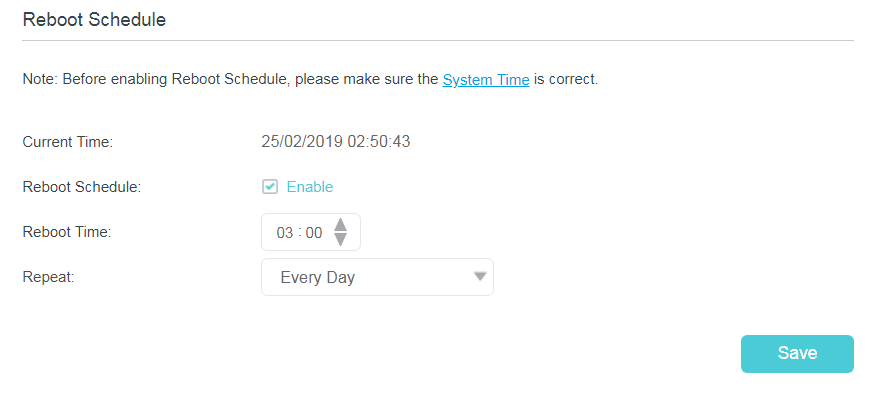
Note: This feature takes effect based on the router’s system time. Please make sure you have configured the system time correctly.
Get to know more details of each function and configuration please go to Download Center to download the manual of your product.
¿Es útil esta pregunta frecuente?
Sus comentarios nos ayudan a mejorar este sitio.
