How do I change WAN settings on TL-WR820N?
1. Visit http://tplinkwifi.net, and log in with the password you set for the router.
How do I log in web-based management interface/utility of TL-WR820N?
2. Go to Network for basic WAN settings, or go to Advanced > Network > WAN Settings for advanced WAN settings.
3. Select the Connection Type according to your ISP, configure related settings, and click Save.
PPPoE
Select this type if you use DSL (Digital Subscriber Line) service and are provided with a username and password by the ISP.
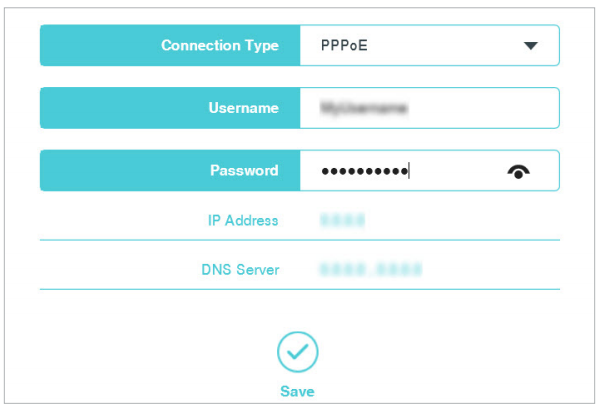
Dynamic IP
Select this type if your ISP provides the DHCP service, and the router will automatically get IP parameters from your ISP.
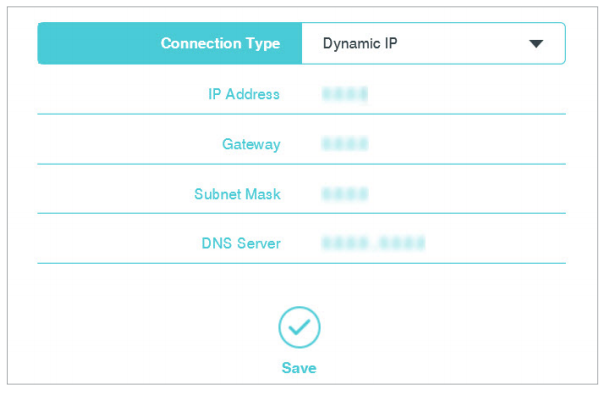
Static IP
Select this type if your ISP provides a static IP address, subnet mask, gateway and DNS settings.
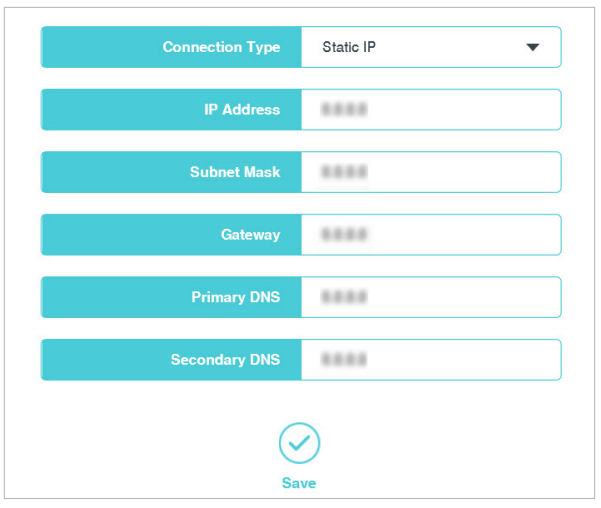
Get to know more details of each function and configuration please go to Download Center to download the manual of your product.
¿Es útil esta pregunta frecuente?
Sus comentarios nos ayudan a mejorar este sitio.
2.0_normal_1584497001237n.png)