How to control LEDs on AC VDSL/ADSL Modem Router (new logo)
The router‘s LEDs indicate router’s activities and status. You can turn on or turn off the LEDs either from the web management page or by pressing the LED button.
By using the web management page
1. Log in the web interface of the modem router. You can refer to How to log into the web-based interface of the AC VDSL/ADSL Modem Router (new logo)?
2. Go to Advanced > System Tools >(System Parameters)> LED Control.
3. Check the box to enable Night Mode.
4. Specify a time period in the Night Mode Period as needed.
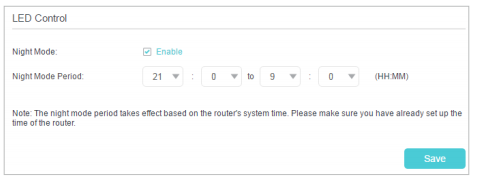
5. Click Save, and then the LEDs will be off during this period.
By pressing the LED button

Press to turn the LEDs on or off. LED button is on the top panel, at the end of all LEDs.
Get to know more details of each function and configuration please go to Download Center to download the manual of your product.
¿Es útil esta pregunta frecuente?
Sus comentarios nos ayudan a mejorar este sitio.

1.0_1500427316516r.jpg)
