How to configure Bridge with AP mode of the Wireless N Access Point (new logo)
In Bridge with AP mode, the access point combines two local networks via wireless connection. This mode is suitable when you want to link multiple local networks to the same network using wireless connections where physical wires are inconvenient (when connecting networks in different office buildings, for example).

1. Log in the web-based management of the Access Point. For detailed instruction, please refer to How to log in the web-based management interface of Wireless N Access Point (new logo)?
Here takes TL-WA901ND as demonstration.
2. Go to Quick Setup and click Next to start.
3. If you want to change your login account, click YES. Then enter your old username and password, then a new username and password. If not, click Next to move on.

4. Select Bridge with AP as Operation Mode. Click Next.

5. Click Survey to find your host network, enter the host network’s password in the Wireless Password field. In the Local Wireless Setting section, either customize your Local Wireless Name and Wireless Password or keep the default ones, and then click Next.
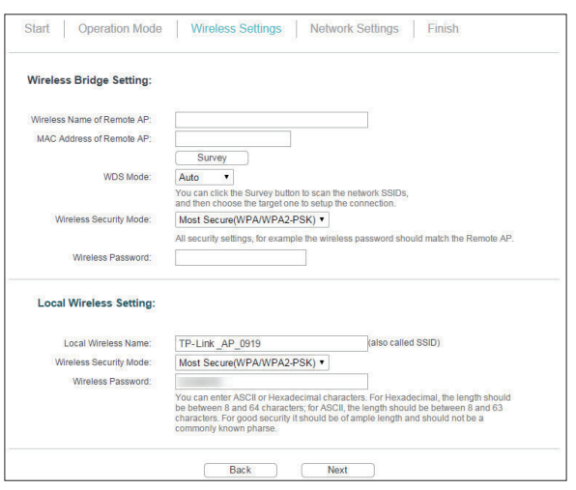
6. Select the LAN IP type of the access point or leave the default setting Smart IP for most cases, and then click Next.

7. Click Finish to complete the configuration.
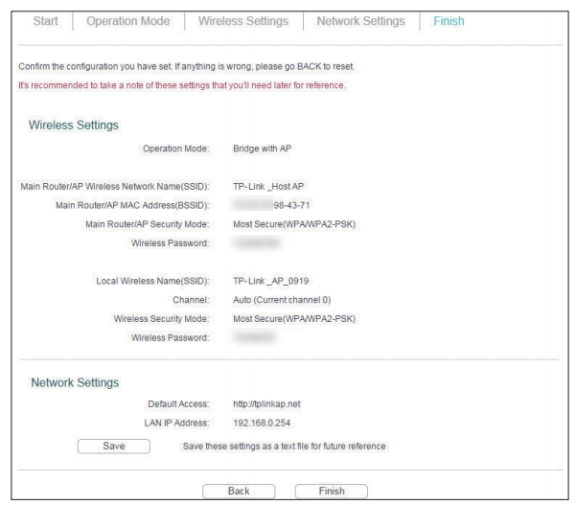
Get to know more details of each function and configuration please go to Download Center to download the manual of your product.
¿Es útil esta pregunta frecuente?
Sus comentarios nos ayudan a mejorar este sitio.
6_normal_1578296539191n.jpg)
6.0-package_normal_1578295057780i.jpg)