¿Cómo instalar el controlador manualmente en MAC OS?
Antes de la instalación, vaya al Centro de descargas para descargar el controlador en el MAC y conecte el adaptador a la computadora.
Nota: Si ya existe un controlador pero no funciona, primero debe desinstalarlo antes de instalar el nuevo controlador. (Finder》 descargar》 abrir el controlador anterior que descargamos antes》 hacer clic en el apk de desinstalación y ejecutarlo para desinstalar el controlador) Tomemos como ejemplo a Archer T4U.
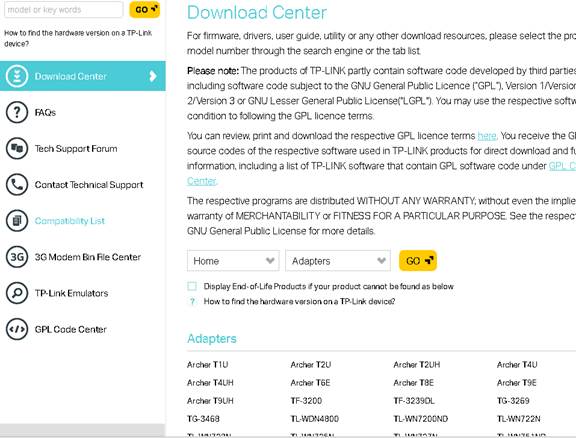
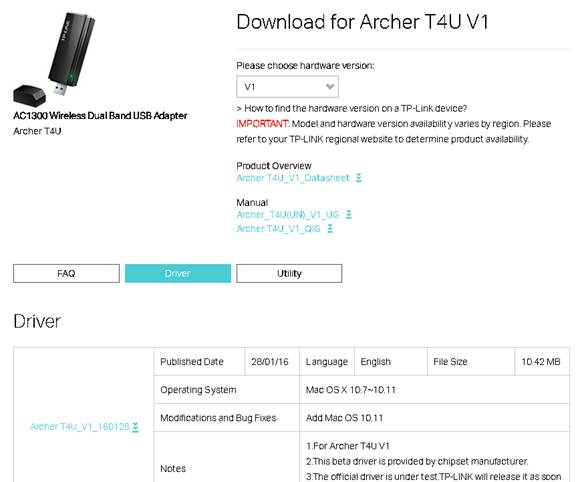
Luego, siga los pasos a continuación:
1.Haga doble clic en el controlador y extráigalo.Luego abra la carpeta y ejecute el archivo de instalación pkg;



2. Aparecerá un mensaje de advertencia como el siguiente. Para resolver este problema, vaya a "Preferencias del sistema" y "Seguridad y privacidad".Luego haga clic en "Abrir de todos modos" para identificar el controlador.



Nota: si "Permitir la descarga de aplicaciones desde" es "En cualquier lugar", el mensaje de advertencia no aparecerá.
3. Una vez identificado el controlador, se instalará automáticamente. Durante el proceso, aparecerá una ventana de autenticación para solicitar el nombre de usuario y la contraseña, que es la cuenta de administración de su MAC (si no tiene idea de qué es o cómo encontrarlo, comuníquese con el soporte de Apple para obtener ayuda). Luego, haga clic en "Instalar software" para continuar con el proceso.



4. Ahora haga clic en "Continuar con la instalación" y "Reiniciar" para finalizar el proceso de instalación.


5.Después de reiniciar MAC, haga clic en el icono de Wi-Fi para "Abrir utilidad inalámbrica".Luego puede elegir su Wi-Fi y conectarlo. (Nota: la utilidad puede tardar un tiempo en buscar Wi-Fi, espere pacientemente durante aproximadamente 1 minuto).


Ahora disfruta de tu Wi-Fi.
¿Es útil esta pregunta frecuente?
Sus comentarios nos ayudan a mejorar este sitio.


