如何設定 Tapo 智慧網關 (Tapo H500)
這篇文章適用於:
要使用 Tapo 應用程式設定您的 Tapo 智慧網關,請參考以下步驟。
步驟 1:下載 Tapo 應用程式
打開 Google Play 或 App Store,或掃描 QR 碼以下載 Tapo 應用程式。
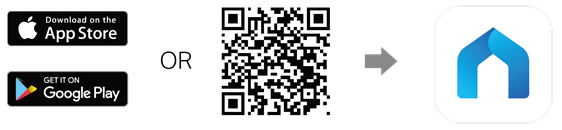
步驟 2:登入
打開App,使用您的 TP-Link ID 進行登入。如果您尚未擁有 TP-Link ID,請點選「註冊」來建立帳號,App 將引導您完成後續步驟。
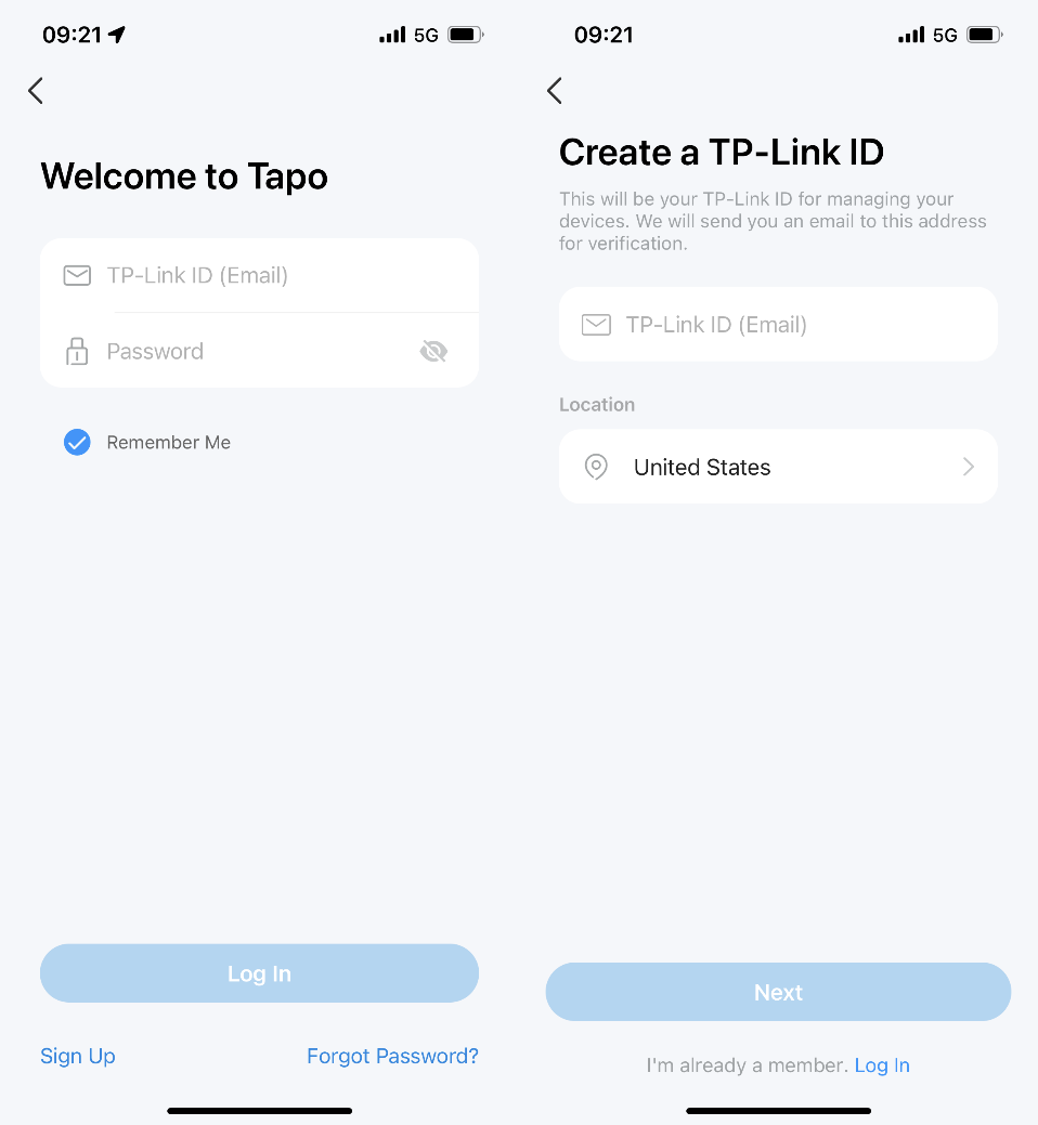
步驟 3:設定網關
方法一:有線連接設定
1. 在 Tapo 應用程式中點選「+」按鈕,然後選擇 “新增裝置”.
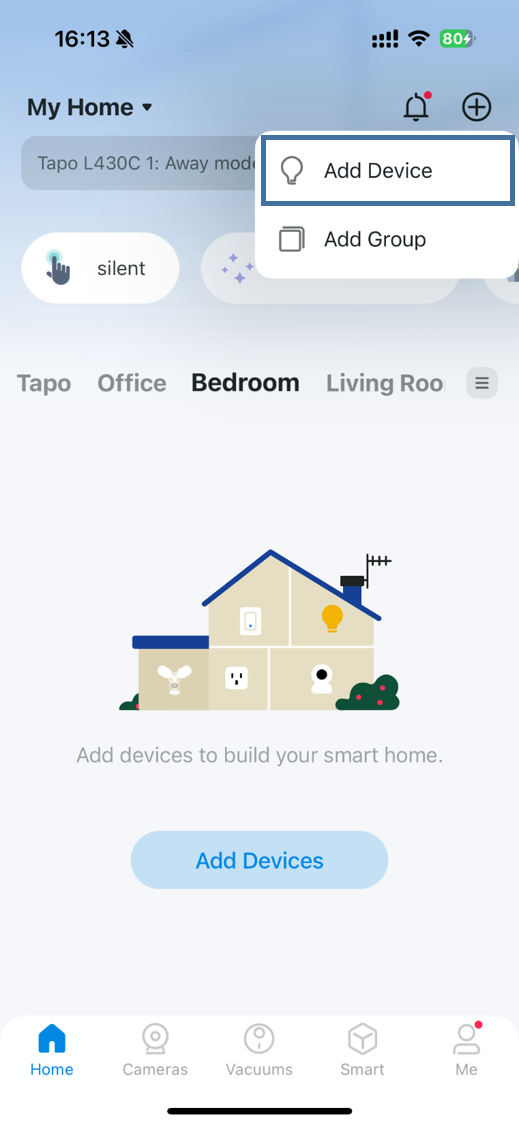
2. 選擇「網關/HomeBase」,然後選擇您的產品型號。
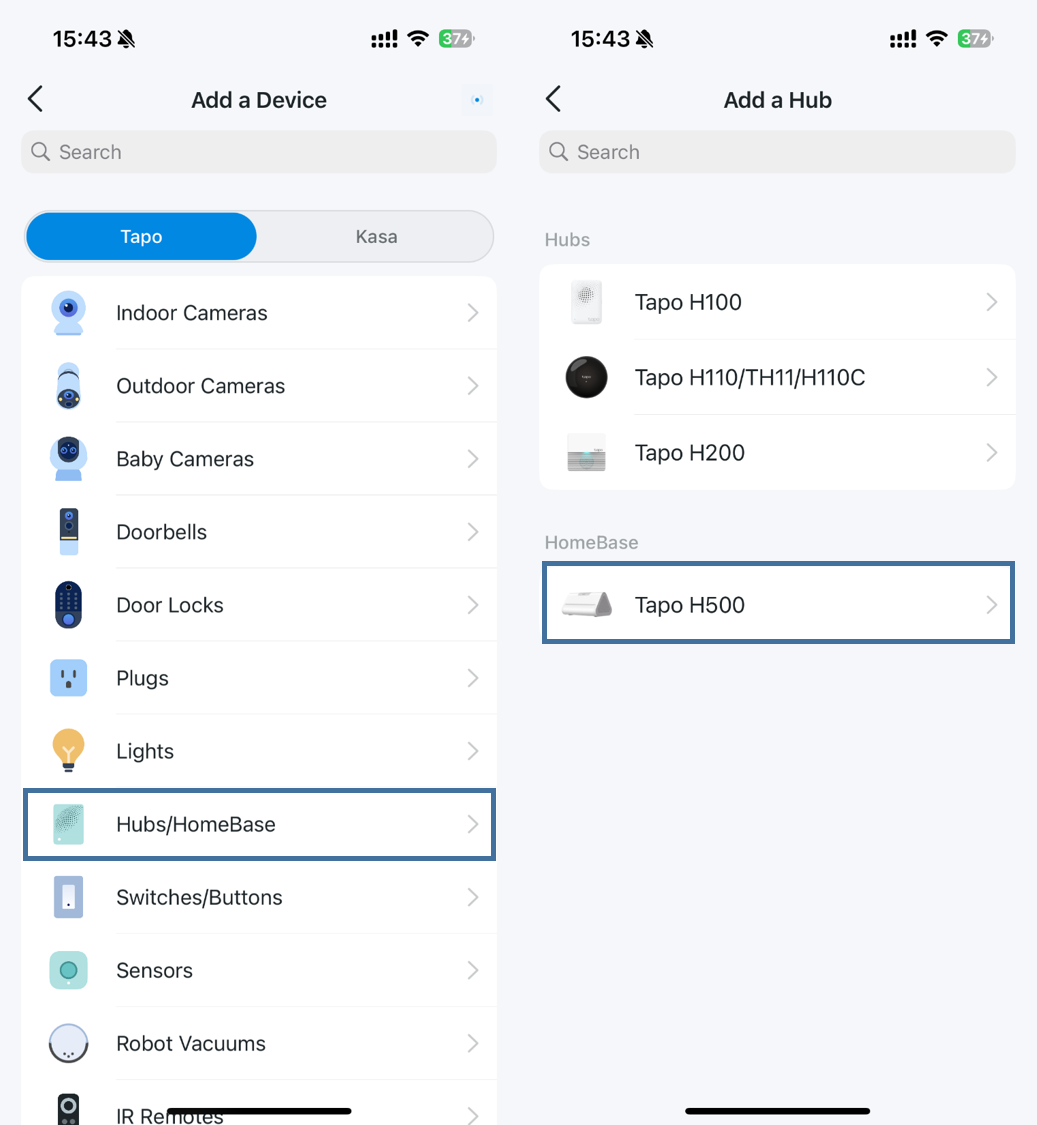
3. 使用乙太網路線將網關連接到路由器,然後為網關供電。請確保您的手機已連接到與網關相同的網路。網關上的 LED 指示燈應該會緩慢地綠燈閃爍.
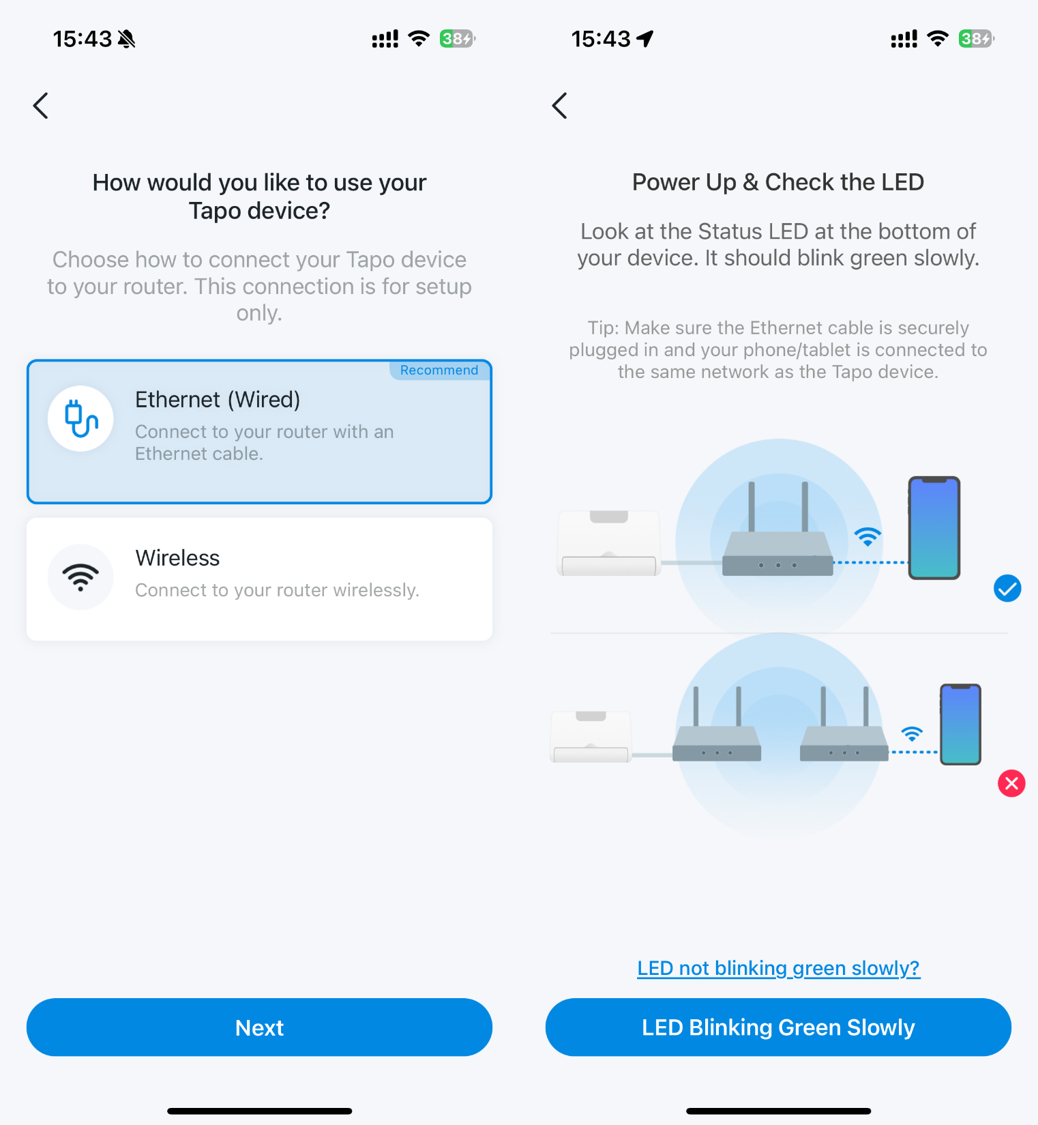
4. Tapo App會開始搜尋您的網關。
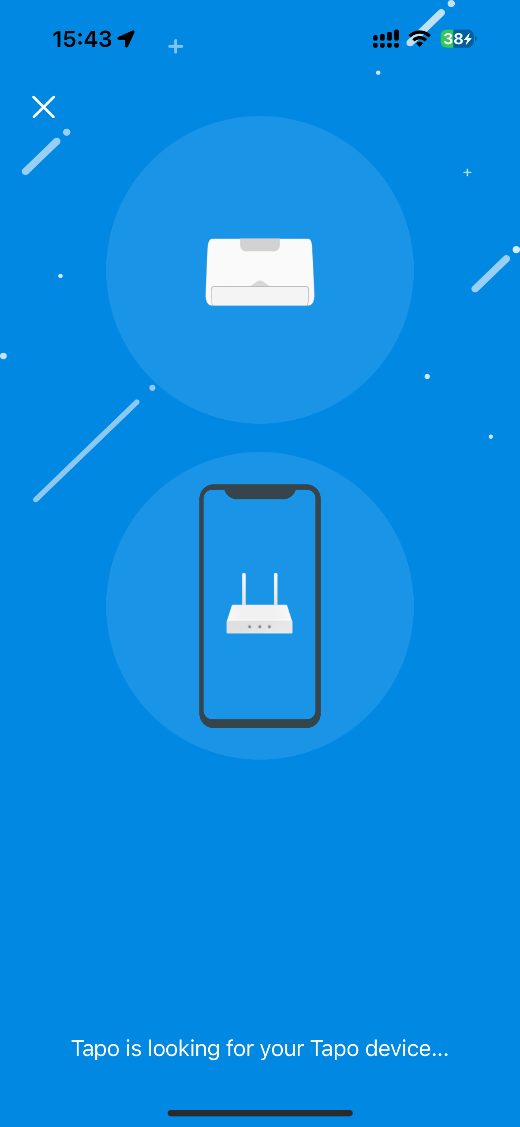
5. 配對完成後,請為您的 Tapo 網關命名,設定位置,並自訂圖案以容易辨識。
6. 按照 App 內的指示,將設備新增到您的網關。
方法二:無線設定
請注意,設定前請確認路由器有提供 5G Wi-Fi 訊號。
1. 在 Tapo App 點選「+」按鈕,然後選擇 “新增裝置”.
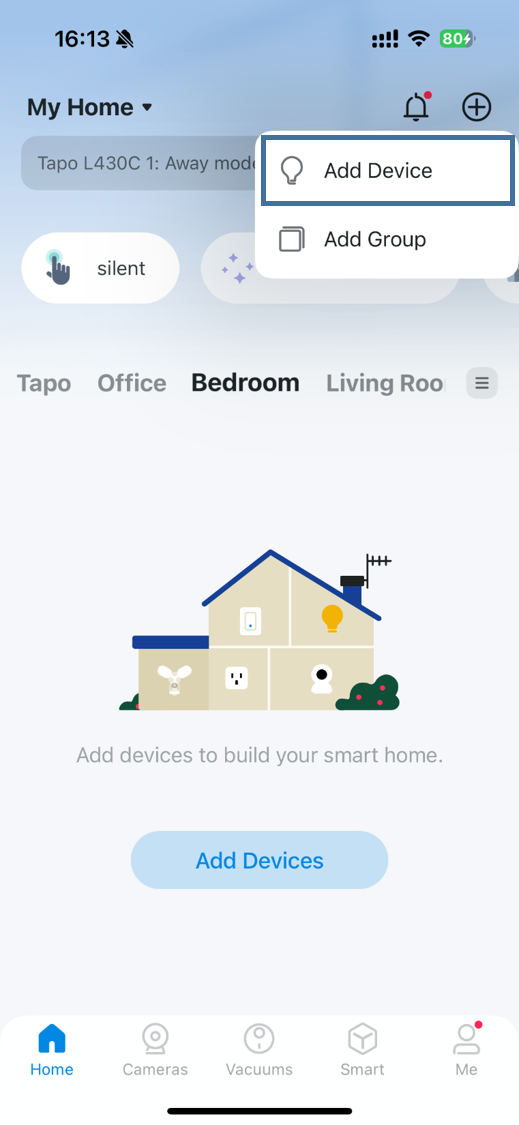
2. 選擇「網關/HomeBase」,然後選擇您的產品型號。
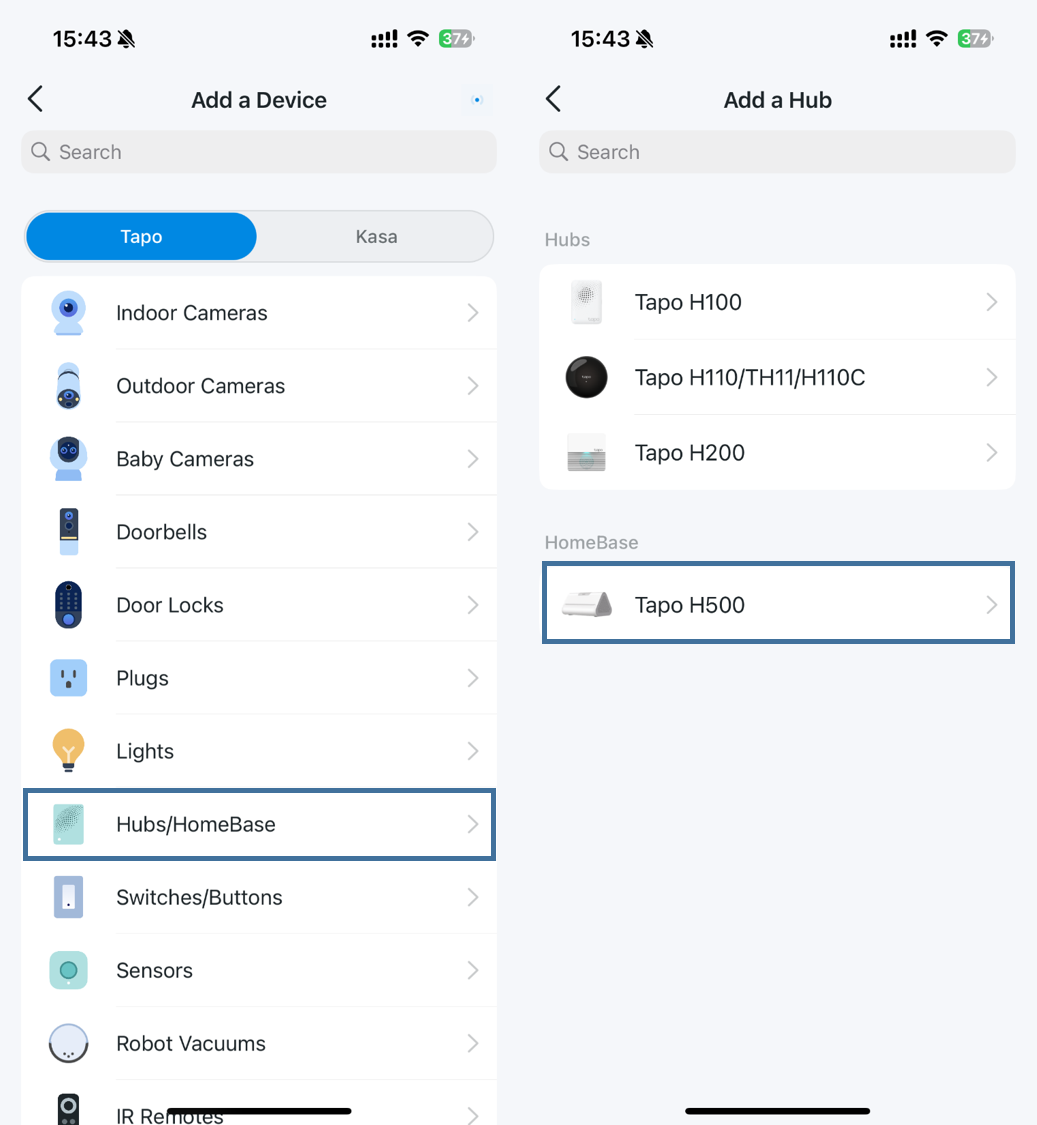
3. 開啟網關電源,網關上的 LED 指示燈會緩慢地紅燈閃爍。前往手機的 Wi-Fi 設定,連接至網關的 Wi-Fi,然後返回 Tapo App。
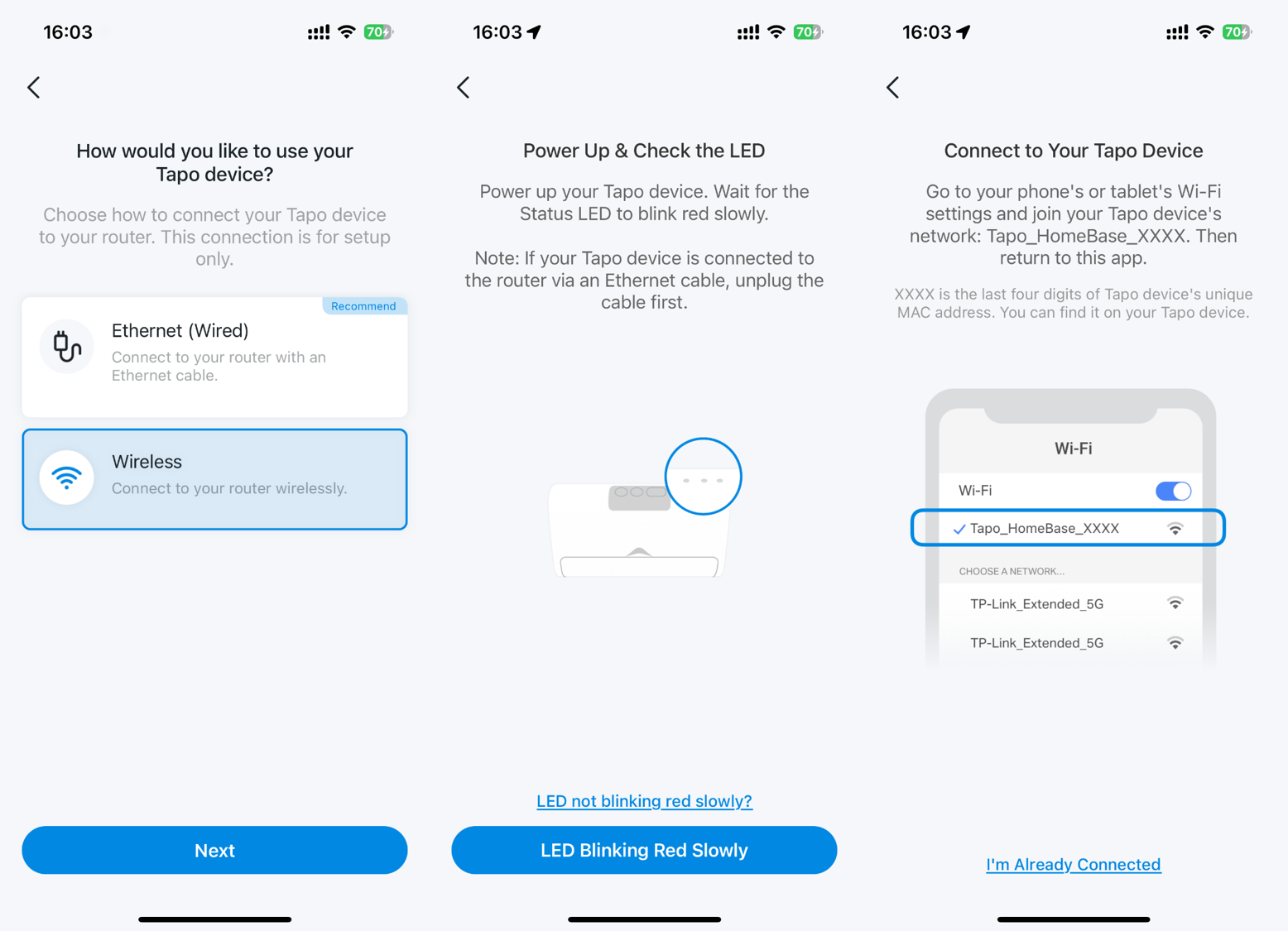
4. Tapo App 會開始搜尋您的網關。找到後,將網關連接到您的路由器 5G Wi-Fi。
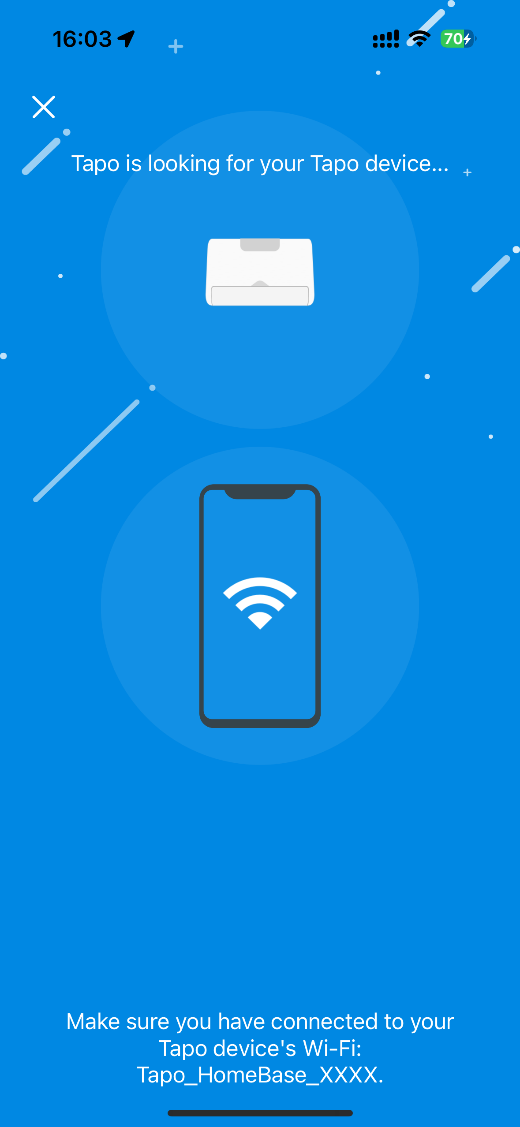
5. 配對完成後,請為您的 Tapo 網關命名,設定位置,並自訂圖案以容易辨識。
6. 按照 App 內的指示,將設備新增到您的網關。
這篇faq是否有用?
您的反饋將幫助我們改善網站
