如何限制連接到我的網路的設備的速度?
這篇文章適用於:
本文介紹如何透過 TP-Link 路由器上的速度限制(頻寬控制)功能來限制設備速度。
TP-Link 路由器以網路地圖的方式概述了您的網路的裝置連接,並幫助您輕鬆管理網路。
若要限制連接設備的速度:
- 造訪http://tplinkwifi.net並使用您為路由器設定的密碼登入
- 前往網路地圖。.
- 按一下「客戶端」以查看網路中的客戶端設備。下圖以Archer AX73的客戶端頁面為例。
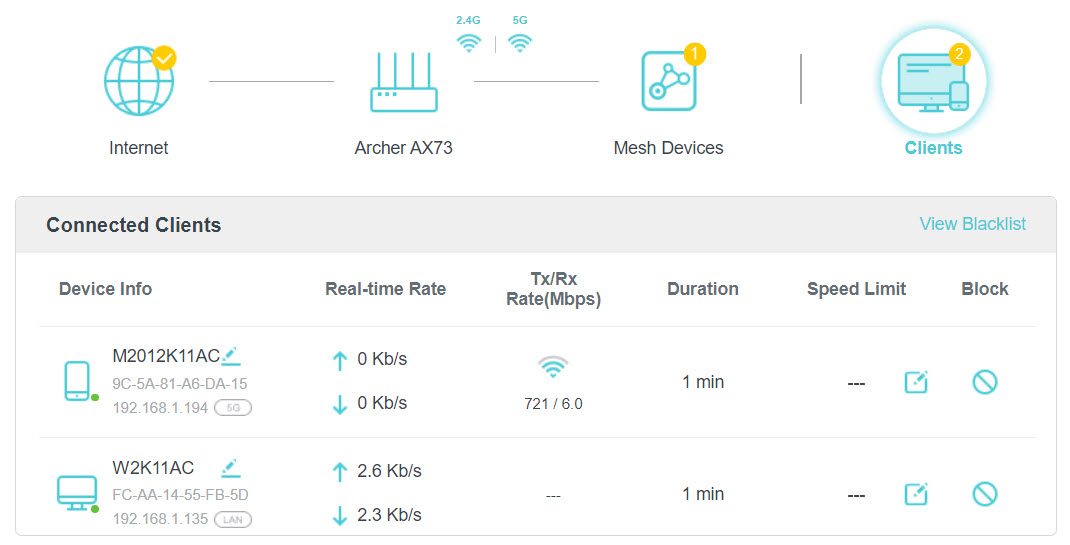
- 找到您要限制速度的設備,然後點選
 「速度限制」欄。
「速度限制」欄。 - 啟用速度限制。.
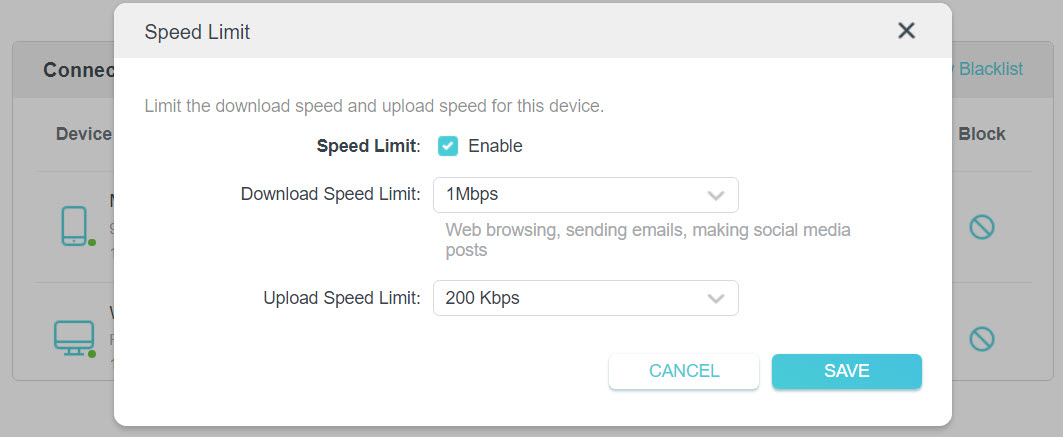
- 根據您的需求設定下載和上傳速度限制。
- 儲存設定。現在設備的速度將受到限制。
筆記:
如果設定後設備限速沒有成功,請在網頁中進入 進階>IPv6關閉IPv6功能,然後重新啟動 TP-LINK 設備。

這篇faq是否有用?
您的反饋將幫助我們改善網站


