* Title: How to setup TP-Link wireless router with Singtel TV?
This article applys to Archer C9, Archer C3200, Archer C2600,Touch P5 which adopts the newly designed web UI interface.
First part is the basic internet settings:
Step 1 Connect your computer to the LAN 1, 2, or 3 port of the TP-Link router. Connect the Singtel modem to the WAN port of the TP-Link router.
Step 2 Open the web browser and in the address bar type inhttp://tplinkwifi.net. And then press Enter.

Step 3 Type the username and password in the login page. The default username and password both are admin.
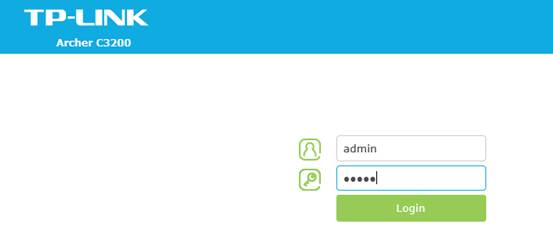
Step 4 Selecting Quick set up and Choosing the region and time zone , click Next.
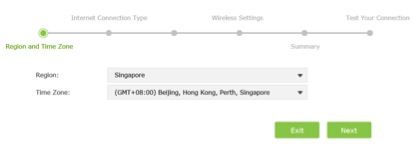
Step 5 Then Working Mode choose Dynamic IP and click Next.
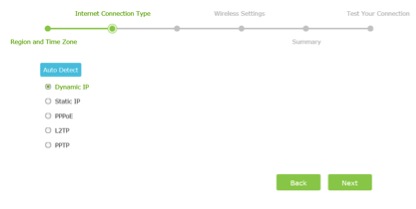
Step 6 In most circumstances, choose Do NOT Clone MAC Address. If you are not sure, please contact Singtel
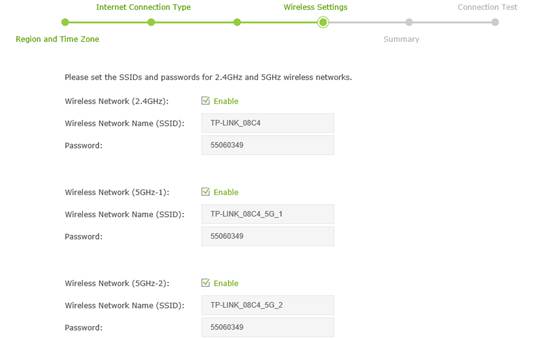
Step 8 Click Finish .Wait for the router to keep settings itself ,at the meantime, please power cycle the Singtel modem. In order to enjoy your internet access, please follow the second part to finish the whole configuration.
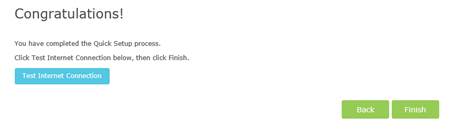
Second part is the settings of the Singtel TV.
Step 1
Please go to the Advance-Network-IPTV:
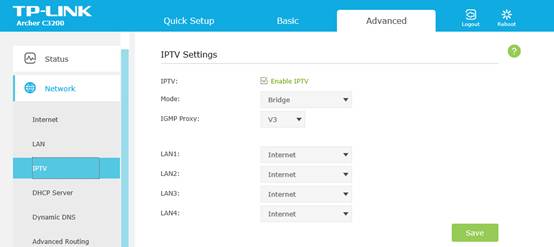
Step 2 Click Enable IPTV and choose the mode as Singapore-ExStream,then click save.
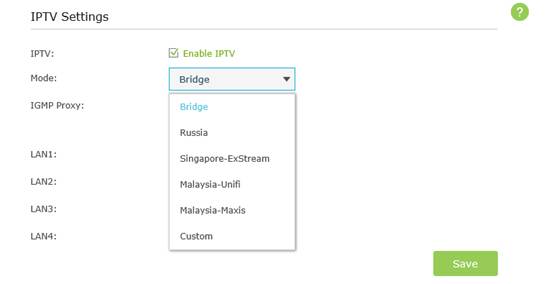
Step 3 Connect your TV to LAN 4 and try the internet and TV service.
Is this faq useful?
Your feedback helps improve this site.
TP-Link Community
Still need help? Search for answers, ask questions, and get help from TP-Link experts and other users around the world.