What should I do if I cannot install the driver of TP-Link Network Adapter in Windows computer?
NOTE:
Old or useless drivers may affect the installation of the new driver, it is recommended to remove the old driver first, please refer to the FAQ3769
Case 1. Unable to run the setup wizard
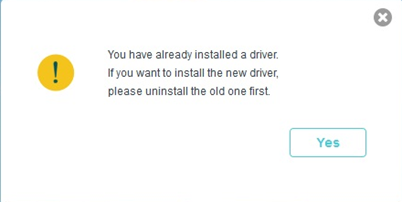
Uninstall the old driver then install. Please click FAQ2252 and follow case 3 to uninstall the old driver.
Case 2. Cannot detect the adapter
Step 1. Go to Computer Management>Device Manager>Network Adapter.
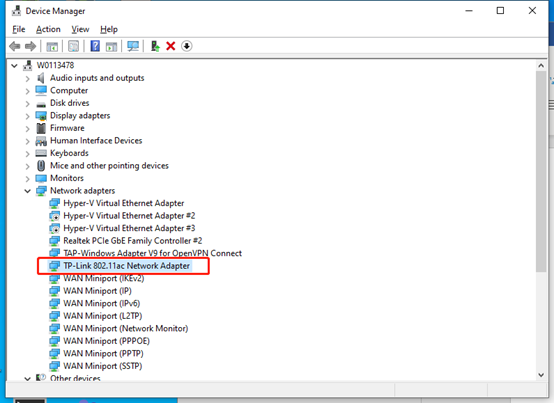
a. If the adapter shows up, install the driver.
b. If the adapter is not there, plug the adapter into another USB port/PCI slot.
Step 2. Install the adapter on another computer to see if it can be detected.
Step 3. Remove the checkbox before "Allow the computer to turn off this device to save power", click OK to return, and then restart the computer after modifying the properties of each USB RootHub. USB devices can resume a stable operation.
Step 4. Right-click on My Computer/Properties/Hardware/Device Manager and double-click on "Universal Serial Bus Controller" to go to several "USB Root Hubs" and double-click on any one to open the Properties dialog and switch to the "Power Management" tab.
Case 3. Fail to install driver
Step 1. Make a sure the operating system of your computer is compatible with the adapter by referring to whether my Network adapter is compatible with my computer
Step 2. The adapter appears on Device Manager.
Step 3. Uninstall anti-virus software and disable the firewall if any.
Step 4. Try install it in safe mode (click here).
Step 5. Install it on another computer if possible.
Step 6. Try to manually install the adapter. FAQ920
Case 4. Error code pops up on the Device Manager catalog after installing driver
If you come across an error code on the Device Manager catalog, please uninstall the old driver on the Control Panel > Uninstall a program. Try download the latest driver from the TP-Link official website and reinstall it again.
We recommend that you can try to enter the safe mode to install the driver. (You may refer to the FAQ791)
For more information about error code, you could refer to this article provided by Microsoft:
https://support.microsoft.com/en-us/help/310123/error-codes-in-device-manager-in-windows
Case 5. Blue screen
Please follow this link to do some troubleshooting.
https://www.tp-link.com/support/faq/861/
Case 6. Cannot use other devices after installation Devices include the mouse, keyboard, etc.
Please try to pair with your Bluetooth device first, please refer to case 3 of the detailed FAQ:
https://www.tp-link.com/support/faq/2698/
If the pairing fails, please refer to the following suggestions
a. Try different USB ports/PCI slots.
b. Please help us check the driver version of the adapter and computer motherboard info and send us the photos:
https://www.tp-link.com/support/faq/2722/
If the above troubleshooting cannot fix the issue, please Contact TP-Link support.
To get to know more details of each function and configuration please go to Download Center to download the manual of your product.
Is this faq useful?
Your feedback helps improve this site.
TP-Link Community
Still need help? Search for answers, ask questions, and get help from TP-Link experts and other users around the world.