Troubleshooting for Tapo/Kasa Matter configuration on third-party platform
Introduction
This article can help you troubleshoot when you failed to configure Tapo/Kasa Matter devices on a third-party platform. If you need to configure TP-Link Matter devices into these platforms, we have another FAQ to help you configure Matter devices with Alexa, Google, Apple or SmartThings.
Requirements
- A Matter Controller. Please check the platform’s article on which devices can be used as Matter controllers.
- TP-Link Tapo/Kasa devices that support the Matter protocol
- Smart Home application is on the latest versions. Check your device’s app store to see if an update is available.
- (Recommended) Pair the devices in Tapo/Kasa app first to get the latest firmware update.
Troubleshooting
If you find the device failed to configure to the third-party platform, please confirm if this device has been configured to another platform (including Tapo/Kasa app).
Scenario 1: The device has been configured to another platform (include Tapo/Kasa)
In this scenario, the device has connected to the wireless network. The Matter controller needs to discover the device using a broadcast packet. If you failed to configure, please try the following troubleshooting:
- Make sure the device has the latest firmware. You can check in Tapo app > Me > Firmware Update. Also, please verify whether your Matter Hub is up to date.
- If this Matter-enabled device has already been added to another ecosystem, you will need to get a new setup code for pairing. Don't create pairing codes in apps of multiple smart home systems in a row. If the first created pairing code is not used or has not expired, the subsequently created codes are invalid.
- Please ensure that the pairing code page of the app remains open when you enter the numeric code (or scan the QR code) for your Matter device to pair with another app.
- Matter setup is only available for 15 minutes. If your Matter device has been powered on longer than that, you will need to power cycle it to reset this timer.
- Ensure your Matter controller stays in the same local network (NAT) as your Tapo/Kasa devices. This is the most important part of the configuration. If you configure the Matter controller or Tapo/Kasa devices to Guest Network/IoT Network or another VLAN, please try connecting both to your main network.
Scenario 2: The device is configured for the first time
We highly suggest that you first connect your device to the Tapo/Kasa app, as it can upgrade to the new firmware, which might solve some known compatibility issues. If the issue persists, please follow Scenario 1.
But if you only want to configure the device on the specific platform but failed, please kindly follow the guide below:
- Make sure the Bluetooth on your phone is on, and the permission is on for your third-party app.
- Matter setup is only available for 15 minutes. If your Matter device has been powered on longer than that, you will need to power cycle it to reset this timer.
- Some Matter controllers might connect to the 5G only Wi-Fi and send the Wi-Fi SSID/Password directly to the device (2.4G compatibility only). In this case, we suggest that you configure the device in the Tapo/Kasa app, then configure it for another platform.
- Try to factory reset the device and then try to reconfigure it again.
- If you still cannot connect your device, reboot your Matter Hub and Smart Device, clear the cache of the apps, and restart your phone. Then try to set up the device normally.
Scenario 3: Special troubleshooting for specific platforms
Case 1: for Apple Home setup
- Upgrade to the new, more reliable, and more efficient Home architecture. Refer to Apple's guidance to upgrade to the new Home architecture.
- Please reboot your phone and then create a new home in Apple Home and reset your Matter device to pair it to the new home.
- If you’ve set up more than one Hub in one of your Homes, please check if the hub that is listed as the first one (primary) in the Home is connected.
Process to check:
Step 1. Go to Home app > top right corner “…” icon > Home Settings > Home Hubs & Bridges.
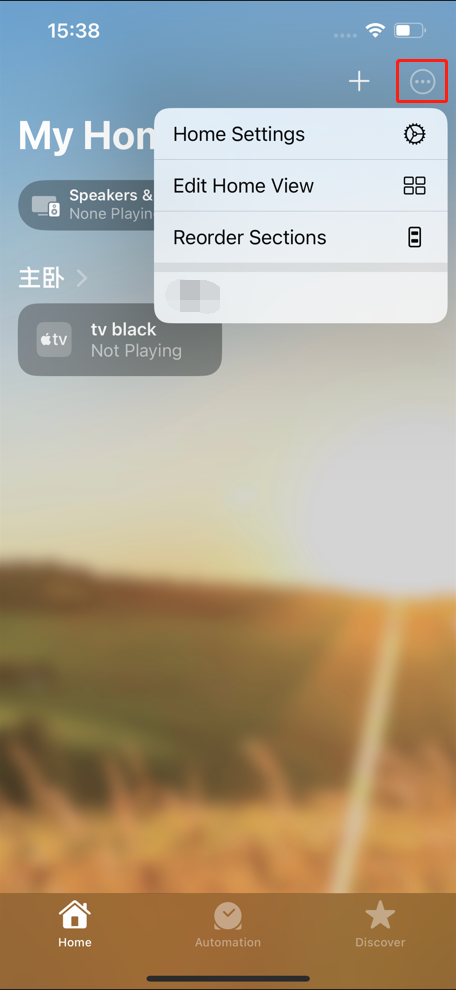
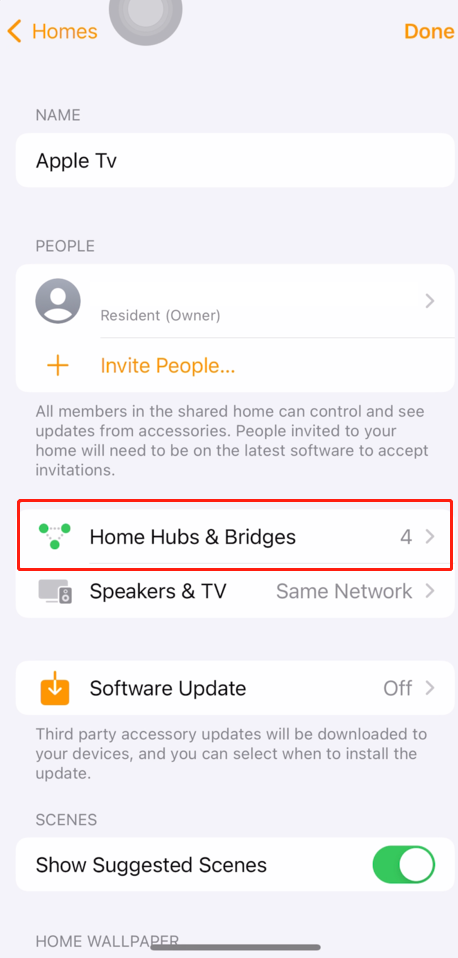
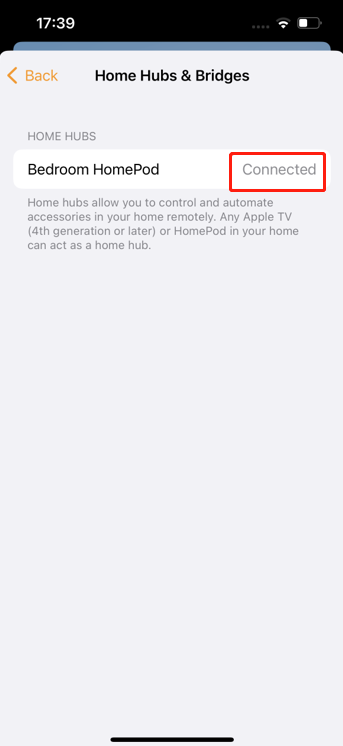
Step 2. If the Hub listed as the first one is not located, delete the hub(s) until one of the other Hubs of the Home appears first.
Step 3. If the Hub listed first in the Home is offline, please reboot or reset the Hub to get it back online.
Note: If you fail to set up a HomeKit device in the Apple Home app, please refer to this article for detailed troubleshooting.
Case 2: for Alexa setup
Step 1. Close the Alexa app, then disable and reenable Bluetooth on your phone to set up your Matter device again.
Step 2. When the Wi-Fi page in the Alexa app appears, please select your 2.4 GHz Wi-Fi network's SSID for your Matter device within 5 seconds.
Note:
- Some platforms or apps may automate the setup process further, automatically detecting matter-enabled devices when they're plugged in and providing an audible or voice notification to guide you through the process.
- Some platforms, like Apple, support sharing the Matter-certified device with other accounts after it’s configured successfully. Device sharing to other accounts would not count against the ecosystem/fabric quota for a Matter-certified device.
Get to know more details of each function and configuration please go to Download Center to download the manual of your product.
Is this faq useful?
Your feedback helps improve this site.

