How to Configure AP Mode on TL-WR702N
This Article Applies to:
Note: This FAQ is only suitable for TL-WR702N with firmware version 130314 or older; it is NOT suitable for 130528 or later version.
Definition:The TL-WR702N is connected to a wired network and transforms the wired Internet access into wireless so that multiple devices can share the Internet.
Application:
1. Office, hotel and places where only wired network is available.
2. LAN gaming party, small meeting and other situations where a temporary wireless network is needed.
Physical Connection
Step 1:
Connect the TL-WR702N directly to your computer’s Ethernet port by an Ethernet cable;
Step 2:
Power on the TL-WR702N.
.jpg)
Initial Computer Setup– For Windows 7, Vista & XP (For Mac OS X, please go to page3)
Step 1:
Windows 7&Windows Vista: Go to Start->Control Panel ->Network and Sharing Center
Windows XP: Go to Start->Control Panel->Network Connections
.jpg)
.JPG)
Step 2:
Windows 7: Go to Network andSharing Center>Change Adapter settings
Windows Vista: Go to Network andSharing Center>Manage Network Connections
Windows XP: (Go to Next Step)
.png)
Step 3:
Windows 7, Vista and XP: Right Click Local Area Connection >Select Properties > Double Click Internet Protocol Version 4 (TCP/IPv4) or Internet Protocol (TCP/IP) forWindows XP.
.png)
Step 4:
Windows 7, Vista and XP: Select “Use the Following IP address:”
Type the following information:
1. IP address: 192.168.0.10
2. Subnet mask: 255.255.255.0
Click OK to exit.
Click OK again to apply the settings.
.png) Windows 7, Vista & XP
|
Initial Computer Setup– For Mac OS X
Go to the Apple>System Preferences>Network> Highlight Ethernet >Configure IPv4: Using DHCP with manual address
Input the IPv4 Address: 192.168.0.10
Click Apply
.png)
Access the Management Page
Open a Web Browser > Type 192.168.0.254 in the address bar > Press Enter
.png)
Enter the default User Name: admin
Enter the default Password: admin
Click OK
.png)
Run Quick Setup
Step 1:
Go to Quick Setup-> Click Next
.png)
Step 2:
Select AP-> Click Next
.png)
Step 3:
Customize your wireless name (SSID) and password
|
Wireless Radio: Enable
SSID: (Rename Your Wireless Name)
Region:(Select Your Current Location)
Channel: Auto
Mode: 11bgn mixed
Channel Width: Auto
Security Options: WPA-PSK/WPA2-PSK
PSK Password: (Create a Private Password)
Click Next
|
.png)
Step 4:
Click: Reboot, and wait until it goes to 100%
Relocate the WR702N
You may now connect the WR702N directly into your Wired Ethernet Network Connection as displayed on the picture below.
Congratulations! All your Wi-Fi enabled devices can connect to the customized wireless network.

Final Computer Reversion– For Windows 7, Vista & XP (For Mac OS X, please go to page 8)
Step 1:
Windows 7&Windows Vista: Go to Start>Control Panel >Network and Sharing Center
Windows XP: Go to Start>Control Panel>Network Connections
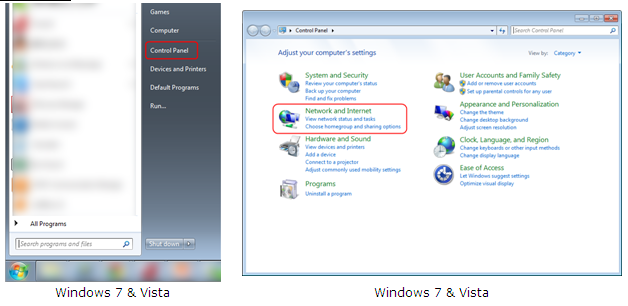
.png)
Step 2:
Windows 7: Go to Network andSharing Center>Change Adapter settings
Windows Vista: Go to Network andSharing Center>Manage Network Connections
Windows XP: (Go to Next Step)
.png)
Step 3:
Windows 7, Vista and XP: Right Click Local Area Connection >Select Properties > Double Click Internet Protocol Version 4 (TCP/IPv4) or Internet Protocol (TCP/IP) forWindows XP.
.png)
Step 4:
Windows 7, Vista and XP: Select “Obtainan IP address automatically” and “Obtain DNS server address automatically”
Click OK to exit
Click OK again to apply the settings.
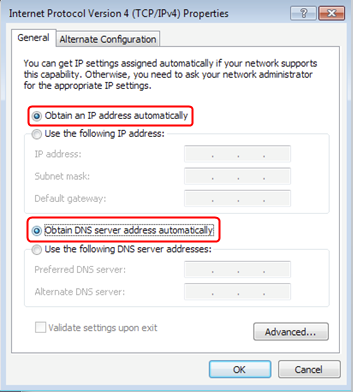 Windows 7, Vista & XP
|
Final Computer Reversion (For Mac OS X)
Go to the Apple->System Preferences->Network-> Highlight Ethernet ->Configure IPv4: Using DHCP.
Click Apply.
.png)
If it doesn't work, please feel free to contact us(support@tp-link.com).
Get to know more details of each function and configuration please go to Download Center to download the manual of your product.
Is this faq useful?
Your feedback helps improve this site.
TP-Link Community
Still need help? Search for answers, ask questions, and get help from TP-Link experts and other users around the world.