How to configure the TL-WPS510U working on Infrastructure mode through its web page for MAC OS
Αυτό το άρθρο ισχύει για:
For better guidance, let's assume there is a following demand for the network:

The wireless router is the center of the wireless network and every host(client) will communicate with the TL-WPS510U through the wireless router. The local network is 192.168.11.0/255.255.255.0 with a wireless router 192.168.11.1, and the TL-WPS510U is required to set its IP to 192.168.11.10.
Here are the steps to achieve the goal:
Step 1
On the MACbook, change the airport’s IP to 192.168.0.100/255.255.255.0. Since the default IP address of the TL-WPS510U is 192.168.0.10, you need to set the MACbook airport’s IP to the same subnet of the print server.
Click the Apple Icon on the left side of the top-bar, and then choose System Preferences.
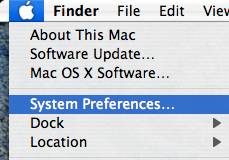
On the new window, please choose Network
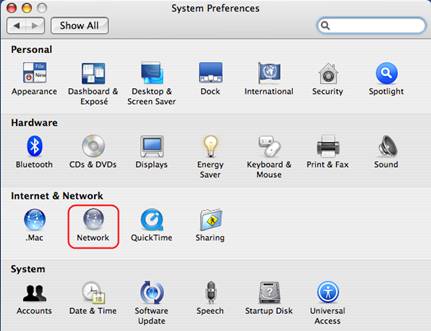
Follow the steps to set the airport’s IP address
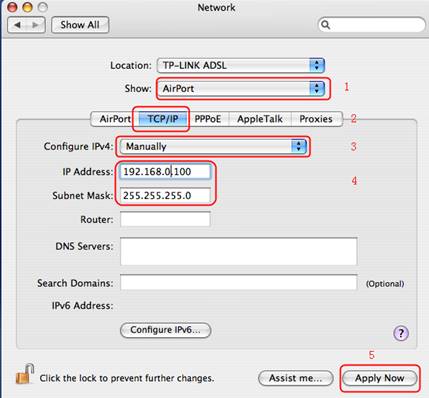
Step 2
Connect your MACBOOK to the TL-WPS510U. The print server will work on Ad-Hoc mode, with the SSID WLAN-PS in factory default. So please select the wireless network WLAN-PS to connect. If you need to reset the TL-WPS510U but don’t know how to do, please refer to the FAQ: How to Reset the TL-WPS510U to Factory Default
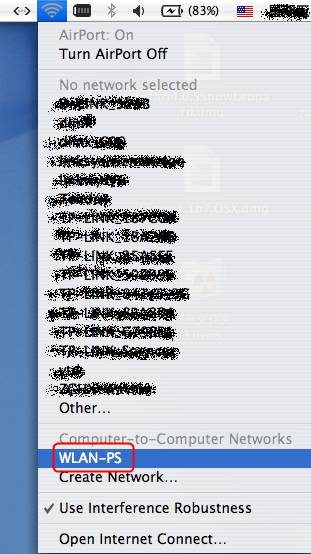
Step 3
Open the Safari, type in 192.168.0.10, press Enter; It will ask for Username and Password to log in, type in admin for both.
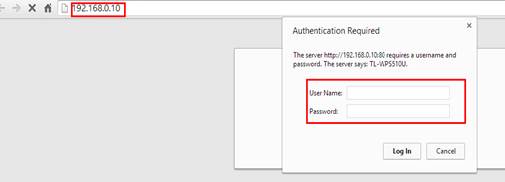
Step 4
Change its IP address to 192.168.11.10/255.255.255.0, Default Router is 192.168.11.1. The TL-WPS510U will save and reboot after the configuration.
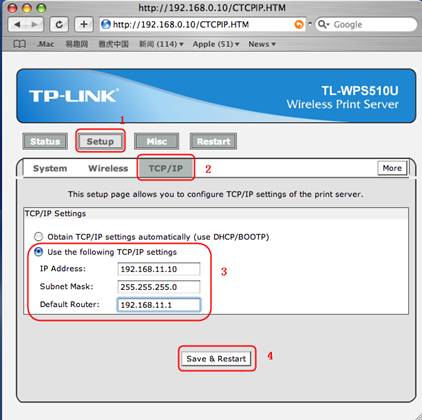
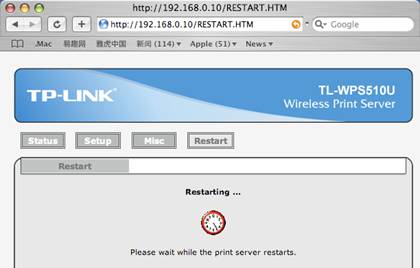
Step 5
On the MACBOOK, change the airport’s IP to 192.168.11.100/255.255.255.0 Router is 192.168.11.1, and connects to the Ad-Hoc network WLAN-PS again.
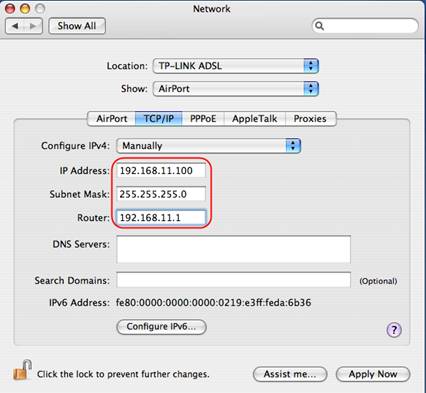
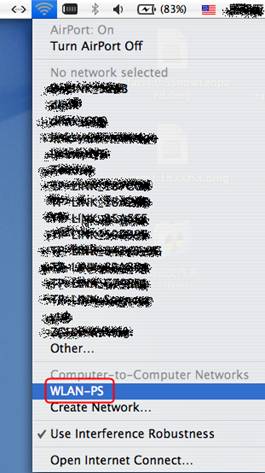
Step 6
Log into the TL-WPS510U and configure the wireless parameters according to your wireless network. In this example, the SSID(wireless network name of your router) is TP-Link_Print Server, and the security type is WEP-64bit Hex Open, with the password set to 0123456789. (Log in to the interface of your router if you don't know the security type of your wireless network)After the configuration, the TL-WPS510U also need to save and reboot again.
If you are not sure the wireless security settings, please check it on your wireless router.
Log into the TL-WPS510U with http://192.168.11.10, click Setup and then Wireless. And just select the TP-Link_Print Server wireless network and set the wireless security.
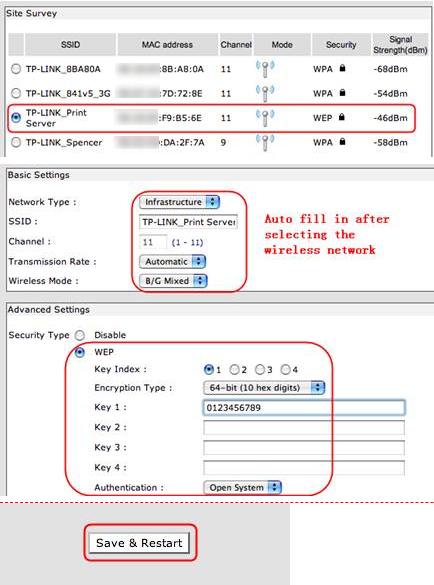
Step 7
On MACBOOK, go back to TCP/IP settings as shown in step 4, and change "Configure IPv4" back to "Using DHCP" and save the change. Then connect router's wifi, which is TP-Link_Print Server and the password is 0123456789, as mentioned in step 5.
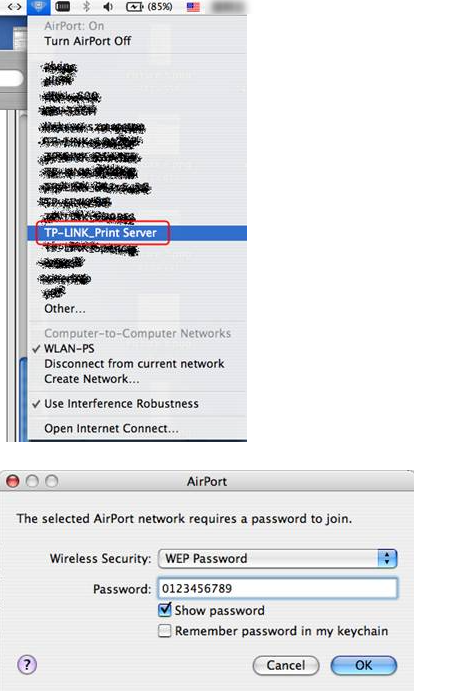
Step 8
Try to access the TL-WPS510U and can see it in the wireless router’s host list. This means the TL-WPS510U is working on Infrastructure mode and can communicate with the wireless router and your MACBOOK.
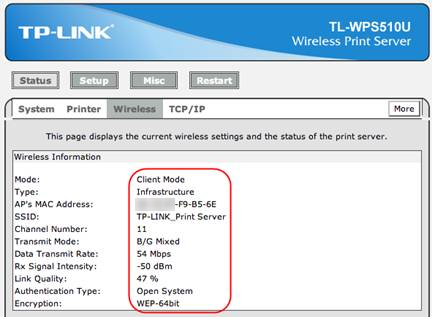
Step 9
Add a Standard TCP/IP port for the printer.
Click the Apple icon -> System Performances -> Print & Fax
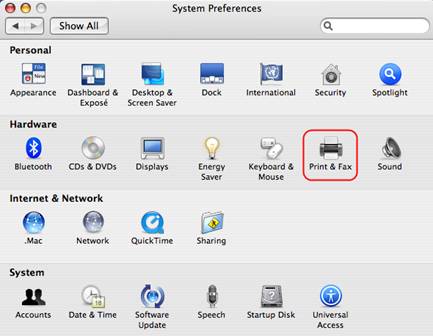
follow the steps:
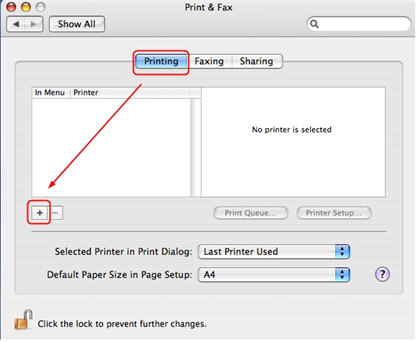
Select in the options
Protocol: LPD
Address: 192.168.11.10
Queue:lp1
And then select your printer model. For example my printer is EPSON Style Photo 720.
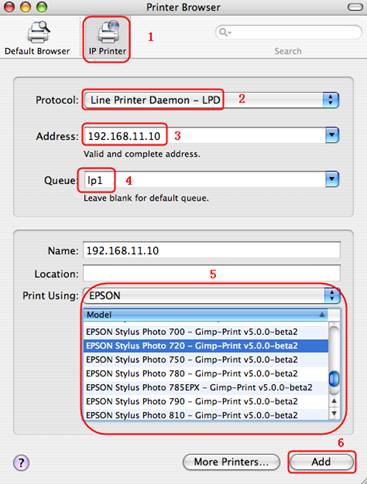
Step 10
After that, you´ve installed the print server successfully.
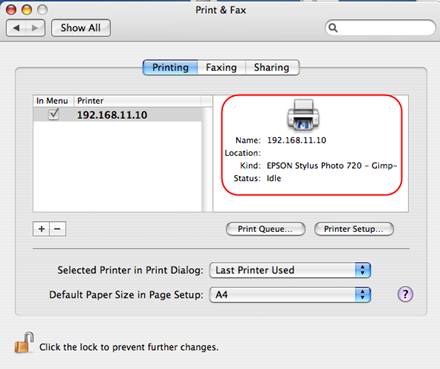
Now you can print through the TL-WPS510U.
Είναι χρήσιμο αυτό το FAQ;
Τα σχόλιά σας συμβάλλουν στη βελτίωση αυτού του ιστότοπου.