How to troubleshoot on ADSL modem router through DSL parameters checking on TD-8816/8817/8840T/8901N/8151N/8961N(D/B)
The DSL parameters on ADSL modem routers can reflect line status from your ISP. The most useful parameters are Line Attenuation, SNR Margin and Data Rate. All of the figures are measured in decibels (dB).
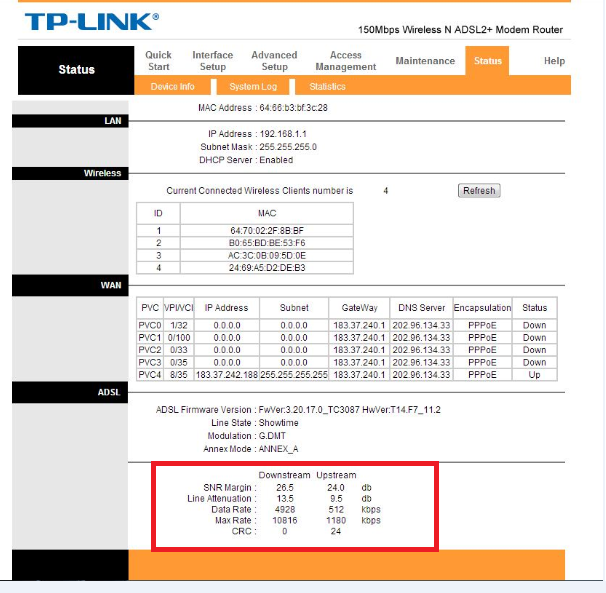
Here are some problems listed below which may be related to DSL parameters.
Q: My Internet drops frequently or Internet speed is too low, how can I infer if it’s in a bad line quality?
A: Please check your downstream SNR Margin and Line Attenuation circled in the picture. If SNR Margin is lower than 10dB or Line Attenuation higher than 45dB, your line quality is poor and may suffer from Internet dropping. In this condition, please contact your ISP to check your line quality.
Range of Downstream SNR Margin (For reference only)
10dB and below: Bad and difficult to get Synchronization
11dB-30dB: Normal
30dB and above: Outstanding
Range of Downstream Line Attenuation (For reference only)
20dB and below: Outstanding
20dB-45dB: Normal
45dB and above: Poor and may suffer from Internet dropping
Q: Both of SNR Margin and Line Attenuation are in good status, but Internet still drops, what can I do?
A: You can try as the followings:
- Go to Advanced Setup-> ADSL-> Select “G.DMT” or “ADSL2” as ADSL mode, as is known, lower speed can bring up more stability in complex network environment.
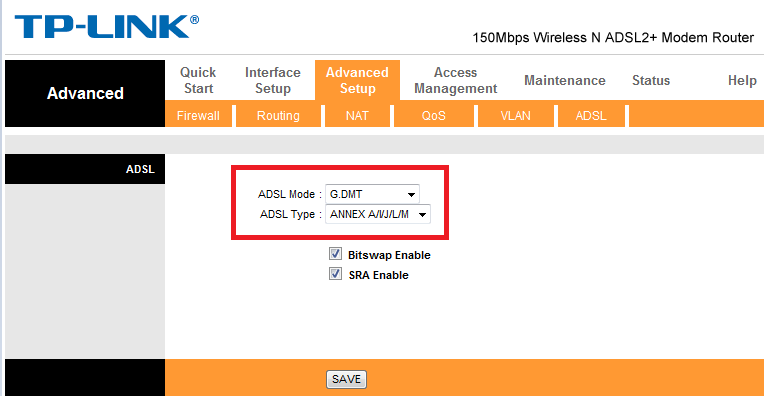
- For wireless dropping
Go to Interface Setup-> Wireless->Select Channel Bandwith as 20MHz (also can try to change Channel to another one or Wireless Mode to 802.11b+g)
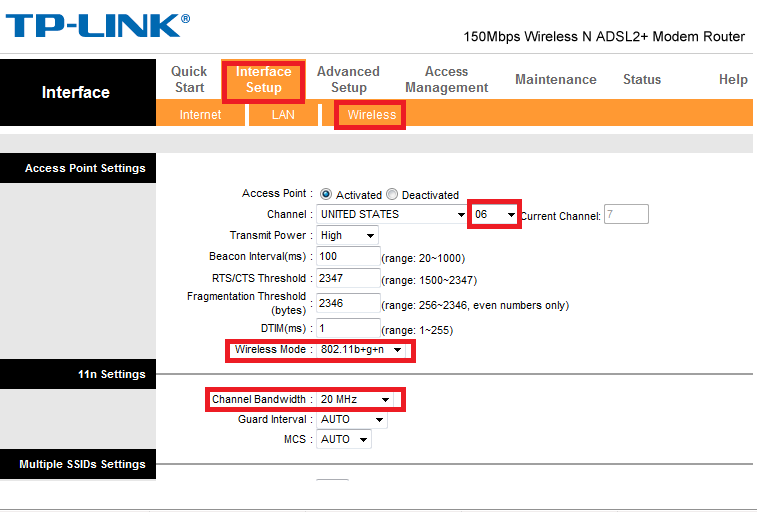
Q: How can I know my current synchronous rate from the modem?
A: Data rate, as is shown in the first picture, also called Synchronous rate, is the figure that the modem has synchronized from DSLAM. Usually, the rate consists with the bandwidth your ISP provided.
Q: What can I do if my data rate is far below the bandwidth provided by ISP?
A: Choose Advanced Setup-> ADSL-> Select “ADSL 2+” as ADSL Mode
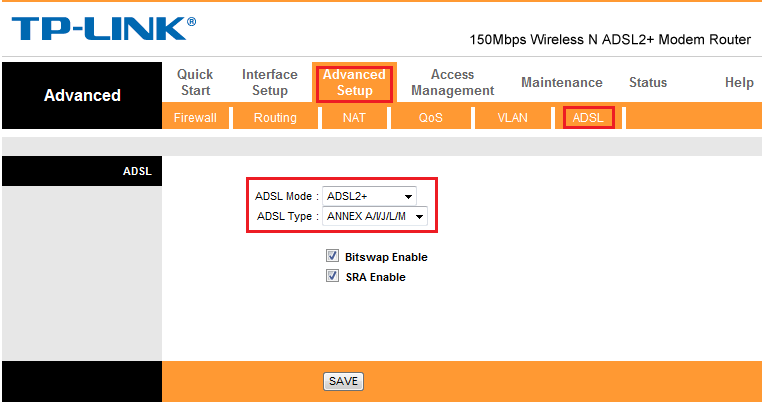
However, if that doesn’t take effect, you should also confirm the bandwidth and line quality with your ISP.
If you need any further help, please feel free to contact our technical support.
Est-ce que ce FAQ a été utile ?
Vos commentaires nous aideront à améliorer ce site.
3.0-F1_1529482239075s.jpg)

