¿Cómo configuro el Portal Cautivo en el TL-WA1201?
Este artículo se aplica a:
El Portal Cautivo te permite diseñar una página de portal para la verificación de acceso a la red. Los clientes son dirigidos a ver un anuncio o aceptar los términos establecidos antes de que se les conceda acceso a internet. De esta manera, ofrece oportunidades únicas de marketing para que las pequeñas empresas mejoren el reconocimiento de marca y transmitan mensajes de marketing.
Nota: El Portal Cautivo está disponible solo cuando el dispositivo funciona en modo Punto de Acceso o modo Multi-SSID.
- Conecta tu computadora a la red del punto de acceso.
- Visita http://tplinkap.net, e inicia sesión con la contraseña que configuraste para el punto de acceso.
- Ve a Configuración > Inalámbrico > Portal.
- Habilita el Portal.
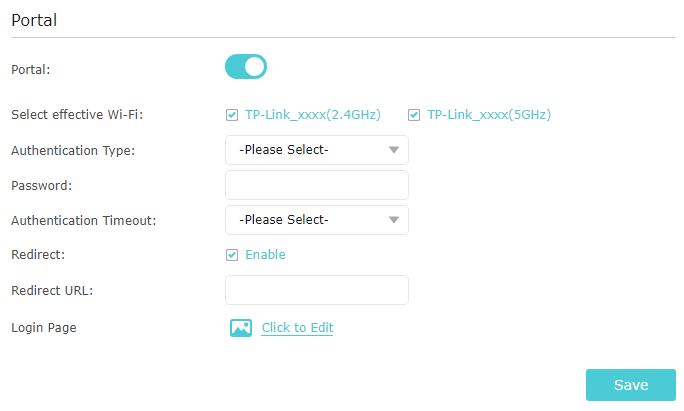
- Selecciona la red Wi-Fi efectiva para la autenticación del portal.
- Configura el Tipo de Autenticación a Contraseña Simple y establece una contraseña para los clientes. O selecciona Sin Autenticación si deseas permitir que los clientes accedan a la red sin ninguna autenticación.
- Selecciona un tiempo para el Tiempo de Expiración de la Autenticación. Un cliente tiene que reconectarse a la red cuando su autenticación expira.
- (Opcional) Habilita Redireccionamiento e ingresa el sitio web deseado. Los clientes recién conectados serán redirigidos al sitio web especificado.
- (Opcional) Haz clic en Hacer clic para Editar para personalizar la página de inicio de sesión de autenticación.
NOTA: TL-WA201 V3.0 no admite la carga de imágenes.
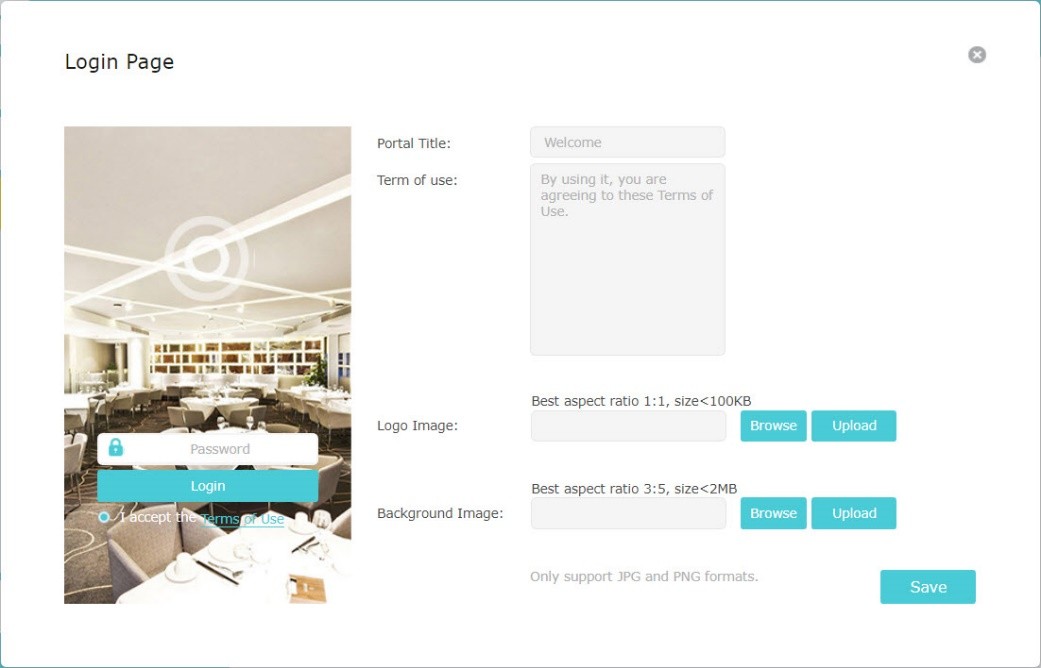
- Guarda tus configuraciones.
¿Es útil este artículo?
Tus comentarios nos ayudan a mejorar esta web.
