Cómo recuperar la contraseña de inicio de sesión en caso de que la olvides (nuevo logo)
Esta función le permite recuperar la contraseña de inicio de sesión que configuró para su enrutador en caso de que la olvide. Si ya no puede iniciar sesión en la página de administración, restablezca su enrutador a los valores predeterminados de fábrica.
Nota:
Si está utilizando una identificación de TP-Link para iniciar sesión en la página de administración web, la función de recuperación de contraseña se desactivará. Para administrar el ID de TP-Link, vaya a Básico > TP-Link Cloud.
1. Inicie sesión en la interfaz basada en web del enrutador. Si no sabe cómo hacerlo, consulte ¿Cómo inicio sesión en la utilidad basada en web (página de administración) del enrutador inalámbrico TP-Link?
2. Vaya a Avanzado > Herramientas del sistema > Administración y céntrese en la sección Recuperación de contraseña .
3. Marque la casilla de verificación Habilitar recuperación de contraseña .
4. Especifique un buzón (De) para enviar la carta de recuperación e ingrese su dirección de servidor SMTP . Especifique un buzón (Para) para recibir la carta de recuperación. Si el buzón (De) para enviar la carta de recuperación requiere cifrado, seleccione Habilitar autenticación e ingrese su nombre de usuario y contraseña.
Sugerencias: el servidor SMTP está disponible para los usuarios en la mayoría de los sistemas de correo web. Por ejemplo, la dirección del servidor SMTP de Gmail es smtp.gmail.com. Puede consultar su página de Ayuda para conocer la dirección del servidor SMTP.
En general, se debe seleccionar Habilitar autenticación si el inicio de sesión del buzón requiere nombre de usuario y contraseña.
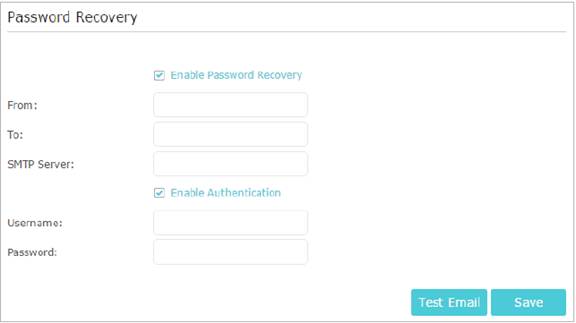
5. Haga clic en Guardar.
Puede hacer clic en Probar correo electrónico para probar si la configuración es exitosa.
Para recuperar la contraseña de inicio de sesión, visite http://tplinkwifi.net, haga clic en ¿Olvidó su contraseña ? en la página de inicio de sesión y siga las instrucciones para establecer una nueva contraseña.
Conozca más detalles de cada función y configuración, vaya al Centro de descargas para descargar el manual de su producto.
¿Es útil este artículo?
Tus comentarios nos ayudan a mejorar esta web.


