How do I configure MAC Address Clone on my TP-Link Wireless Router(green UI)?
This Article Applies to:
Some ISP may register the MAC address of your computer when you dialing up to internet for the first time via modem. If you add a new router into your network to share your internet connection, the modem may still register the MAC address of your computer, in that case, it's needed to configure MAC Address Clone on the router.
Please follow the steps below:
Step 1
Disconnect the router, connect the computer to the modem which used to dial up to the modem. Make certain the computer has internet access with the modem. Please contact ISP if there is no internet.
Step 2
Disconnect the computer from the modem, connect the modem to the WAN/Internet port of the router, and connect the computer to the LAN/Ethernet port of the router.
Step 3
Open the web browser and in the address bar type in: http://192.168.1.1 or http://192.168.0.1 or http://tplinkwifi.net.Then press Enter.

Note:
The LAN IP/domain name changes by model. Please find it on the bottom label of the product.
Step 4
Type the username and password in the login page. They are both admin by default.

Step 5
Click Network->MAC Clone on the left side.
Step 6
ClickClone MAC Addressto clone your PC’s MAC address toWAN MAC Address of the router.
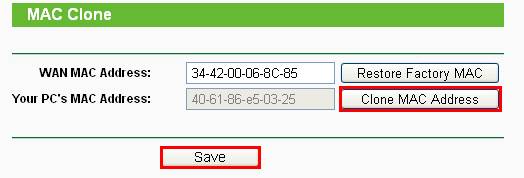
Step 7
Click Save to save the settings.
Get to know more details of each function and configuration please go to Download Center to download the manual of your product.
Is this faq useful?
Your feedback helps improve this site.
TP-Link Community
Still need help? Search for answers, ask questions, and get help from TP-Link experts and other users around the world.

14.0-A_normal_1584497163963a.png)
3.0-A_normal_1584497102381x.png)