What’s the Function of 'Disable NAT'?
1. How to disable NAT?
Step 1 Login the management page of router. Please refer to [FAQ ID: 87] , if you don’t know how to login on the management page.
Step 2 Click NAT on the left panel
Step 3 Find the radio button of “Current NAT Status”
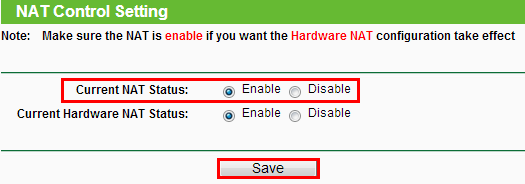
2. What’s the function of “Disable NAT”?
If NAT is turned off, the device will work on pure-router mode which can transmit data only. Please DO NOT turn it off unless your ISP supports this mode, otherwise you will lose Internet connection.
Notice:
The default status of NAT is Enabled, so without special demand, please don't select the Disable option.
Is this faq useful?
Your feedback helps improve this site.
TP-Link Community
Still need help? Search for answers, ask questions, and get help from TP-Link experts and other users around the world.