How to upgrade firmware of TP-Link 5G Mobile Wi-Fi
Introduction
TP-Link is dedicated to improving product features to enrich your network experience. This article introduces the upgrade steps for 5G Mobile Wi-Fi via three methods.
Requirements
- Computer
- TP-Link 5G Mobile Wi-Fi
- (optional) If the firmware release note indicates that the upgrade will reset your settings, you may back up the configuration to restore it after upgrading
Configuration
Method 1: Online upgrade via screen
Step 1. Press the Power button on the Mobile Wi-Fi to wake up the screen.
Step 2. Go to Settings > System Settings > Firmware Upgrade, click Update Now.
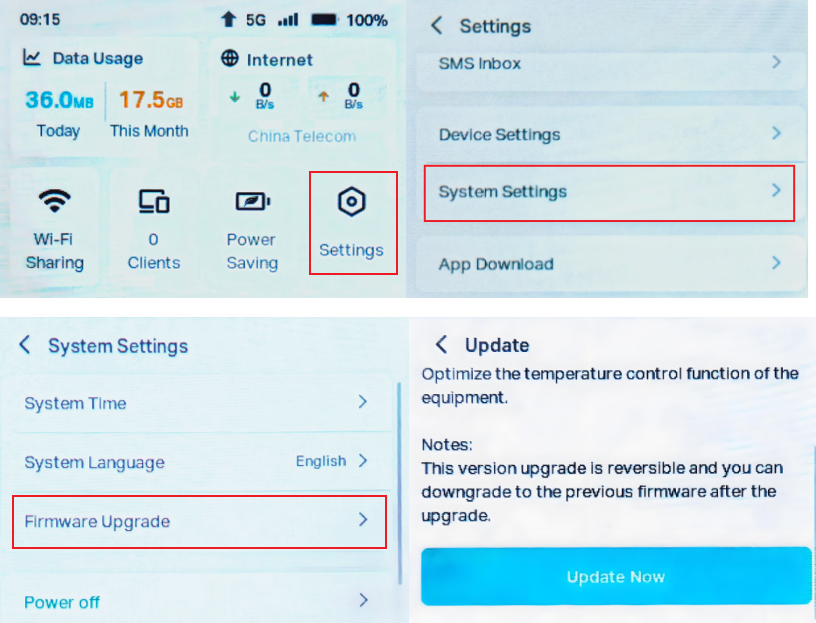
Step 3. Wait a few minutes for the update and reboot.
Method 2: Online upgrade via web management page
Step 1. Log in to the TP-Link device by typing http://tplinkmifi.net in the address bar of any web browser (such as Chrome or Firefox). You can create a new local password yourself.
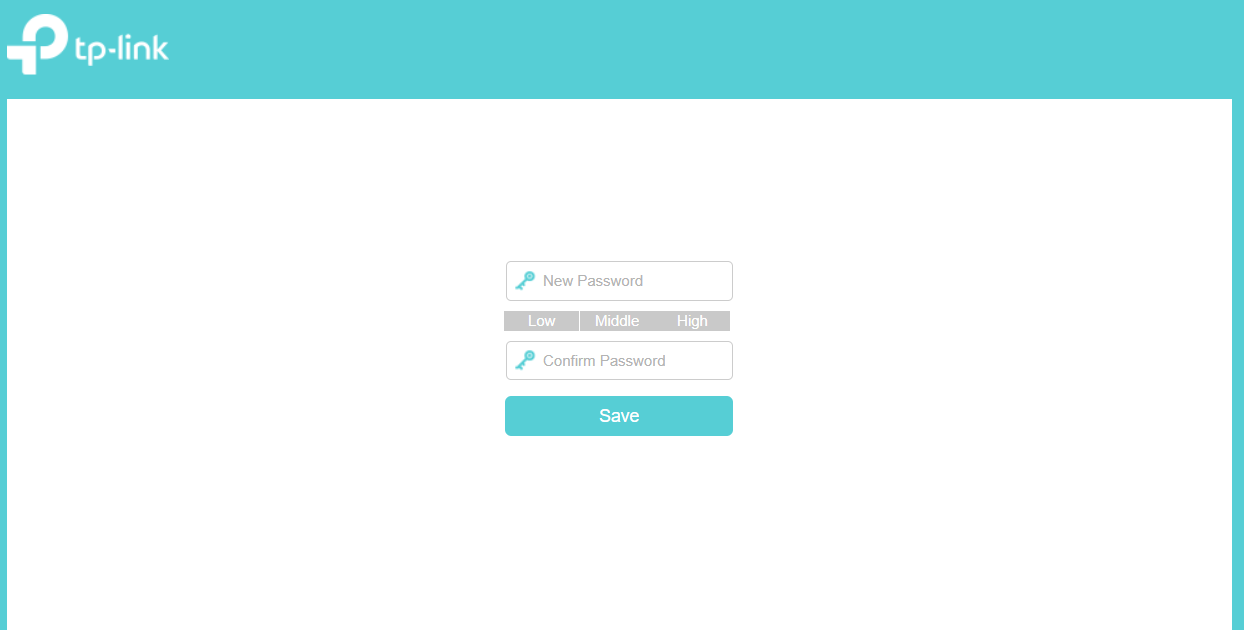
Step 2. Go to Advanced > System Tools > Firmware Upgrade > Check for Upgrades.
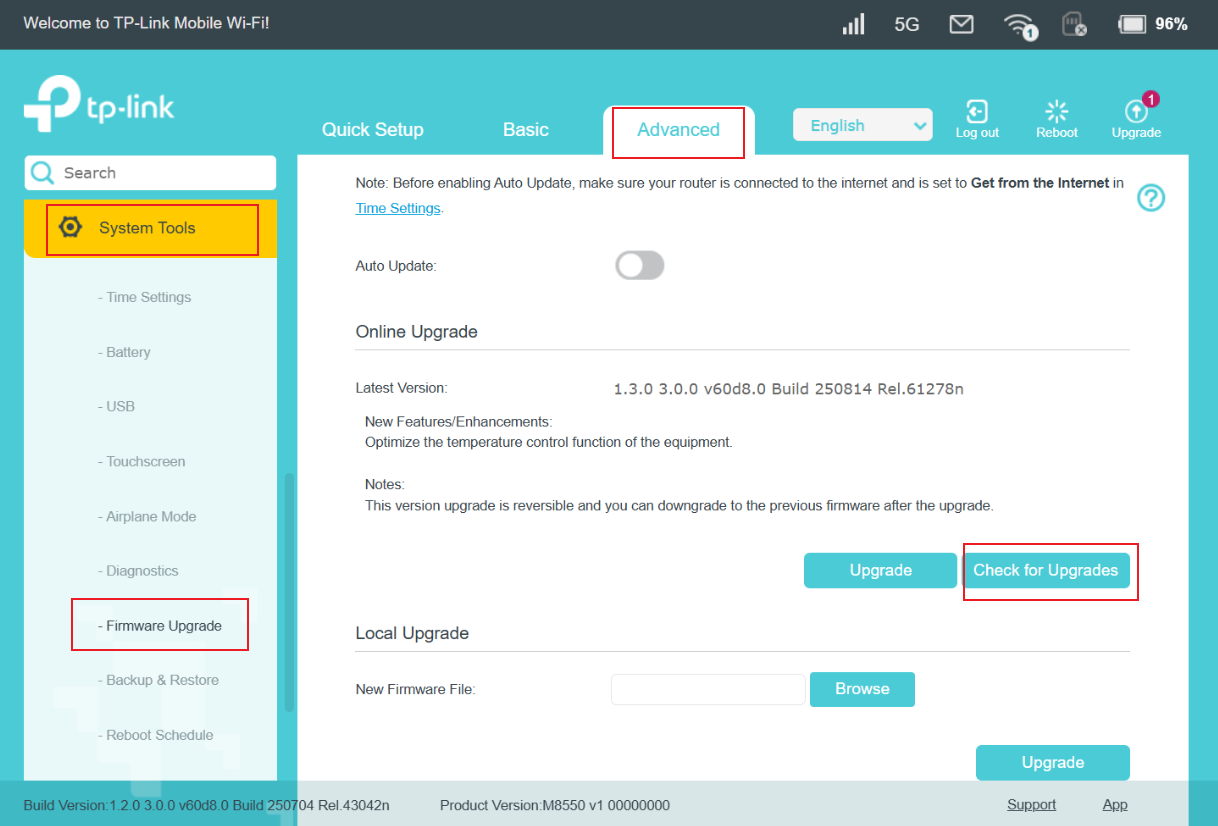
Step 3. Click Update.
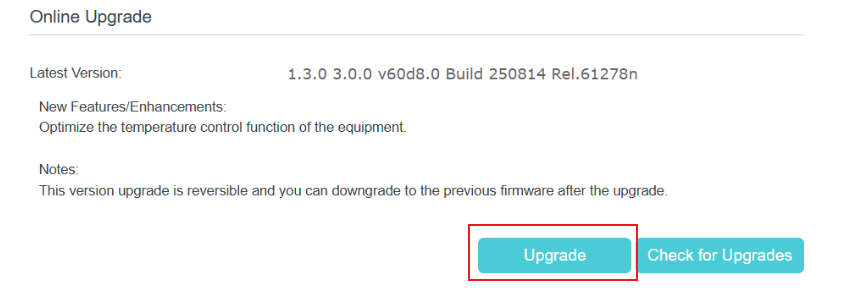
Step 4. Wait a few minutes for the update and reboot.
Method 3: Local upgrade via web management page
Step 1. Download the latest firmware for your Mobile Wi-Fi from the TP-Link official website at www.tp-link.com.
Step 2: Find and navigate to the zip file from which you want to extract the content. Right-click on the file and select Extract All from the context menu to extract the BIN file. (Google Chrome & Windows system as an example)
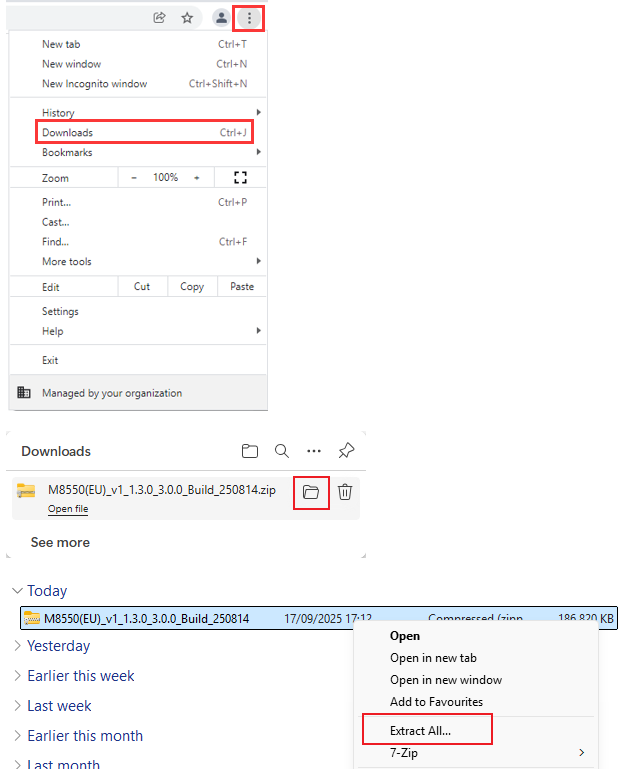
Step 3. Log in to the TP-Link device by typing http://tplinkmifi.net in the address bar of any web browser (such as Chrome or Firefox). You can create a new local password yourself.
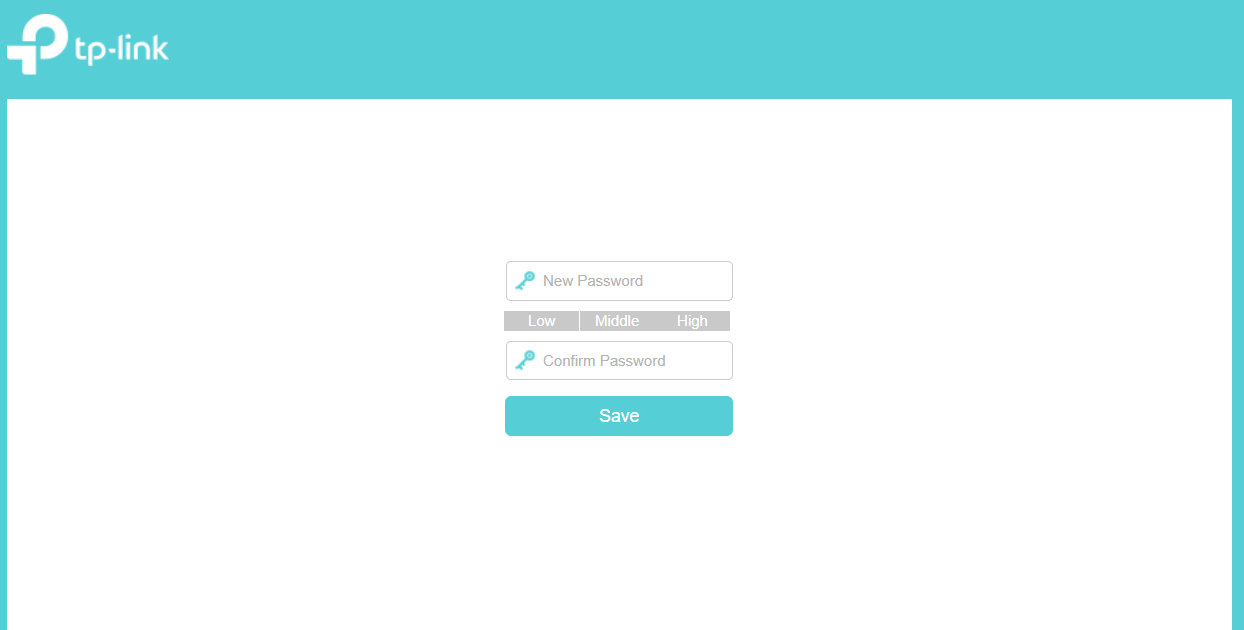
Step 4. Click Advanced > System Tools > Firmware Upgrade > Local Upgrade, then click Browse to select the firmware you have already extracted from the folder. The firmware type is usually a BIN File.
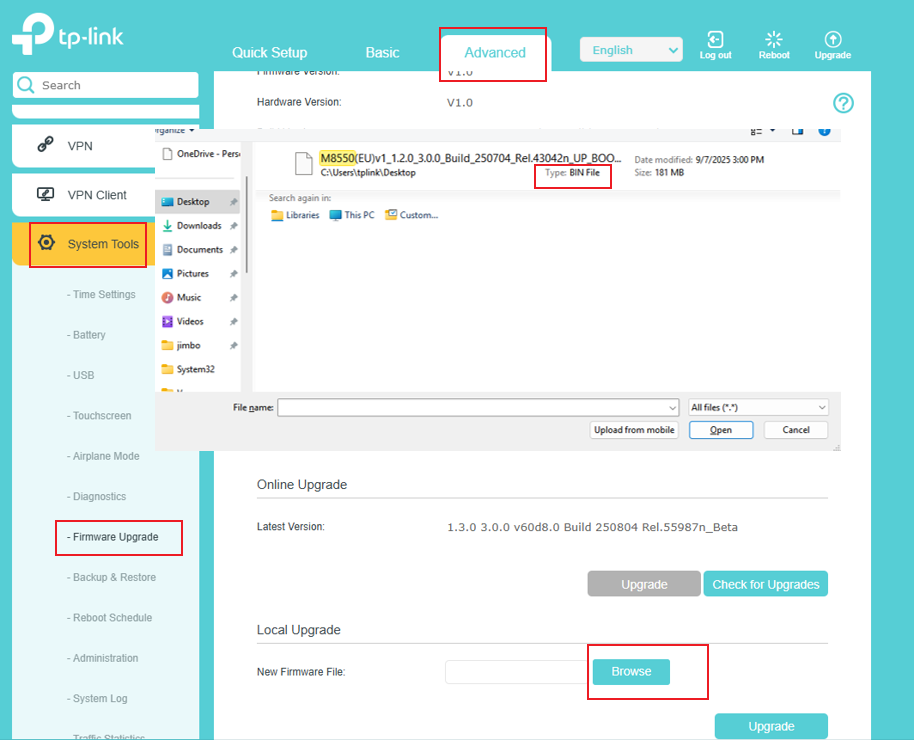
Step 5. Click Upgrade. The pop-up window will ask you to confirm the operation. Please double-check that all previous steps are correct.

Step 6. The device will automatically reboot after the upgrade is complete. Please wait about 3 minutes.
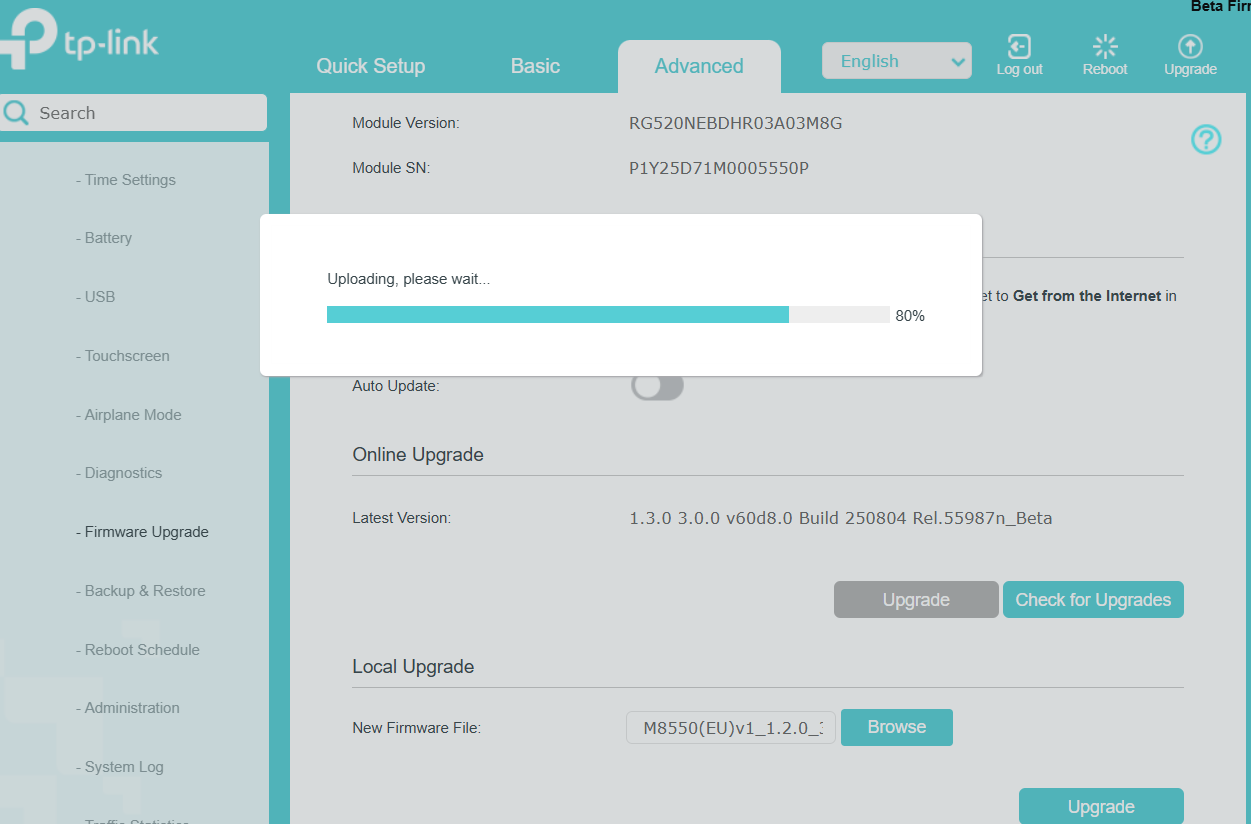
Step 7. Verify that the Mobile Wi-Fi’s firmware has been successfully upgraded on the same page.
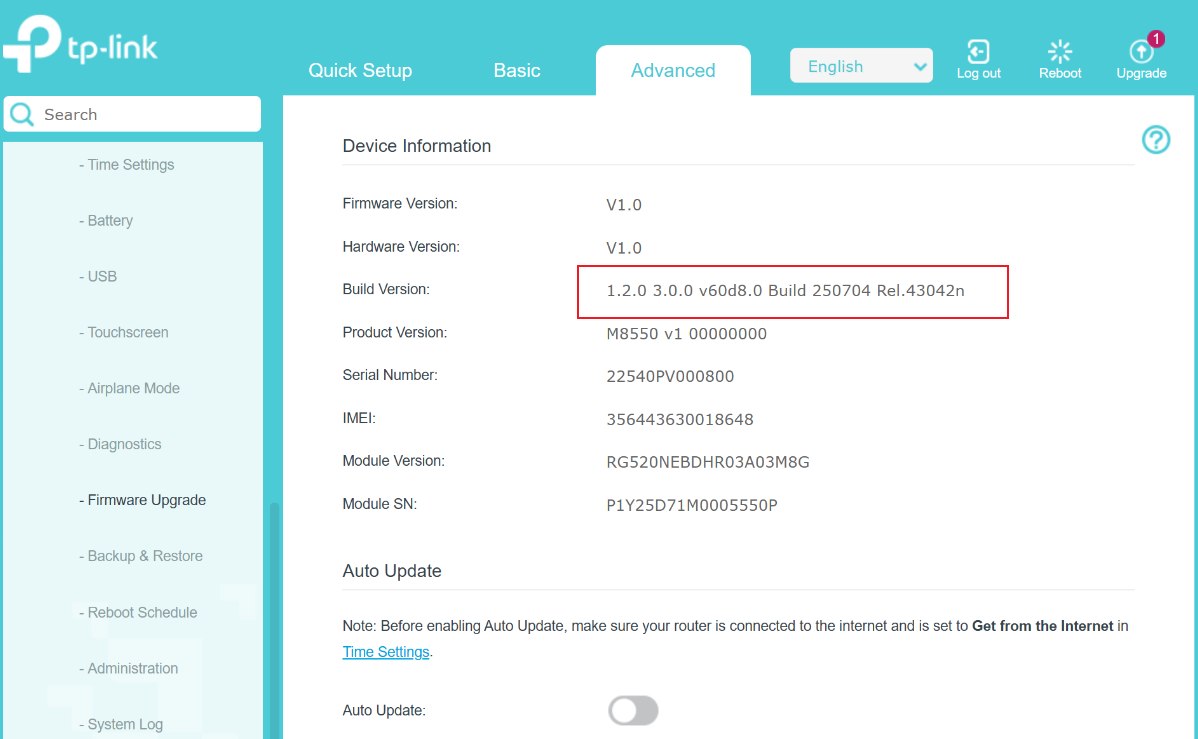
Get to know more details of each function and configuration please go to Download Center to download the manual of your product.
Is this faq useful?
Your feedback helps improve this site.
TP-Link Community
Still need help? Search for answers, ask questions, and get help from TP-Link experts and other users around the world.
