How to configure QoS on TP-Link ISP-customized Router via Aginet app
Introduction
QoS(Quality of Service) allows you to prioritize specific devices for a set duration. Devices set as high priority will run smoothly even when the network is crowded.
Requirement
Download Aginet app by visiting the Google Play Store, the App Store, or by scanning the QR code.
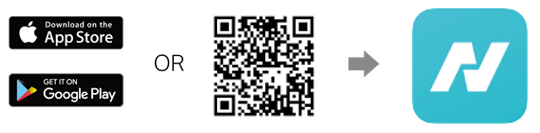
Configuration
Step 1. Open Aginet App. Go to the More > QoS to enable QoS.
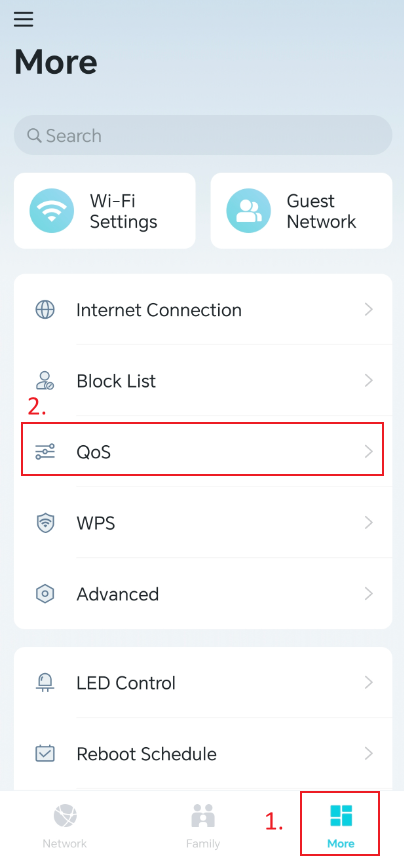
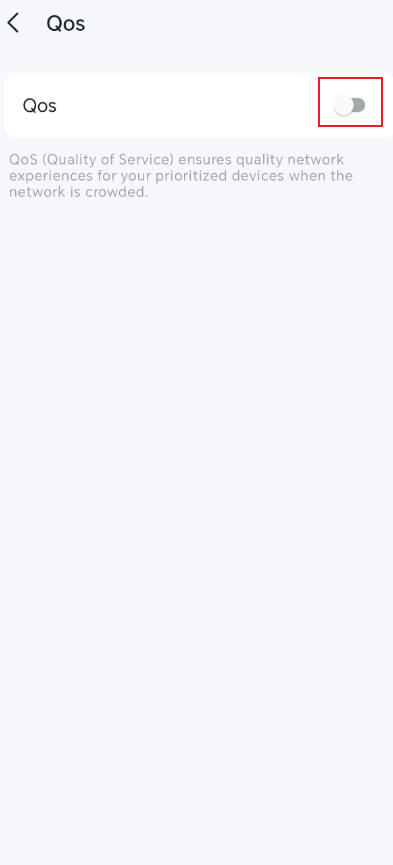
Step 2. Set a total Upload Bandwidth for the QoS feature, as provided by your internet service provider.
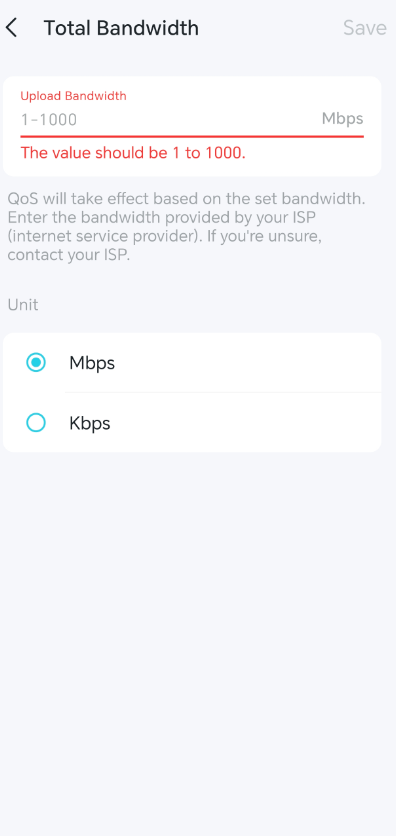
Step 3. Click on Bandwidth Allocation, drag the scroll bar to set the bandwidth priority percentage, and then click on Save.
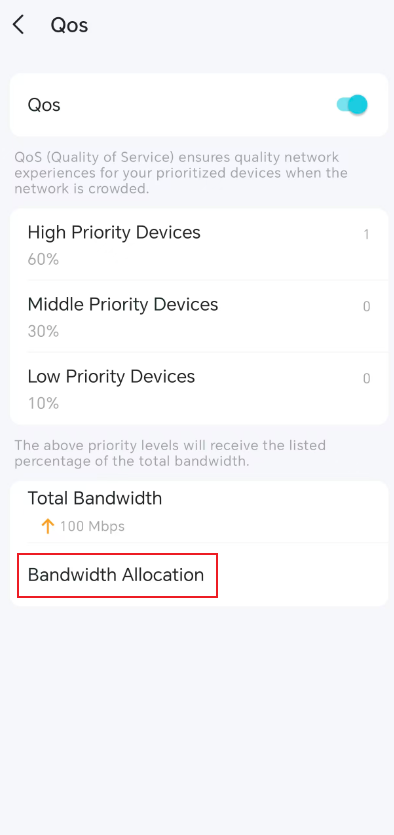
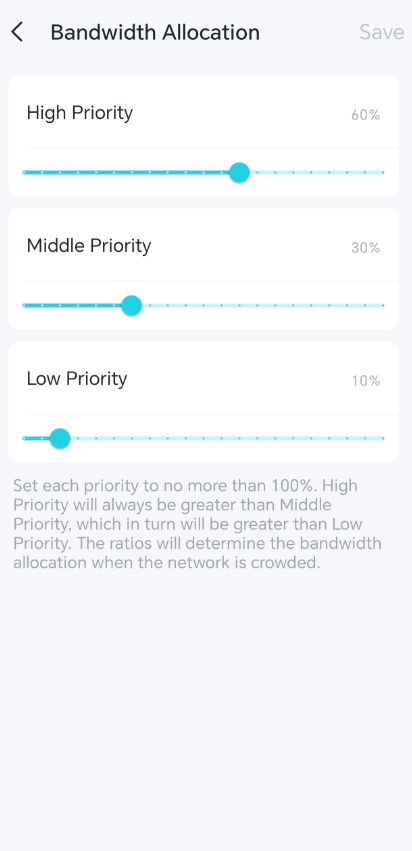
Step 4. Add a high-priority QoS for the phone.
a. Click on the High Priority Devices.
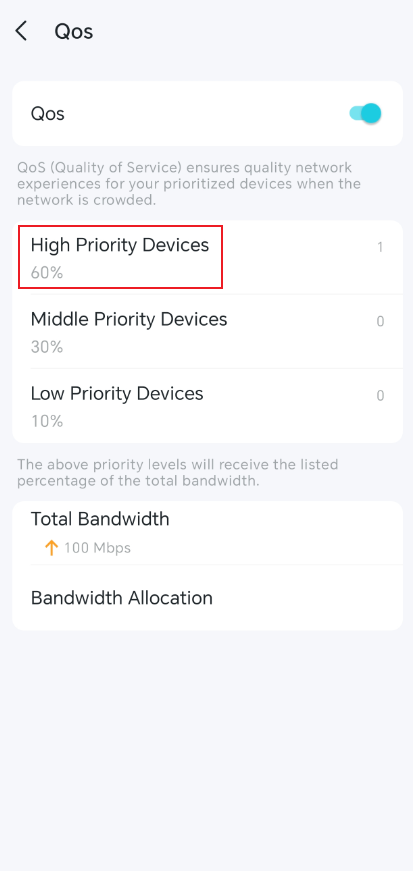
b. Tap the Add High Priority Devices or + icon.
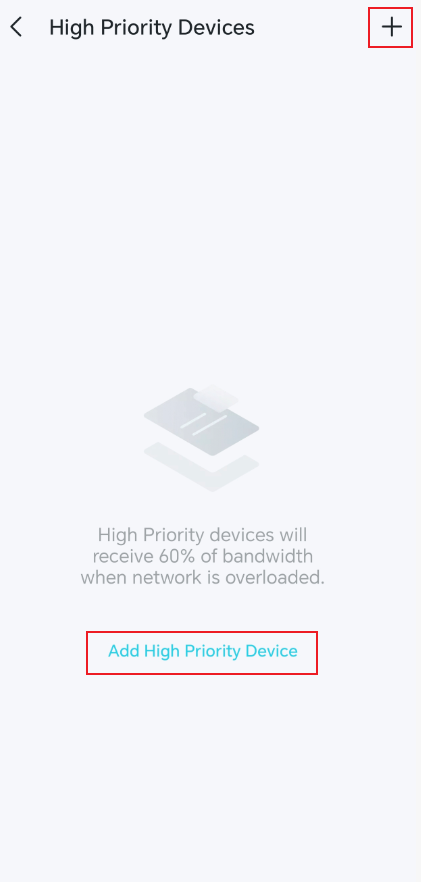
c. Choose the Phone and tap Add.
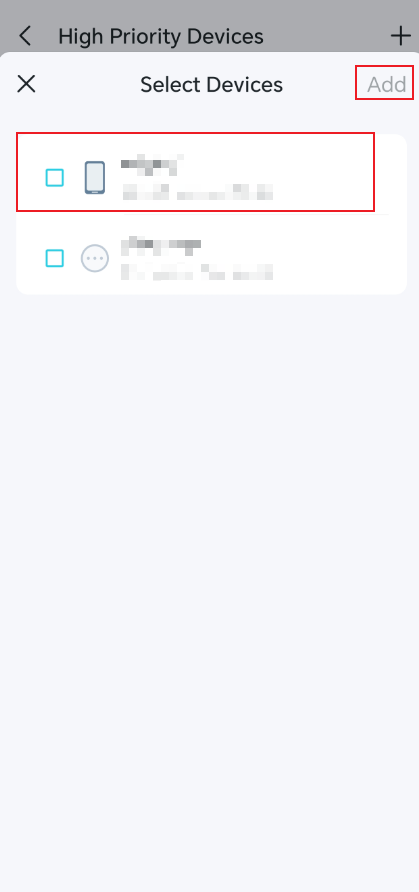
Get to know more details of each function and configuration please go to Download Center to download the manual of your product.
Is this faq useful?
Your feedback helps improve this site.
TP-Link Community
Still need help? Search for answers, ask questions, and get help from TP-Link experts and other users around the world.


