How to log in your ISP-customized 4G or 5G router
Before you start:
The web-based management page is a built-in internal web server that does not require internet access. It does, however, require your device to be connected to the TP-Link router. This connection can be wired or wireless.
Note:
- Please use a browser with good compatibility, such as Safari, Google Chrome, Edge, etc. And update your browser to the latest version.
- It is strongly recommended to use a wired connection if you are going to change the router’s wireless settings or upgrade the firmware version of the router.
Follow the steps below:
Step 1
Connect your computer’s Ethernet port to one of the LAN ports on your customized 4G/5G router via an Ethernet cable. Refer to FAQ14 or FAQ41 to configure your computer. Or use the default SSID (Wireless Network Name) and Wireless Password printed on the product label of the router to connect wirelessly.

Step 2
Open a web browser such as Safari, Google Chrome, or Edge. At the top of the window, in the address bar, type http://tplinkmodem.net, http://192.168.1.1, or the specific address printed on the label.

Step 3
When managing your 4G/5G router for the first time, you need to set a strong password using 6-32 characters and click Save. Please read the note for specific password requirements, as they may vary.
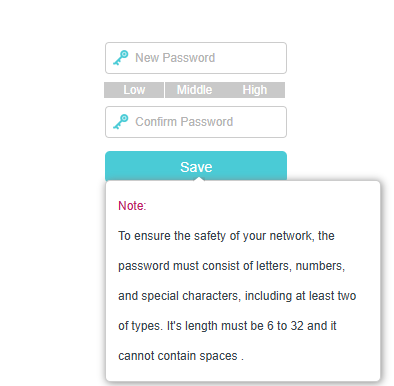
If you don't need to set up a login password the first time you manage the router, there is probably a default password customized by your ISP. Please find the default password at the label or refer to What's the login/device password for TP-Link Customized Modem/Router? .
Enter the password you set and click Log in.
Note: For subsequent logins, use the password that you have created.
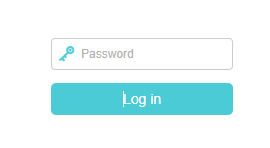
Get to know more details of each function and configuration please go to Download Center to download the manual of your product.
Is this faq useful?
Your feedback helps improve this site.
TP-Link Community
Still need help? Search for answers, ask questions, and get help from TP-Link experts and other users around the world.

_1.0-R-package_normal_20240530021753z.png)
