How to change language when managing the router via web browser
This Article Applies to:
Step 1: Login the web interface of TP-Link router by referring to How do I log into the web-based Utility (Management Page) of TP-Link wireless router?
Step 2: Find the drop-down list in the upper right corner to choose language. You can find the drop-down list to change the language at any time.
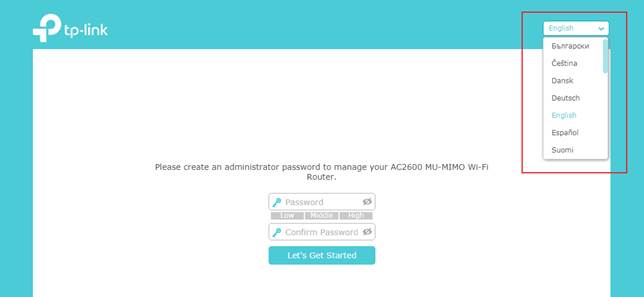
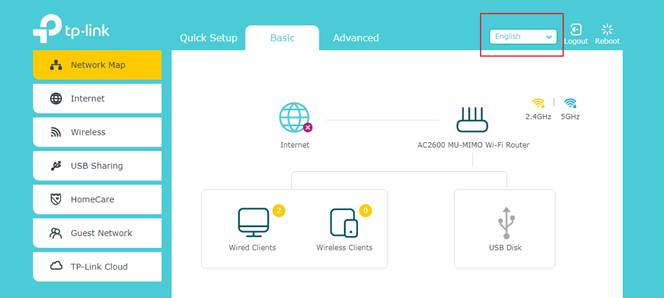
Get to know more details of each function and configuration please go to Download Center to download the manual of your product.
Is this faq useful?
Your feedback helps improve this site.
TP-Link Community
Still need help? Search for answers, ask questions, and get help from TP-Link experts and other users around the world.

-1.0_A_normal_1584492784864d.png)
2.0&(US)3.0&A1200(EU)1.0-F_normal_1584493601459k.png)