How do I log in web-based management interface/utility of TL-WR820N?
1. Connect your computer to the router (Wired or Wireless)
Wired
Turn off the Wi-Fi on your computer and connect it to the router via an Ethernet cable.
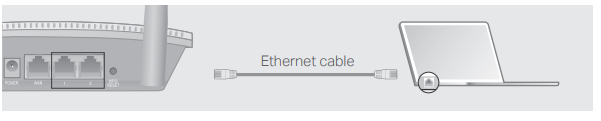
Wireless
Connect your device to the router’s Wi-Fi using the SSID (network name) printed on the label at the bottom of the router.
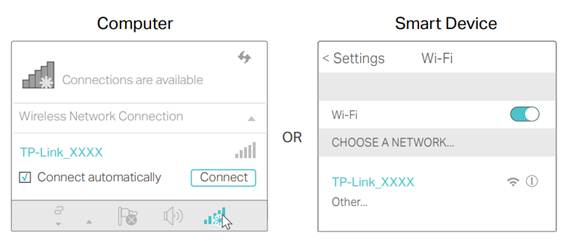
2. Launch a web browser, and enter http://tplinkwifi.net or http://192.168.0.1 in the address bar.
For first time login, please create a password.
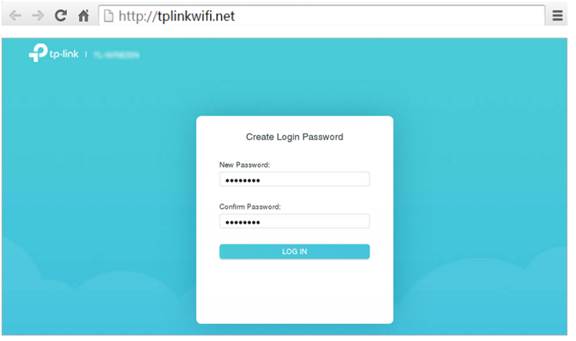
3. After password created, enter the password again and click LOG IN to access the web-based utility of the router.
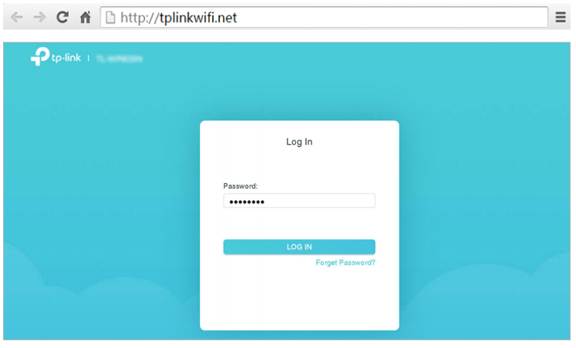
Get to know more details of each function and configuration please go to Download Center to download the manual of your product.
Is this faq useful?
Your feedback helps improve this site.
TP-Link Community
Still need help? Search for answers, ask questions, and get help from TP-Link experts and other users around the world.
2.0_normal_1584497001237n.png)