How to use Pan Tilt function of NC450
This Article Applies to:
- Navigate to Device Tab.
- Tap “play” button you can view real-time video (up to 3 cameras simultaneously):
- Tap “More” on the right corner of Preview View to enter the main Live view interface(Or you can just tap location icon to enter this interface):
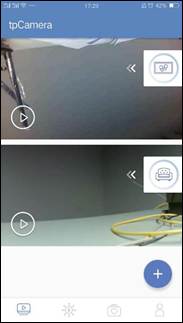
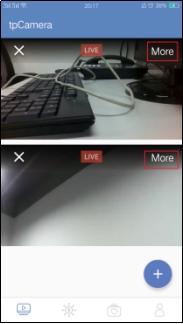
Take NC450 as an example, function of each button is displayed as below:
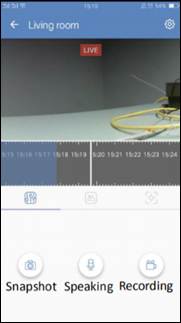
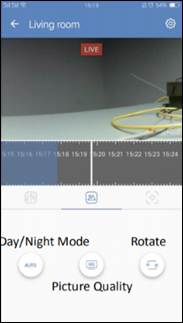
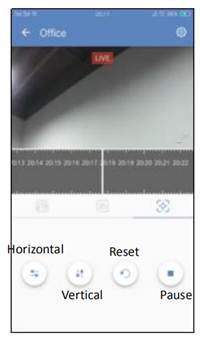
- Horizontal Move: Persistently move from left to right.Pan-tilt control:
- Vertical Move: Persistently move up and down.
- Reset: Return back to the initial position.
- Pause: Stop at current position.
Is this faq useful?
Your feedback helps improve this site.
TP-Link Community
Still need help? Search for answers, ask questions, and get help from TP-Link experts and other users around the world.