How to configure Address Reservation on TL-WR902AC (standard wireless router/access point/hotspot router mode) (new logo)
You can reserve an IP address for a specific client. When you have specified a reserved IP address for a PC on the LAN, this PC will always receive the same IP address each time when it accesses the DHCP server.
Address Reservation is only available when the TL-WR902AC is on standard wireless router/access point/hotspot router mode. Before we start, please make sure it’s configured successfully, otherwise, click the corresponding mode below for internet setup instruction.
1. Visit http://tplinkwifi.net, and log in with the username and password you set for the router.
2. Go to DHCP > Address Reservation.
3. Click Add New and fill in the blanks.
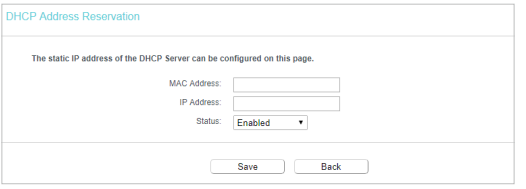
1) Enter the MAC address (in XX:XX:XX:XX:XX:XX format) of the client for which you want to reserve an IP address.
2) Enter the IP address (in dotted-decimal notation) which you want to reserve for the client.
3) Leave the status as Enabled.
4) Click Save.
Get to know more details of each function and configuration please go to Download Center to download the manual of your product.
Is this faq useful?
Your feedback helps improve this site.
TP-Link Community
Still need help? Search for answers, ask questions, and get help from TP-Link experts and other users around the world.
-3.0-package_normal_1584497266805j.png)