How do I install TL-WR802N/WR810N to work with a cable modem (new logo)?
Preparations:
1.Connect your modem to the WAN/LAN port of the TP-Link router via an Ethernet cable.
2.Power on your router first and then modem.
3. Use the default Wi-Fi Name and Wi-Fi Password printed on the Wi-Fi Info Card to connect your laptop or smart phone to the router.
Check the internet connection on your laptop or smart phone, and please note that:
- If you can access internet without any restriction, no other configuration is required.
- If you're redirected to an authentication page, please complete it to access internet.

Here takes TL-WR802N as an example.
1. Login the router. Please refer to How do I log into the web-based Utility (Management Page) of TP-Link wireless router?.
2. Go to Quick Setup and click Next to start.
3. Choose the Wireless Router mode and click Next.
4. Select Dynamic IP as WAN Connection Type, and click Next.

5. Please select to clone the mac address or not and click Next. For other connection types, please enter the parameters provided by your ISP, and then click Next.

6. Either customize your Wireless Network Name and Wireless Password or keep the default ones, and then click Next.
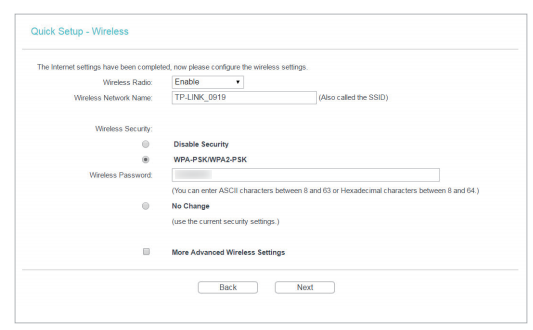
7. Click Finish to complete the configuration. Wait for a few minutes and check the WAN part on the Status page, if it shows any IP address (similar as below), that means the connection between the Router and the Modem is established.

If there is still no WAN IP address, please restart your router, wait for about 10 seconds, and then restart your cable modem. After the restarting process, you should get WAN IP address and internet access.
Note: Some cable modems have a back-up battery inside. To completely restart the cable modem, please take the battery out, and then unplug the power supply.
Get to know more details of each function and configuration please go to Download Center to download the manual of your product.
Is this faq useful?
Your feedback helps improve this site.
TP-Link Community
Still need help? Search for answers, ask questions, and get help from TP-Link experts and other users around the world.
3.0-L-D-2000px_normal_1584496942417r.png)