How to configure IP Address Filtering on TP-Link 11G wireless Router
This Article Applies to:
If you would like to limit the Internet access on some specified computers through the router, you can set IP Address Filtering to achieve it.
Step 1
You should set a static IP Address on your computer, otherwise IP Address Filtering won’t be efficient as it may obtain different IP Address every time on your computer.
If you don’t know how to configure TCP/IP properties on your computer, please refer to How to configure TCP/IP Properties of my computer to connect to TP-Link router?
Step 2
Open the web browser and type the IP address of the router (default is 192.168.1.1) into the address bar and then Press Enter.

Step 3
Type the username and password in the login page, the default username and password both are admin.
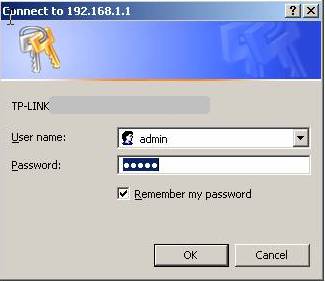
Step 4
Click the Security->Firewall on the left of the page.
Step 5
Select Enable Firewall(the feneral firewall switch),and select Enable IP Address Filtering.
If you just would like to allow some computers to access the Internet, please select Deny the packets not specified by any filtering rules to pass through the router.Then those computers whose IP Address are set in the rules will have the right to access the Internet. Otherwise please select Deny these PCs with enabled rules to access the Internet.
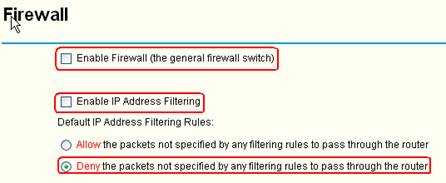
Step 6
Click Save to save the settings.
Step 7
Click Security->IP Address Filtering on the left of the page.
Step 8
Click Add New to edit the rule.
Step 9
Type the IP Address of the computer which can be allowed to access the Internet in the LAN IP Address bar. Set the Action asAllow and Status as Enable.
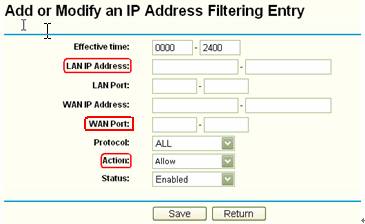
If you would like other computers also can access the Internet, please click Add New to add new rules.If the computers in the continuous IP address range, you can type the IP Address range to allow these computers to pass through, such as 192.168.1.10-192.168.1.20.
If you just want to open some Internet services for the computer, please set service port on WAN Port bar. For example, you just want the computer whose IP Address is 192.168.1.10 to open webpage, please set 80 on WAN Port bar as service port of web is 80.
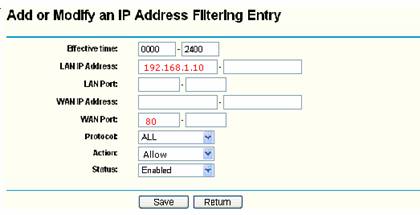
Step 10
Click Save to save the settings.
Then the Internet can be accessed via the router on this computer whose IP Address filter rule has been set.
If you also set port on WAN Port, then the computer will only access these services whose ports are set on Internet.
Get to know more details of each function and configuration please go to Download Center to download the manual of your product.
Is this faq useful?
Your feedback helps improve this site.
TP-Link Community
Still need help? Search for answers, ask questions, and get help from TP-Link experts and other users around the world.