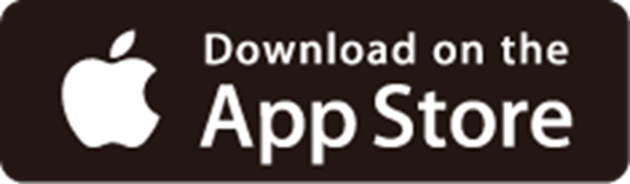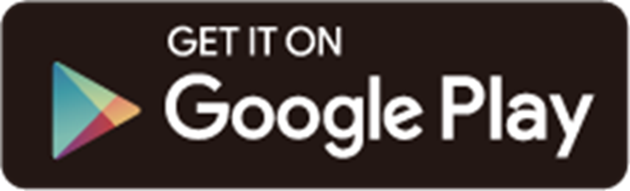Table of Contents
RE700X Installation and User Guide
About This Guide
This guide is a complement to Quick Installation Guide. The Quick Installation Guide provides instructions for quick internet setup, while this guide contains details of each function and demonstrates how to configure them.
Note: Features available in this range extender may vary by model and software version. Range extender availability may also vary by region or ISP. All images, steps, and descriptions in this guide are only examples and may not reflect your actual range extender experience.
Conventions
In this guide the following conventions are used:
|
Convention |
Description |
|---|---|
|
Underline |
Underlined words or phrases are hyperlinks. You can click to redirect to a website or a specific section. |
|
Bold |
Contents to be emphasized and texts on the web page are in bold, including the menus, items, buttons and so on. |
|
> |
The menu structures to show the path to load the corresponding page. For example, Settings > System Tools > Firmware Upgrade means the Firmware Upgrade page is under the System Tools menu that is located in the Settings tab. |
|
Note: |
Ignoring this type of note might result in a malfunction or damage to the device. |
|
Tip: |
Indicates important information that helps you make better use of your device. |
More Info
The latest software, management app and utility are available from Download Center at https://www.tp-link.com/support
The Quick Installation Guide can be found where you find this guide or inside the package of the extender.
Operating temperature, storage temperature, and other specifications can be found on the product page at https://www.tp-link.com
TP-Link Community is provided for you to discuss our products and share knowledge at https://community.tp-link.com/
Our Technical Support contact information can be found at the Contact Technical Support page at https://www.tp-link.com/support
Get to Know About Your Extender
This chapter introduces what the extender can do and its appearance.
It contains the following sections:
- Product Overview
- Appearance
Product Overview
Bring Dead Zones Back to Life
Tired of Wi-Fi “dead zones”? The TP-Link extender is connected to your router wirelessly, strengthening its signal and expanding its coverage into areas that could not otherwise be reached.
Easy Installation & Quick Position
The extender works with any standard wireless router. Instantly connect the extender to a router by pressing the router’s WPS button (if available) followed by the extender’s WPS button. Alternatively, follow the Quick Setup instructions on the extender’s web management page.
Once the extender is connected to a router, you can relocate it to your preferred location with no further configuration required. The intelligent signal light can help to find the best location.
Easy Management with the TP-Link Tether App
Tether provides a simple, intuitive way to access and manage your extender with your smart devices.
Appearance
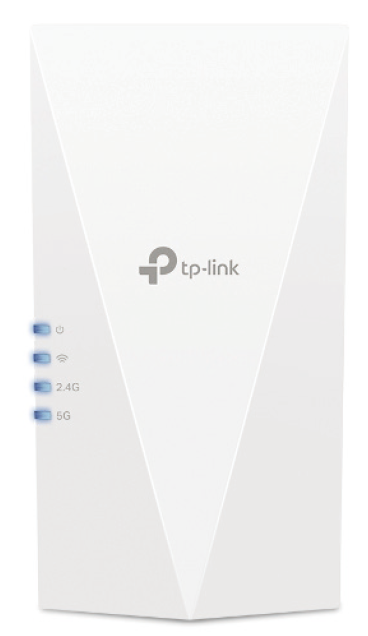
Button Description
|
Button |
Description |
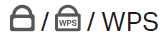 |
Press the WPS button on your router, and immediately press this button on the extender for 1 second. The Signal LED of the extender should change from blinking to solid on, indicating successful WPS connection. |
|
Reset |
Use a pin to press the button for 1 second to reset the extender. |
LED Explanation for Range Extender Mode
You can check the extender’s working status by following the LED Explanation table.
|
Name |
Status |
Indication |
|
(Power) |
On/Off |
The extender is on or off. |
|
Blinking |
The system is starting up or firmware is being upgraded. |
|
|
(Signal) |
Solid blue |
The extender is connected to your router’s wireless network and is in a suitable location. |
|
Solid red |
The extender is receiving a weak signal. Try relocating it closer to your host router. |
|
|
Blinking |
WPS connection is in progress. |
|
|
Off |
No wireless connection is established. |
|
|
2.4G |
On/Off |
The extender is connected or not connected to the 2.4GHz wireless network of your host router. |
|
5G |
On/Off |
The extender is connected or not connected to the 5GHz wireless network of your host router. |
LED Explanation for the Access Point Mode
When the extender works in the Access Point mode, you can check its working status by following the LED Explanation table below.
|
Name |
Status |
Indication |
|
(Power) |
On/Off |
The extender is on or off. |
|
Blinking |
The system is starting up or firmware is being upgraded. |
|
|
(Signal)
|
On |
A WPS connection is established. |
|
Blinking |
WPS connection is in progress. This may take up to 2 minutes. |
|
|
Off |
A WPS connection has been established for more than 5 minutes or WPS connection failed. |
|
|
2.4G |
On/Off |
The 2.4 GHz wireless band is enabled or disabled. |
|
5G |
On/Off |
The 5 GHz wireless band is enabled or disabled. |
Set Up Your Range Extender
This chapter introduces how to boost your host wireless coverage. Please follow the step-by-step instructions to place your range extender and apply power. It contains the following sections:
- Power On the Extender
- Set Up the Extender
Power On the Extender
Plug the extender into an electrical outlet next to your router, and then wait until the Power LED turns solid on.
Note: For safety, only plug the extender in upright direction as shown below.
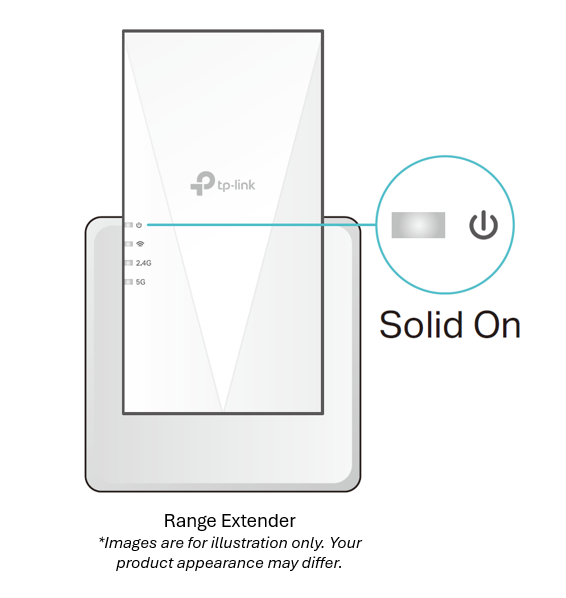
Set Up the Extender
There are three ways to set up the extender: via the TP-Link Tether app, via a web browser, or via the WPS button.
Method 1. Set Up via the WPS Button
Use this way if your router has a WPS button. The button might look like one of these:
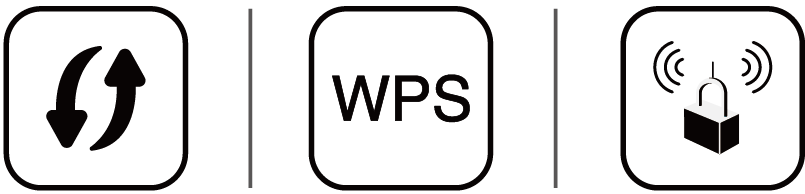 .
.
1. Activate the WPS function on your router by pressing the WPS button.
Note: If you don’t know how to do it, refer to your router’s user manual, or try other methods to set it up.
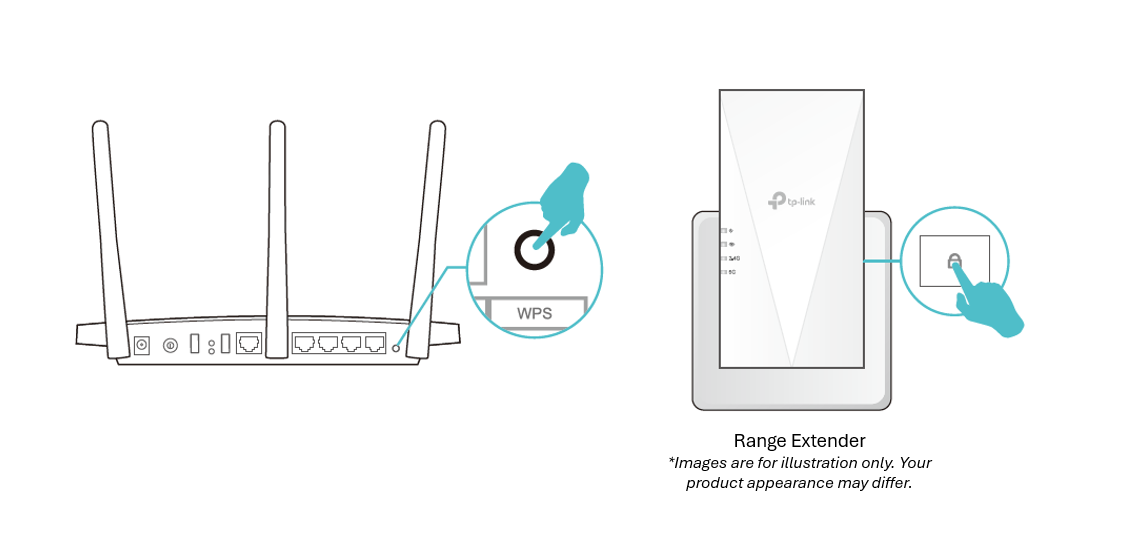
2. Within 2 minutes, press the WPS button on the extender for 1 second, and the  LED starts blinking. Wait for the
LED starts blinking. Wait for the  LED, 2.4GHz, 5GHz LEDs to turn solid blue, indicating a successful connection.
LED, 2.4GHz, 5GHz LEDs to turn solid blue, indicating a successful connection.
Note: If only the 2.4GHz or 5GHz LED is solid blue, check to see if the router has both 2.4GHz and 5GHz bands turned on. If both are turned on, try WPS again or use other methods.
3. If the extender connects to a dual band router, repeat steps 1 and 2 above to connect to the other band. Wait until the Signal  LED turns solid on, and the setup is done.
LED turns solid on, and the setup is done.
If you cannot find the network names with _EXT in your Wi-Fi network list, this means that the extender has been connected to a EasyMesh router and automatically copied its wireless settings.
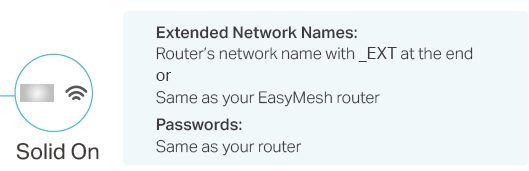
4. Relocate your extender for optimal Wi-Fi coverage and performance.
Plug in the extender about halfway between your router and the Wi-Fi dead zone. The location you choose must be within the range of your router.
Wait for about 2 minutes until the Signal LED  turns solid blue. If it doesn’t, relocate the extender closer to the router to achieve better signal quality.
turns solid blue. If it doesn’t, relocate the extender closer to the router to achieve better signal quality.
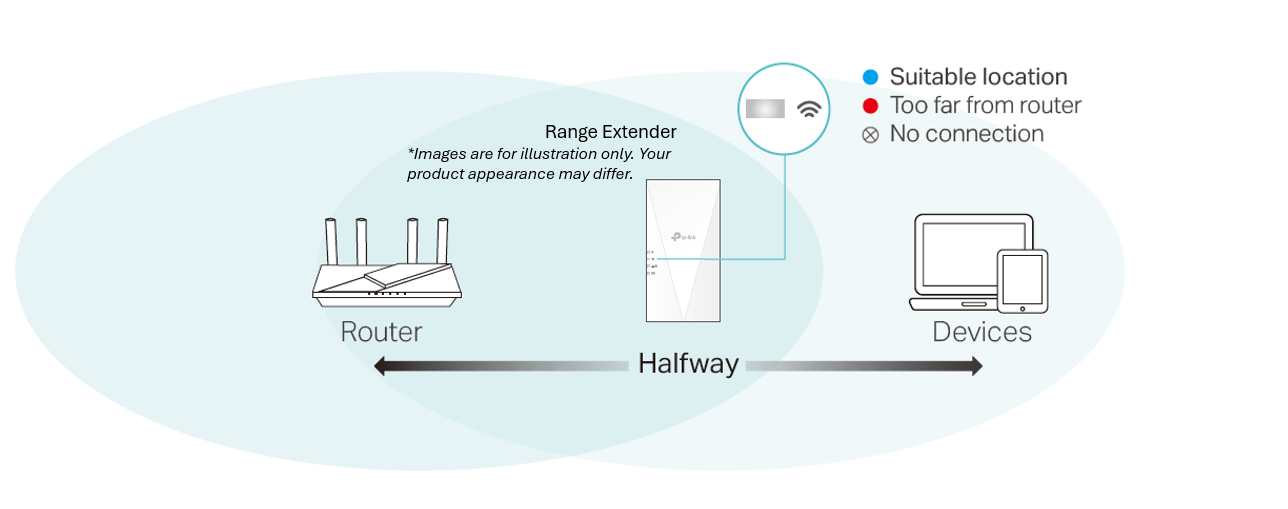
Tip: To minimize signal interference, please choose a location which is far away from Bluetooth devices and other household electronic devices, such as cordless phones, microwave ovens and baby monitors.
5. Enjoy! Connect your devices to the extender wirelessly or via an Ethernet cable, then enjoy the internet.
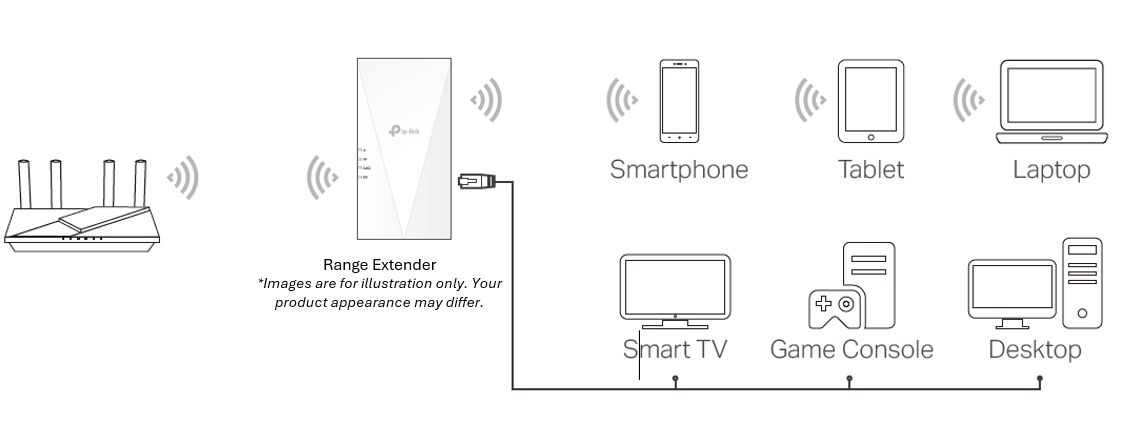
Method 2: Via the TP-Link Tether App
1. Launch the Apple App Store or Google Play Store and search TP-Link Tether or simply click the button below to download and install the app.
2. Launch the Tether app and log in with your TP-Link ID.
Note: If you don’t have a TP-Link ID, create one first.
3. Tap the + icon on the upper-right corner and select Add a Range Extender.
4. Follow app instructions to set up and relocate your extender.
5. Enjoy! Connect your devices to the extender wirelessly or via an Ethernet cable, then enjoy the internet.
Method 3: Via a Web Browser
1. Connect your computer to the extender wirelessly as follows:
For Windows Users
- Unplug the Ethernet cable from your computer (if any).
- Click the Wi-Fi icon on the taskbar and connect to the extender’s wireless network: TP-Link_Extender.
For Mac OS X Users
- Unplug the Ethernet cable from your computer (if any).
- Click the Wi-Fi icon in the top right corner of the screen, and connect to the extender’s network: TP-Link_Extender.
2. Launch a web browser, enter http://www.tplinkrepeater.net or http://192.168.0.254 in the address bar, and then create a password to log in.
3. Follow the instructions of the Quick Setup to connect the extender to your host router.
4. Enjoy! Connect your devices to the extender wirelessly or via an Ethernet cable, then enjoy the internet.
FAQ
Q1. How to reset the extender to its factory default settings?
A1: With the extender powered on, use a pin to press the Reset button for 1 second. The extender will reboot.
A2: Log in to the extender’s web management page. Go to Settings > System Tools > Backup & Restore and click Factory Restore.
Q2. What should I do if I forget my login password?
A: Refer to FAQ > Q1 to reset the extender, and then visit http://www.tplinkrepeater.net to create a new login password.
Note: The extender must be reconfigured after a reset to access the internet. Please note down your login password for future logins.
Q3. What should I do if I forget my wireless password?
A: The extender shares the same wireless passwords as those of your host networks.
Q4. What should I do if I can’t access the web management page?
• If your computer is wirelessly connected, make sure that you have connected to the extender’s SSID.
• Make sure your computer is configured as Obtain an IP address automatically and Obtain DNS server address automatically.
• Verify that http://www.tplinkrepeater.net is correctly entered in the web browser and press Enter.
• Use the IP address to access the extender. The default IP is 192.168.0.254. If the extender is connected to the router, you should go to your router’s DHCP client list to obtain the extender’s current IP address.
• Reset the extender and try again.
Q5. I have enabled wireless MAC filter, wireless access control, or access control list (ACL) on my router. What should I do before configuring the extender?
When a device connects through the extender to your router, the MAC address of the device shown on the router is translated to another MAC address. If your router’s MAC filter, wireless access control, or ACL is enabled, the devices connected to the extender cannot get an IP address from the extender and cannot access the Internet.
To solve this problem, please follow the steps below:
1. Log in to your router and disable the MAC filter, wireless access control or ACL.
Note: For more information about how to disable your router’s MAC filter, wireless access control or ACL, please refer to your router’s user guide.
2. Power on your extender, and run the Quick Setup to configure your extender.
3. Connect all of your devices to the extended network.
4. On your router, add all the Online Devices’ MAC addresses to your router’s MAC filter table.
5. Enable the router’s MAC filter, wireless access control, or ACL to complete the configuration.
Authentication
FCC compliance information statement

Product Name: AX1500/AX1800/AX3000 Wi-Fi 6 Range Extender
Model Number: RE500X/RE600X/RE700X
Responsible Party:
TP-Link Systems Inc.
Address: 10 Mauchly, Irvine, CA 92618
Website: http://www.tp-link.com/us/
Tel: +1 626 333 0234
Fax: +1 909 527 6804
E-mail: sales.usa@tp-link.com
This equipment has been tested and found to comply with the limits for a Class B digital device, pursuant to part 15 of the FCC Rules. These limits are designed to provide reasonable protection against harmful interference in a residential installation. This equipment generates, uses and can radiate radio frequency energy and, if not installed and used in accordance with the instructions, may cause harmful interference to radio communications. However, there is no guarantee that interference will not occur in a particular installation. If this equipment does cause harmful interference to radio or television reception, which can be determined by turning the equipment off and on, the user is encouraged to try to correct the interference by one or more of the following measures:
• Reorient or relocate the receiving antenna.
• Increase the separation between the equipment and receiver.
• Connect the equipment into an outlet on a circuit different from that to which the receiver is connected.
• Consult the dealer or an experienced radio/ TV technician for help.
This device complies with part 15 of the FCC Rules. Operation is subject to the following two conditions:
1. This device may not cause harmful interference.
2. This device must accept any interference received, including interference that may cause undesired operation.
Any changes or modifications not expressly approved by the party responsible for compliance could void the user’s authority to operate the equipment.
Note: The manufacturer is not responsible for any radio or TV interference caused by unauthorized modifications to this equipment. Such modifications could void the user’s authority to operate the equipment.
FCC RF Radiation Exposure Statement
This equipment complies with FCC RF radiation exposure limits set forth for an uncontrolled environment. This device and its antenna must not be co-located or operating in conjunction with any other antenna or transmitter.
“To comply with FCC RF exposure compliance requirements, this grant is applicable to only Mobile Configurations. The antennas used for this transmitter must be installed to provide a separation distance of at least 20 cm from all persons and must not be co-located or operating in conjunction with any other antenna or transmitter.”
We, TP-Link Systems Inc., has determined that the equipment shown as above has been shown to comply with the applicable technical standards, FCC part 15. There is no unauthorized change is made in the equipment and the equipment is properly maintained and operated.
Issue Date: 2025-04-22
CE Mark Warning

OPERATING FREQUENCY (the maximum transmitted power)
2400 MHz -2483.5 MHz (20dBm)
5150 MHz -5250 MHz (23dBm)
5250 MHz -5350 MHz (23dBm)
5470 MHz -5725 MHz (30dBm)
EU Declaration of Conformity
TP-Link hereby declares that the device is in compliance with the essential requirements and other relevant provisions of directives 2014/53/EU, 2009/125/EC, 2011/65/EU and (EU)2015/863.
The original EU Declaration of Conformity may be found at https://www.tp-link.com/en/support/ce/.
RF Exposure Information
This device meets the EU requirements (2014/53/EU Article 3.1a) on the limitation of exposure of the general public to electromagnetic fields by way of health protection.
The device complies with RF specifications when the device used at 20 cm from your body.
Restricted to indoor use.
National Restrictions
Frequency band: 5150 - 5250 MHz:
Indoor use: Inside buildings only. Installations and use inside road vehicles and train carriages are not permitted. Limited outdoor use: If used outdoors, equipment shall not be attached to a fixed installation or to the external body of road vehicles, a fixed infrastructure or a fixed outdoor antenna. Use by unmanned aircraft systems (UAS) is limited to within the 5170 - 5250 MHz band.
Frequency band: 5250 - 5350 MHz:
Indoor use: Inside buildings only. Installations and use in road vehicles, trains and aircraft are not permitted. Outdoor use is not permitted.
Frequency band: 5470 - 5725 MHz:
Installations and use in road vehicles, trains and aircraft and use for unmanned aircraft systems (UAS) are not permitted.
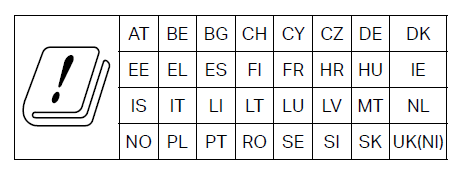
UKCA Mark

UK Declaration of Conformity
TP-Link hereby declares that the device is in compliance with the essential requirements and other relevant provisions of the Radio Equipment Regulations 2017.
The original UK Declaration of Conformity may be found at https://www.tp-link.com/support/ukca.
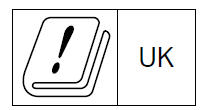
Canadian Compliance Statement
This device contains licence-exempt transmitter(s)/receiver(s) that comply with Innovation, Science and Economic Development Canada’s licence-exempt RSS(s). Operation is subject to the following two conditions:
1. This device may not cause interference.
2. This device must accept any interference, including interference that may cause undesired operation of the device.
L’émetteur/récepteur exempt de licence contenu dans le présent appareil est conforme aux CNR d’Innovation, Sciences et Développement économique Canada applicables aux appareils radio exempts de licence. L’exploitation est autorisée aux deux conditions suivantes :
1. L’appareil ne doit pas produire de brouillage;
2. L’appareil doit accepter tout brouillage radioélectrique subi, même si le brouillage est susceptible d’en compromettre le fonctionnement.
Caution:
1. The device for operation in the band 5150–5250 MHz is only for indoor use to reduce the potential for harmful interference to co-channel mobile satellite systems;
DFS (Dynamic Frequency Selection) products that operate in the bands 5250- 5350 MHz, 5470-5600MHz, and 5650-5725MHz.
Avertissement:
1. Le dispositif fonctionnant dans la bande 5150-5250 MHz est réservé uniquement pour une utilisation à l’intérieur afin de réduire les risques de brouillage préjudiciable aux systèmes de satellites mobiles utilisant les mêmes canaux;
Les produits utilisant la technique d’atténuation DFS (sélection dynamique des fréquences) sur les bandes 5250- 5350 MHz, 5470-5600MHz et 5650-5725MHz.
Radiation Exposure Statement:
This equipment complies with IC radiation exposure limits set forth for an uncontrolled environment. This equipment should be installed and operated with minimum distance 20cm between the radiator & your body.
Déclaration d’exposition aux radiations:
Cet équipement est conforme aux limites d’exposition aux rayonnements IC établies pour un environnement non contrôlé. Cet équipement doit être installé et utilisé avec un minimum de 20 cm de distance entre la source de rayonnement et votre corps.
Industry Canada Statement
CAN ICES (B) / NMB (B)
Korea Warning Statements:
당해 무선설비는 운용중 전파혼신 가능성이 있음.


NCC Notice & BSMI Notice
注意!
取得審驗證明之低功率射頻器材,非經核准,公司、商號或使用者均不得擅自變更頻率、加大功率或變更原設計之特性及功能。
低功率射頻器材之使用不得影響飛航安全及干擾合法通信;經發現有干擾現象時,應立即停用,並改善至無干擾時方得繼續使用。
前述合法通信,指依電信管理法規定作業之無線電通信。
低功率射頻器材須忍受合法通信或工業、科學及醫療用電波輻射性電機設備之干擾。
為避免本器材影像畫面遭偷窺或擷取,本器材使用者應先修改預設密碼,並定期更新密碼。
安全諮詢及注意事項
請使用原裝電源供應器或只能按照本產品注明的電源類型使用本產品。
清潔本產品之前請先拔掉電源線。請勿使用液體、噴霧清潔劑或濕布進行清潔。
注意防潮,請勿將水或其他液體潑灑到本產品上。
插槽與開口供通風使用,以確保本產品的操作可靠並防止過熱,請勿堵塞或覆蓋開口。
請勿將本產品置放於靠近熱源的地方。除非有正常的通風,否則不可放在密閉位置中。
不要私自拆開機殼或自行維修,如產品有故障請與原廠或代理商聯繫。
限用物質含有情況標示聲明書
| 設備名稱:AX1500/AX1800/AX3000 Wi-Fi 6 Range Extender 型號(型式):RE500X/RE600X/RE700X Equipment name Type designation (Type) |
||||||
|---|---|---|---|---|---|---|
| 單元 Unit |
限用物質及其化學符號 Restricted substances and its chemical symbols |
|||||
| 鉛 Lead (Pb) |
汞 Mercury (Hg) |
鎘 Cadmium (Cd) |
六價鉻 Hexavalent chromium (Cr+6) |
多溴聯苯 Polybrominated biphenyls (PBB) |
多溴二苯醚 Polybrominated diphenyl ethers (PBDE) |
|
| PCB | ○ | ○ | ○ | ○ | ○ | ○ |
| 外殼 | ○ | ○ | ○ | ○ | ○ | ○ |
| 電源供應器 | − | ○ | ○ | ○ | ○ | ○ |
| 其他及其配件 | ○ | ○ | ○ | ○ | ○ | ○ |
| 備考1.〝超出0.1 wt %〞及〝超出0.01 wt %〞係指限用物質之百分比含量超出百分比含量基準值 Note 1:“Exceeding 0.1 wt %” and “exceeding 0.01 wt %” indicate that the percentage content of the restricted substance exceeds the reference percentage value of presence condition. 備考2.〝○〞係指該項限用物質之百分比含量未超出百分比含量基準值。 Note 2:“○” indicates that the percentage content of the restricted substance does not exceed the percentage of reference value of presence. 備考3.〝-〞係指該項限用物質為排除項目。 Note 3:The “−” indicates that the restricted substance corresponds to the exemption. |
||||||
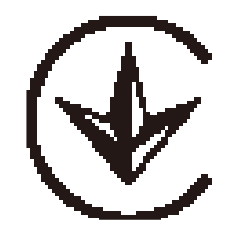
Продукт сертифицировано згідно с правилами системи УкрСЕПРО на відповідність вимогам нормативних>Продукт сертифіковано згідно с правилами системи УкрСЕПРО на відповідність вимогам нормативних документів та вимогам, що передбачені чинними законодавчими актами України.
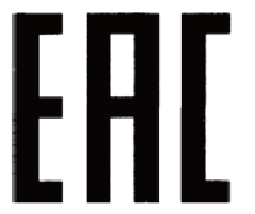
Safety Information
Keep the device away from water, fire, humidity or hot environments.
Do not attempt to disassemble, repair, or modify the device. If you need service, please contact us.
Do not use the device where wireless devices are not allowed.
Make sure the power socket has a good contact with the ground.
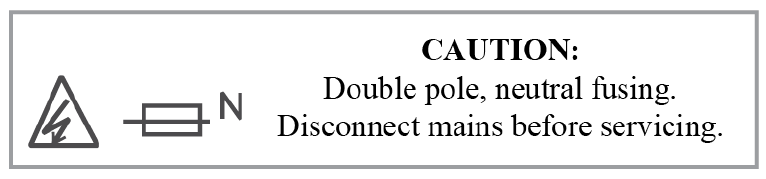
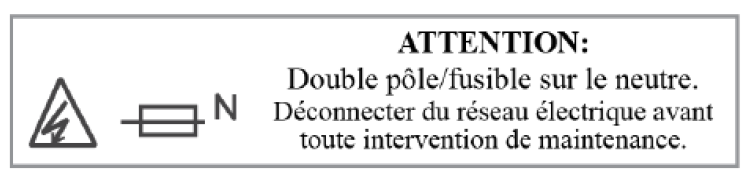
Operating Temperature: 0℃ ~ 40℃ (32℉ ~ 104℉)
運作溫度: 0°C~40°C (32°F~104°F)
This product uses radios and other components that emit electromagnetic fields. Electromagnetic fields and magnets may interfere with pacemakers and other implanted medical devices. Always keep the product and its power adapter more than 15 cm (6 inches) away from any pacemakers or other implanted medical devices. If you suspect your product is interfering with your pacemaker or any other implanted medical device, turn off your product and consult your physician for information specific to your medical device.
Please read and follow the above safety information when operating the device. We cannot guarantee that no accidents or damage will occur due to improper use of the device. Please use this product with care and operate at your own risk.
Explanation of the symbols on the product label
Note: The product label is on the bottom of the product and its power supply. Symbols may vary from products.
注意:產品標籤可以在產品底部和其I.T.E.電源供應器上找到。符號可能因產品而異。
| Symbol 符號解釋 |
Explanation 解釋 |
|---|---|
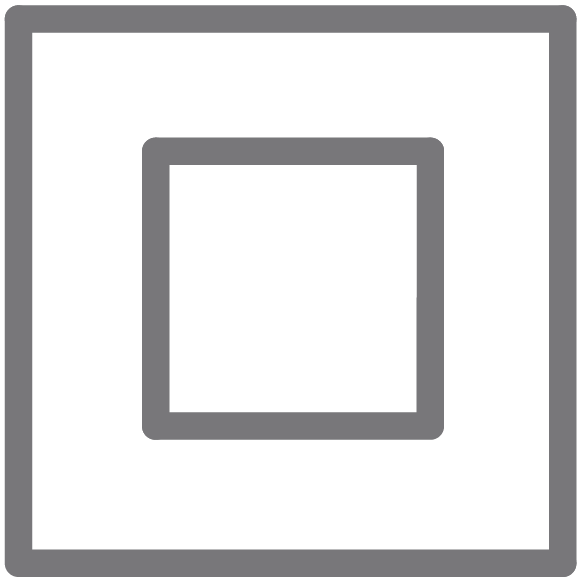 |
Class II equipment Class II 設備 |
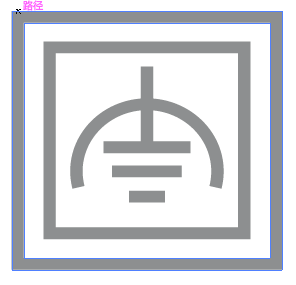 |
Class II equipment with functional earthing 具有功能接地的Class II 設備 |
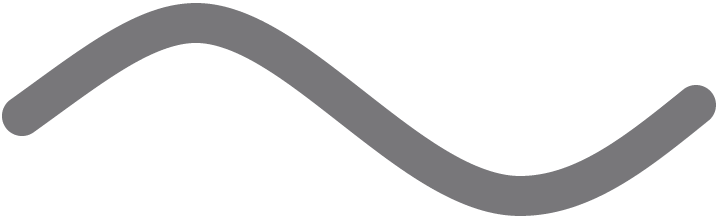 |
Alternating current 交流電 |
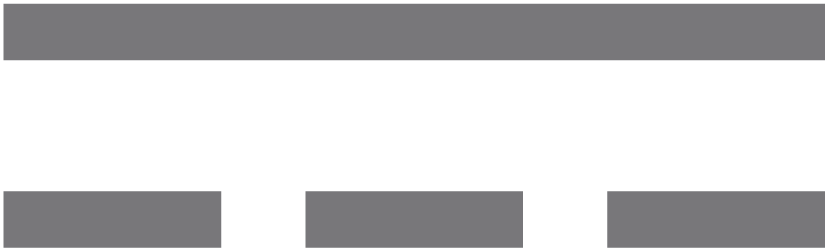 |
DC voltage 直流電壓 |
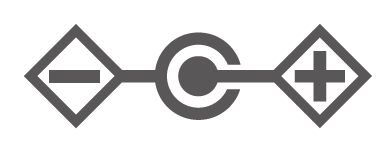 |
Polarity of output terminals 輸出端子極性 |
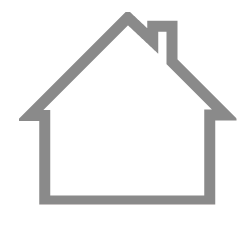 |
Indoor use only 僅限室內使用 |
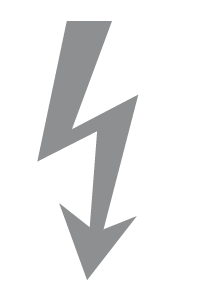 |
Dangerous voltage 危險電壓 |
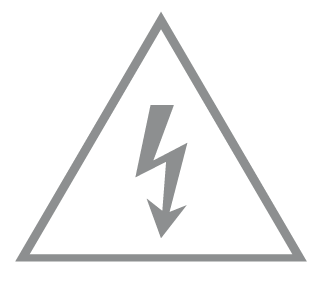 |
Caution, risk of electric shock 注意,有觸電危險 |
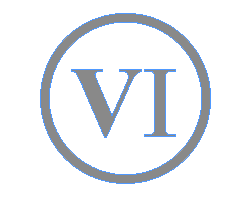 |
Energy efficiency Marking 能源效率標示 |
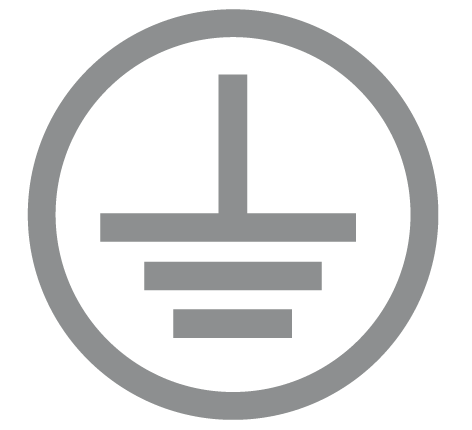 |
Protective earth 保護接地 |
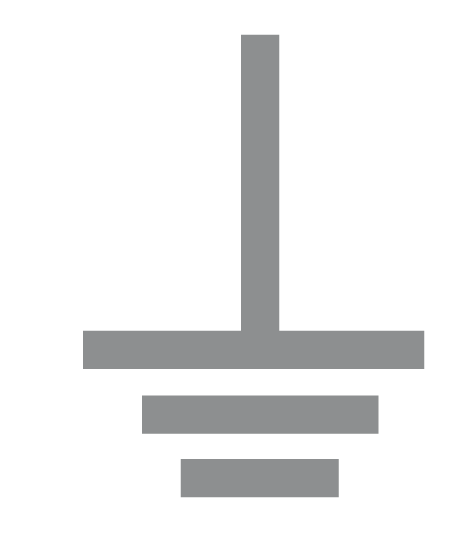 |
Earth 接地 |
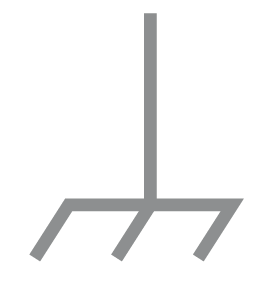 |
Frame or chassis 機架接地 |
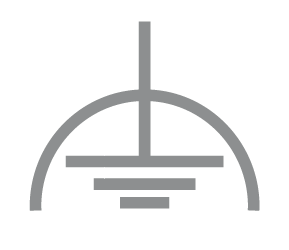 |
Functional earthing 功能接地 |
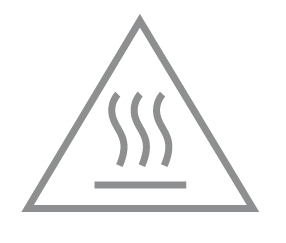 |
Caution, hot surface 警告,表面高溫 |
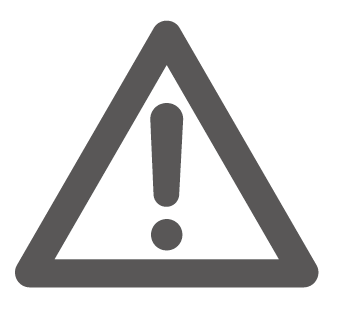 |
Caution 警告 |
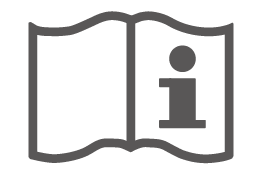 |
Operator’s manual 操作手冊 |
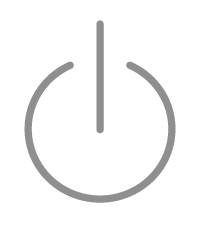 |
Stand-by 待機 |
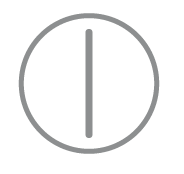 |
“ON”/”OFF” (push-push) 「開」/「關」 ( 按壓式) |
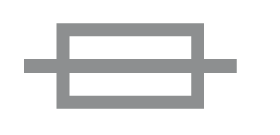 |
Fuse 保險絲 |
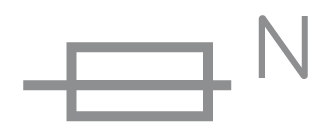 |
Fuse is used in neutral N 保險絲用於中性線N |
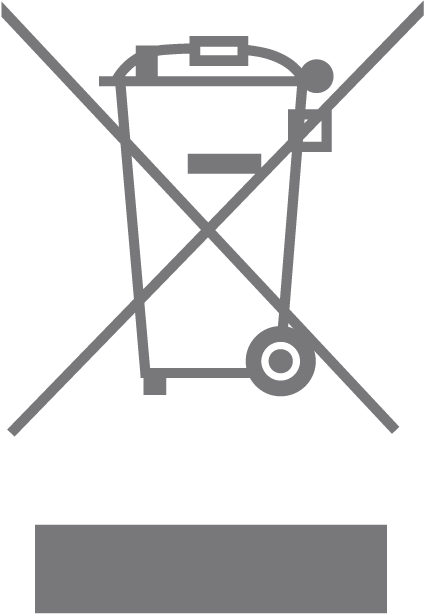 |
RECYCLING This product bears the selective sorting symbol for Waste electrical and electronic equipment (WEEE). This means that this product must be handled pursuant to European directive 2012/19/EU in order to be recycled or dismantled to minimize its impact on the environment. User has the choice to give his product to a competent recycling organization or to the retailer when he buys a new electrical or electronic equipment. 回收利用 本產品標示有「廢棄電氣電子設備(WEEE)」的分類回收標誌。這表示本產品必須依據歐盟指令 2012/19/EU 進行妥善回收或拆 解,以減少對環境的影響。 使用者可選擇將本產品交給合格的回收機構,或在購買新電器或電子設備時,交回給零售商進行回收處理。 |
 |
Caution, avoid listening at high volume levels for long periods 注意,避免長時間以高音量收聽 |
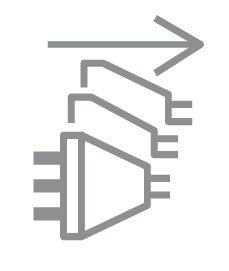 |
Disconnection, all power plugs 斷開所有電源插頭 |
| m | Switch of mini-gap construction 微間隙結構的開關 |
| µ | Switch of micro-gap construction (for US version) Switch of micro-gap / micro-disconnection construction (for other versions except US) 微小間隙結構開關(適用於美國版) 微小間隙 / 微小斷開結構開關(適用於美國以外的其他版本) |
| ε | Switch without contact gap (Semiconductor switching device) 無接點間隙開關(半導體開關裝置) |
Power Consumption & Management
| Networked Standby Power Consumption | 5.9W |
| Networkedstandby Power Consumption when all wired network portsare connected and all wireless network ports are activated: | 7.8W |
| The default period of time after which the power management function switches the equipment automatically into a condition 20 minutes Drovicinq networked standby | 20 minutes |
| How to activate and deactivate wireless network | Enter the webpage of productthrough wired connecting. The wireless function can be turn on/of via Wireless > Extended Network > Enable Wireless checkbox. |