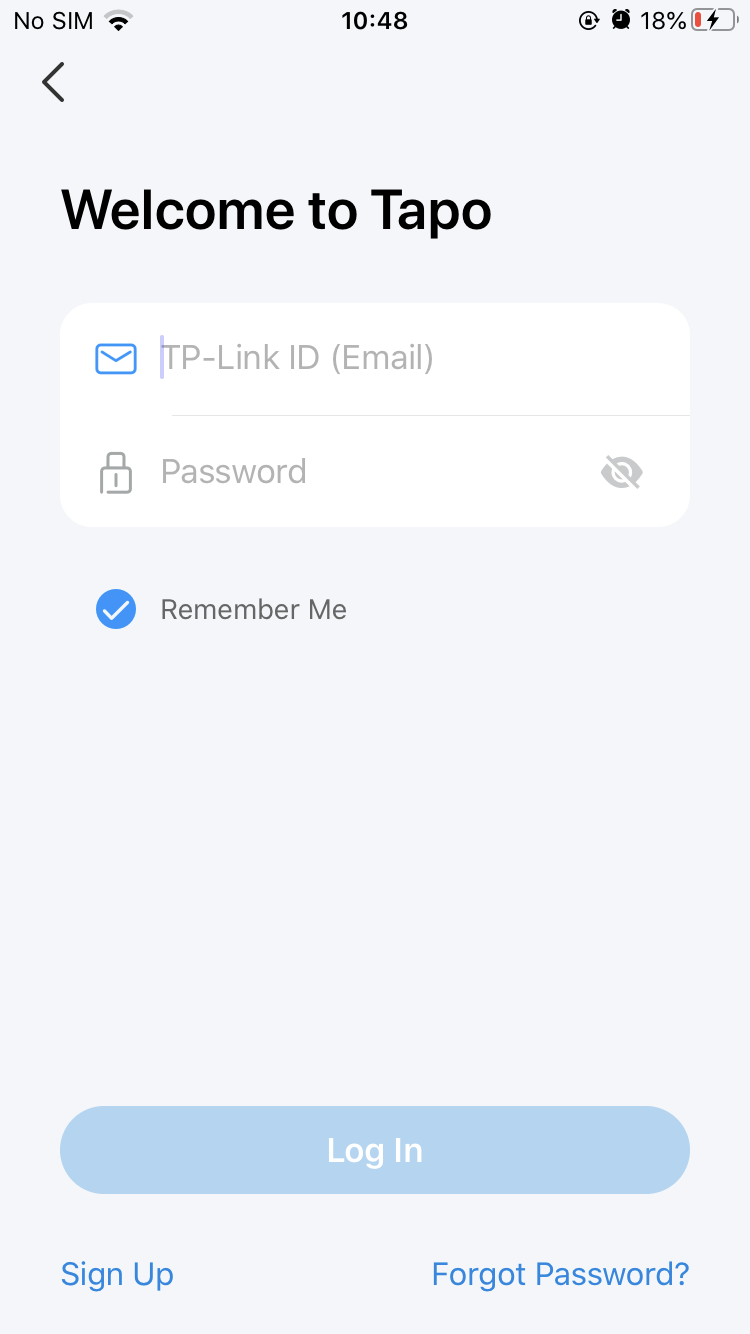Table of Contents
Installation and User Guide
About This Guide
This guide provides a brief introduction to the Indoor/Outdoor Pan/Tilt Security Wi-Fi Camera and the Tapo app, as well as regulatory information. Please note that features available in Tapo may vary by model and software version. Tapo availability may also vary by region. All images, steps, and descriptions in this guide are only examples and may not reflect your actual Tapo Camera experience.
Conventions
In this guide, the following convention is used:
| Convention | Description |
|---|---|
| Blue | Key information appears in blue, including management page text such as menus, items, buttons and so on. |
| Underline | Hyperlinks are in blue and underlined. You can click to redirect to a website. |
| Note |
Ignoring this type of note might result in a malfunction or damage to the device. |
More Info
Specifications can be found on the product page at https://www.tapo.com.
Our Technical Support and troubleshooting information can be found at https://www.tapo.com/support/.
Introduction
The Indoor/Outdoor Pan/Tilt Security Wi-Fi Camera helps you add security to your home wherever and whenever. You can enjoy flexible placement indoors or outdoors, and get all-round protection with a 2K 3MP live view, displaying vivid colors even at night.
• Motion Detection and Tracking – Whenever a camera detects motion, it will automatically follow the subject.
• Color Night Vision with Spotlights – Reveals high-fidelity details and color at night with the embedded spotlights.
• IP65 Weatherproof – Performs well even in harsh environments with rain and dust, ideal for indoor/outdoor scenarios.
• Compact Design for Multiple Installation Methods – It can be placed upright or upside down, on a desk, hung on a wall, mounted on the ceiling, or held by a rod.
• Smart AI Detection – Smart AI identifies people and detects crying babies, notifying users as needed.
• Customizable Block Zones – Set customizable block zones to keep private areas from being monitored.
• Local* and Cloud** Storage – Save recorded videos to a microSD card (up to 512 GB)* or by using Tapo Care** cloud storage services.
*microSD card purchased separately.
**Subscribe for cloud storage at https://www.tapo.com/tapocare/
• Two-Way Audio – Communicate in real time through a built-in microphone and speaker.
• Activity Zones – Set up your own activity zones to only receive alerts that matter.
Appearance
1. System LED: Indicates device status.
2. Lens: Capture objects that come into view.
3. Microphone
4. IR LED
5. White Light LED
*Rotate the camera body up and open the silicone cover to find the reset button and microSD card slot.
6. Reset Button:
• Use a pin to press and hold for 5s: Reset Wi-Fi settings
• Use a pin to press and hold for 10s: Reset to factory settings
7. microSD Card Slot: Insert a microSD card (not included) and initialize it on the Tapo app for local recording.
8. Speaker
9. USB Type-C Power Port
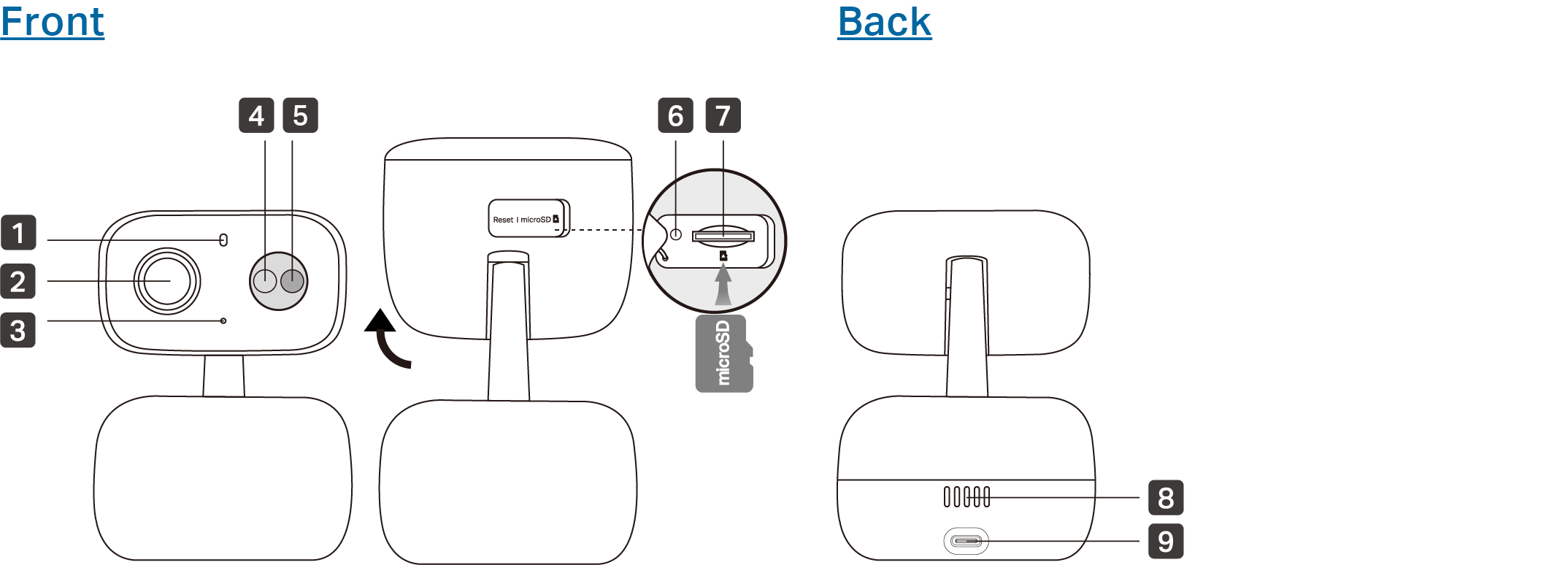
Lock/Unlock Indicator
| Indicator Display | Situation |
|---|---|
| Solid red | Starting up |
| Blinking red and green | Ready for setup |
| Blinking red slowly | Connecting to Wi-Fi |
| Solid amber | Connected to Wi-Fi |
| Solid green | Connected to the cloud |
| Blinking red quickly | Camera resetting |
| Blinking green quickly | Camera updating |
Set Up Your Camera
Follow the steps below to get started with your new camera.
Step 1. Download Tapo App
Get the Tapo app from the App Store or Google Play, or by scanning the QR code below.
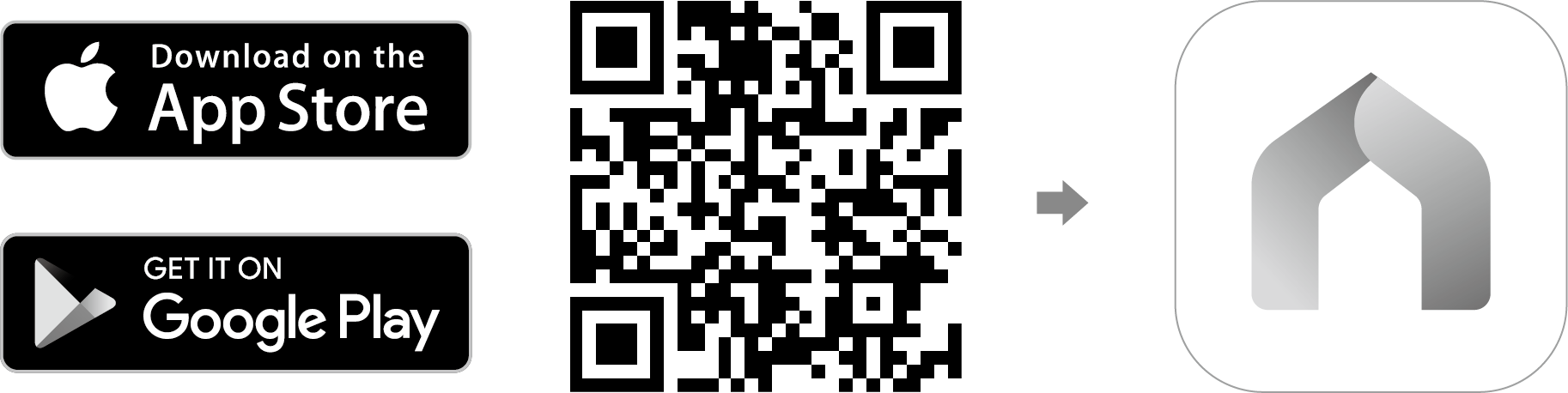
Step 2. Log In
Open the app, and log in with your TP-Link ID. If you don't have an account, create one first.
Step 3. Add Your Camera
Tap the button in the app and search for your model. Follow the app instructions to complete setup.
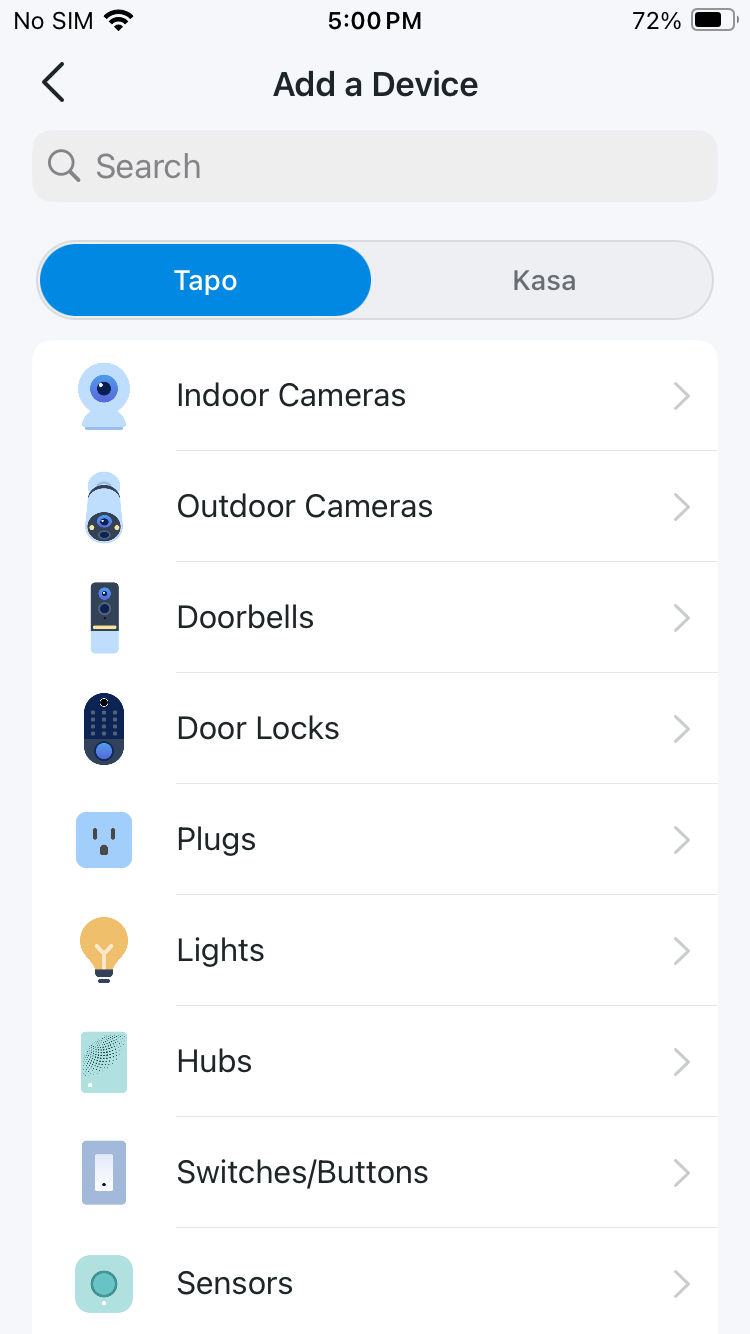
Set Up Using Amazon Frustration-Free Setup
What is Amazon Frustration-Free Setup?
Amazon Frustration-Free Setup can help connect and set up Tapo smart devices in fewer steps, without having to remember and re-enter your Wi-Fi password on each device.
To use this feature, confirm the following:
● The new Tapo device supports Amazon FFS.
● The new Tapo device is purchased from Amazon.
● You have an Amazon FFS enabled Alexa device or router.
● You have saved your Wi-Fi information to Amazon by using Alexa echo.
● Your Tapo device and router are on the same network as your Alexa echo.
LED Indications during Amazon Frustration-Free Setup
| LED | Status |
|---|---|
| Blinking red and blue | Ready for setup |
| Blinking blue | FFS setup in progress |
| Solid blue | Working properly |
If the LED does not turn solid blue after a long time, you can try to add the Tapo device manually. (Press the Reset button on your Tapo device once. Then open the Tapo app, tap the + button on the page, select your device model, and follow the app instructions. )
How to use Amazon Frustration-Free Setup with Tapo devices
1. Open the Amazon Alexa app. Then tap More and select Skills & Games.
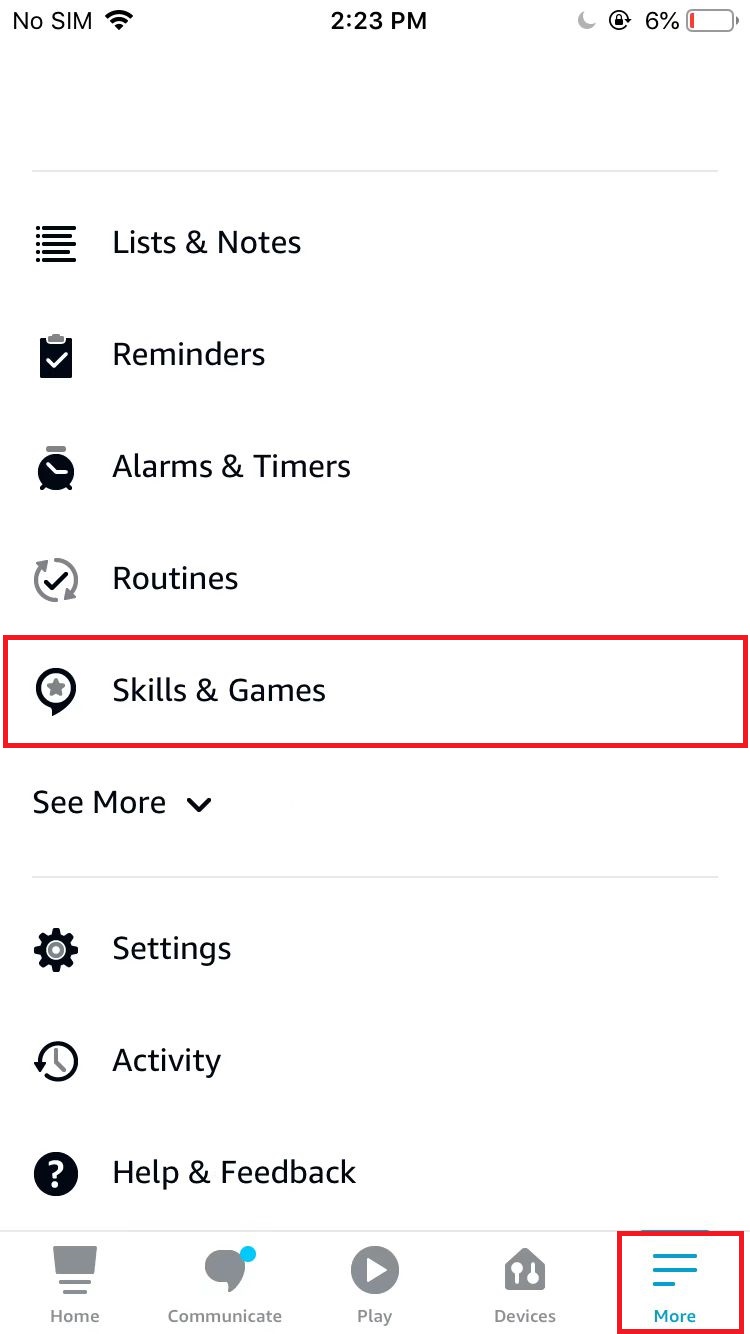
2. Enter Tapo in the search bar and choose Tapo.
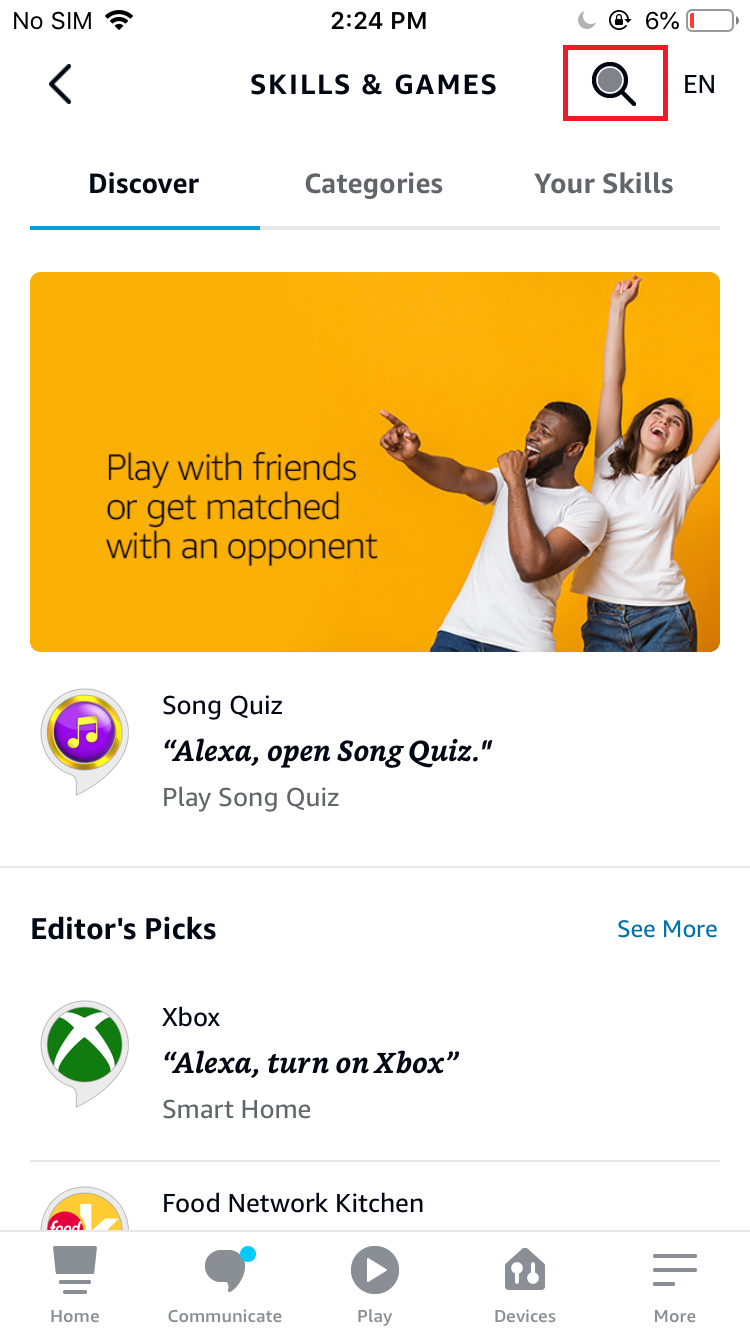
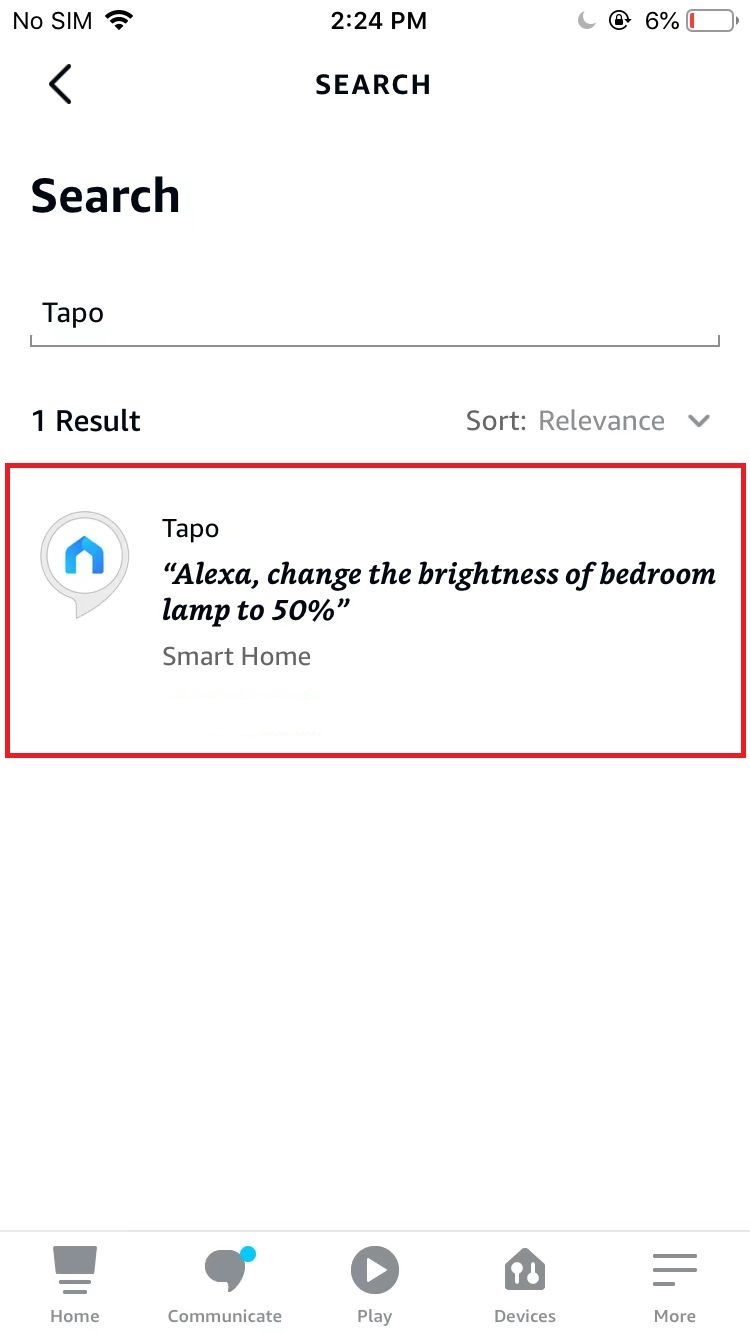
3. Tap the ENABLE TO USE button.
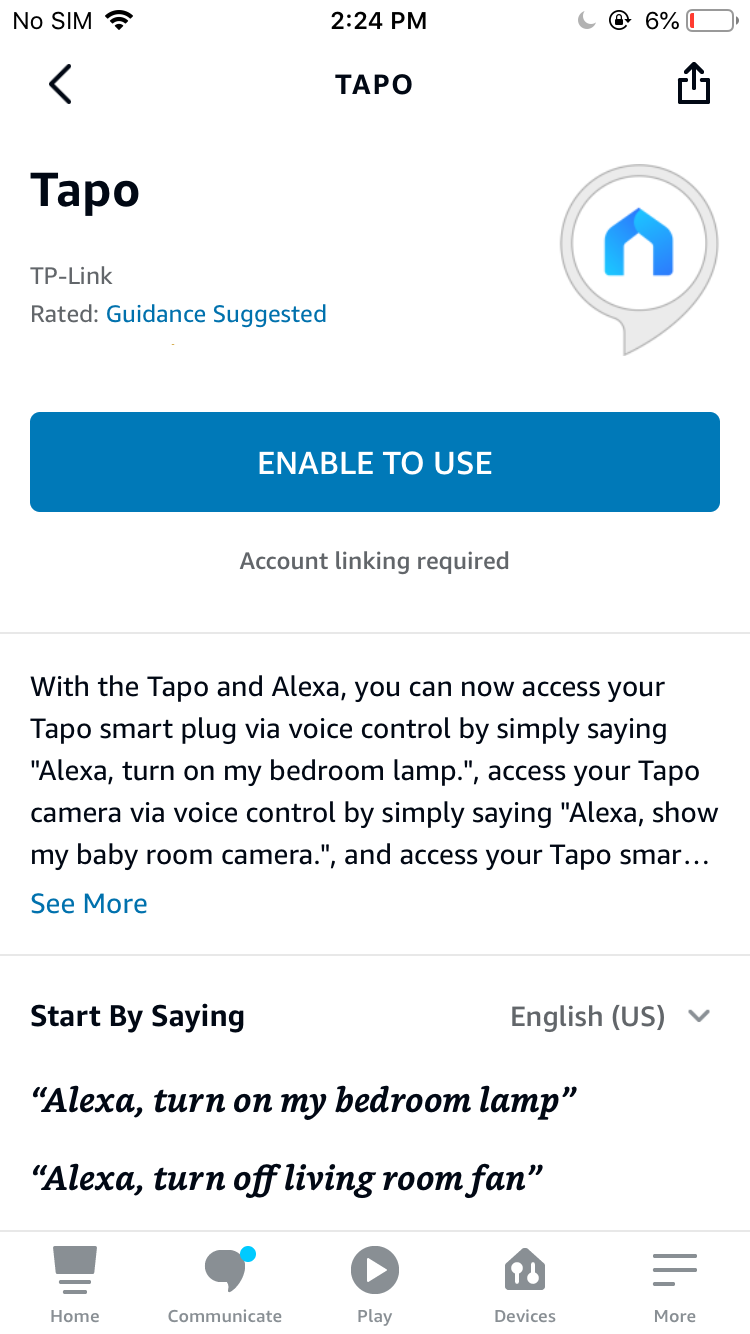
4. Log in with your TP-Link ID that has bound to your Tapo device, and tap Authorize. After authorized successfully, the message Tapo has been successfully linked will come up.
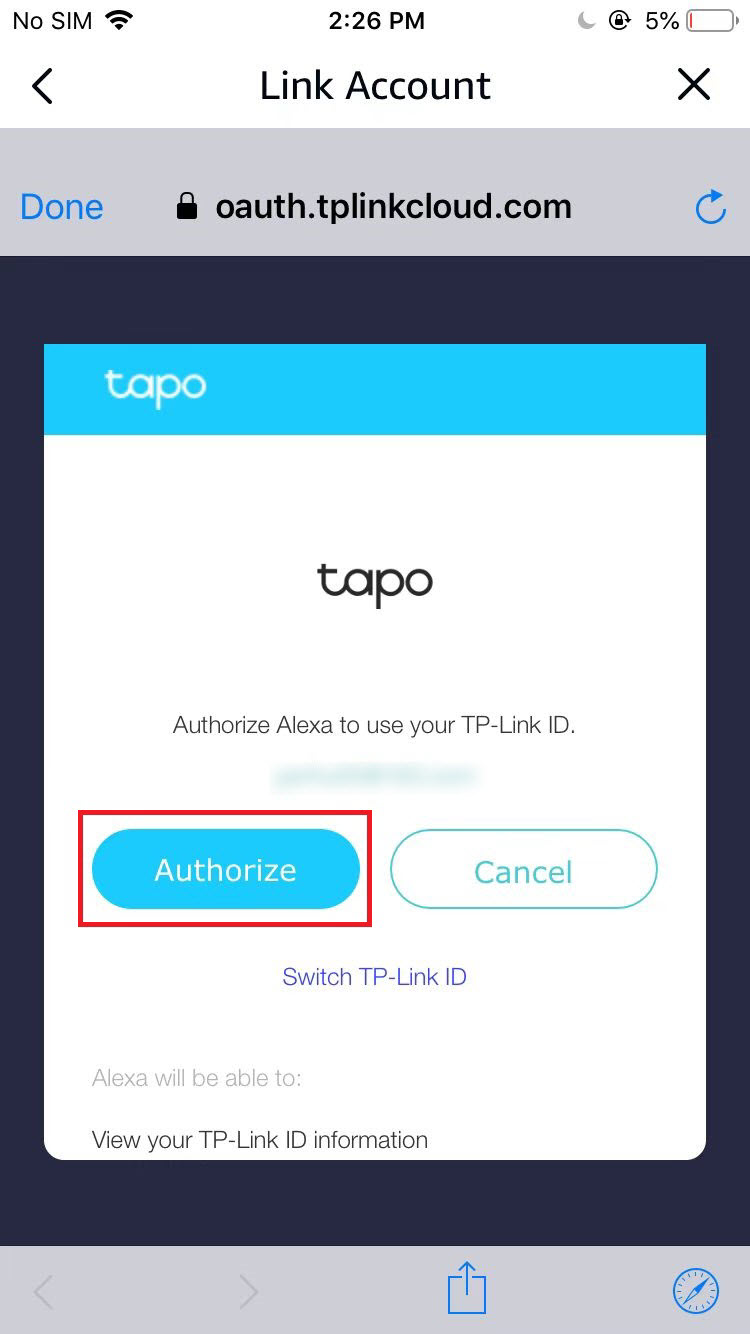
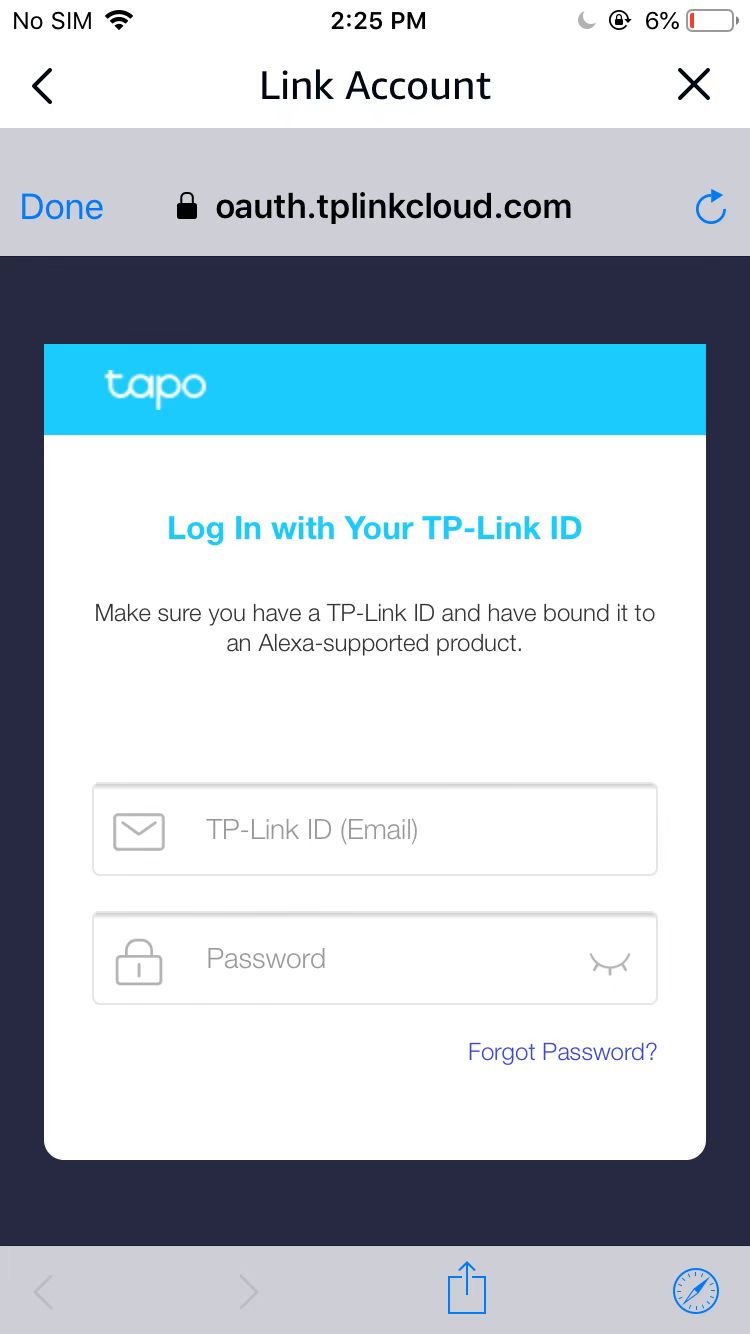
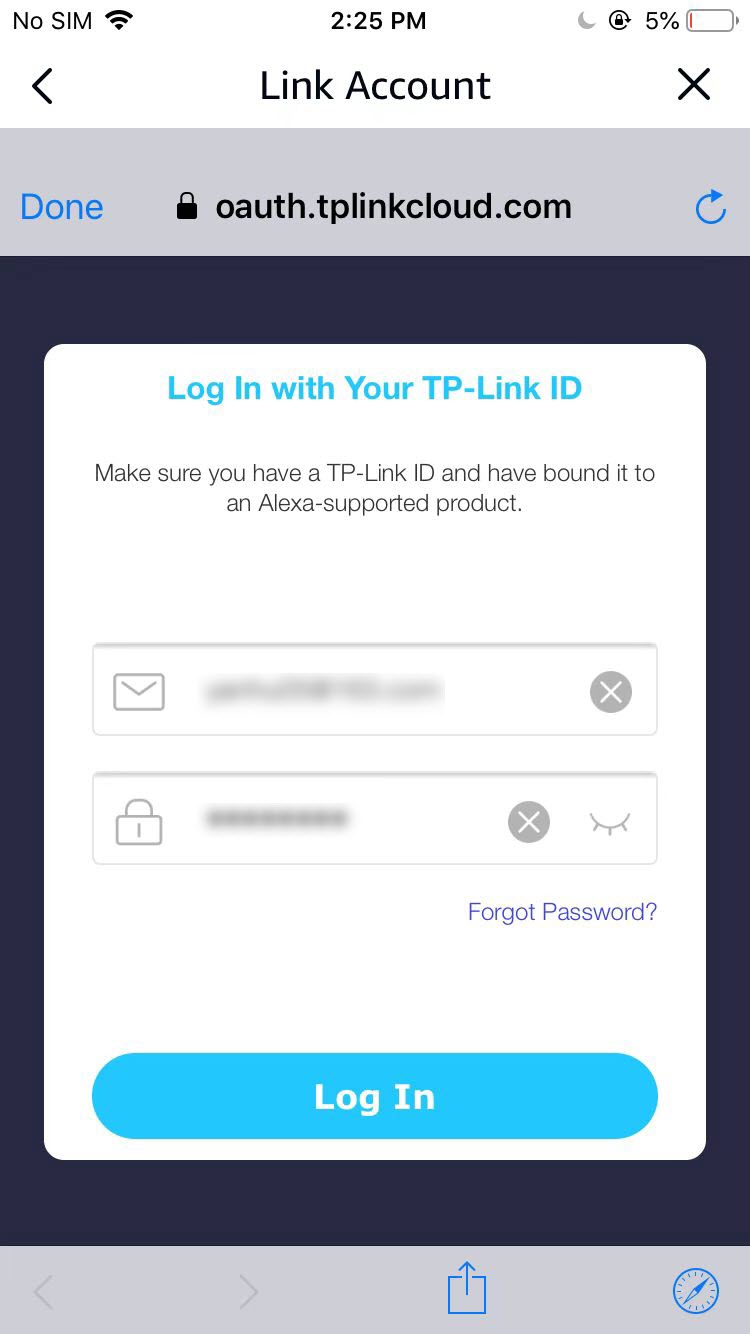
5. Plug in your Tapo device and the setup will complete automatically in two minutes.
For setting up more Tapo devices, just plug in and enjoy!
Done!
If this device displays on the Home page in the Tapo app, it indicates this device has been successfully associated with your Amazon account and joined your Wi-Fi network automatically.
If this device does not display on the Home page in the Tapo app, try setting it up manually. (Tap the + button on the page, select your device model, and then follow the app instructions.)
Mount Your Camera
When you finish adding your camera to the Tapo app, you can set it on a table or shelf. You can also mount it on a wall or ceiling with the provided mounting template and screws, or mount it on the pole with a mounting loop (not included).
Option 1: Wall Mount
1. Stick the mounting template to the desired mounting place. Drill two screw holes according to the template.
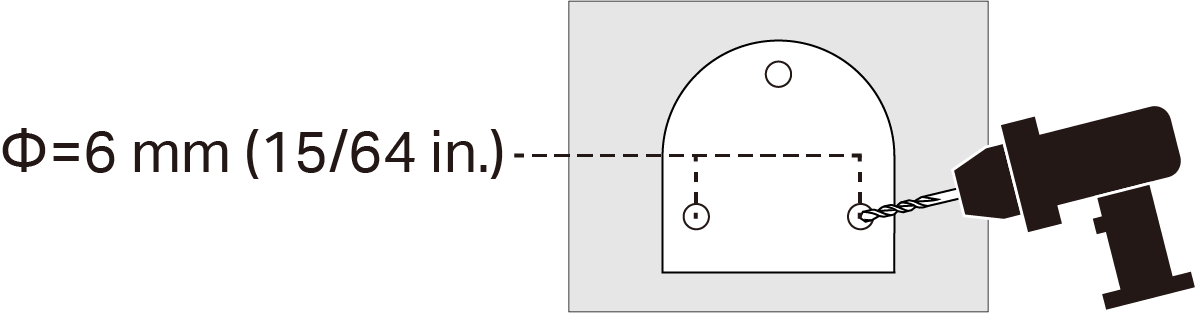
2. Route the power cord through the opening at the bracket's bend.
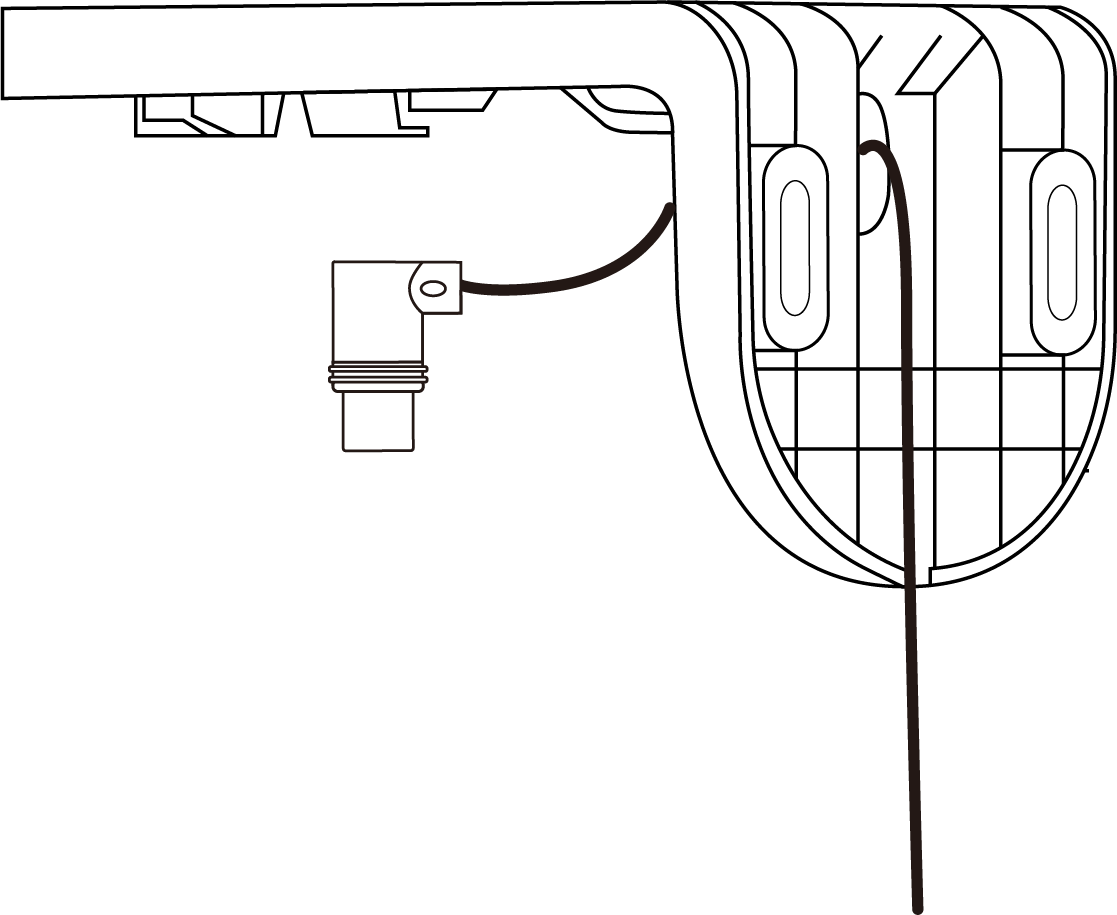
3. Insert two anchors into the holes and use the screws to affix the bracket over the anchors. Plug the Type-C connector into the camera base. Align the snap-fit and slide the camera base onto the bracket from the inside outward until it clicks securely into place
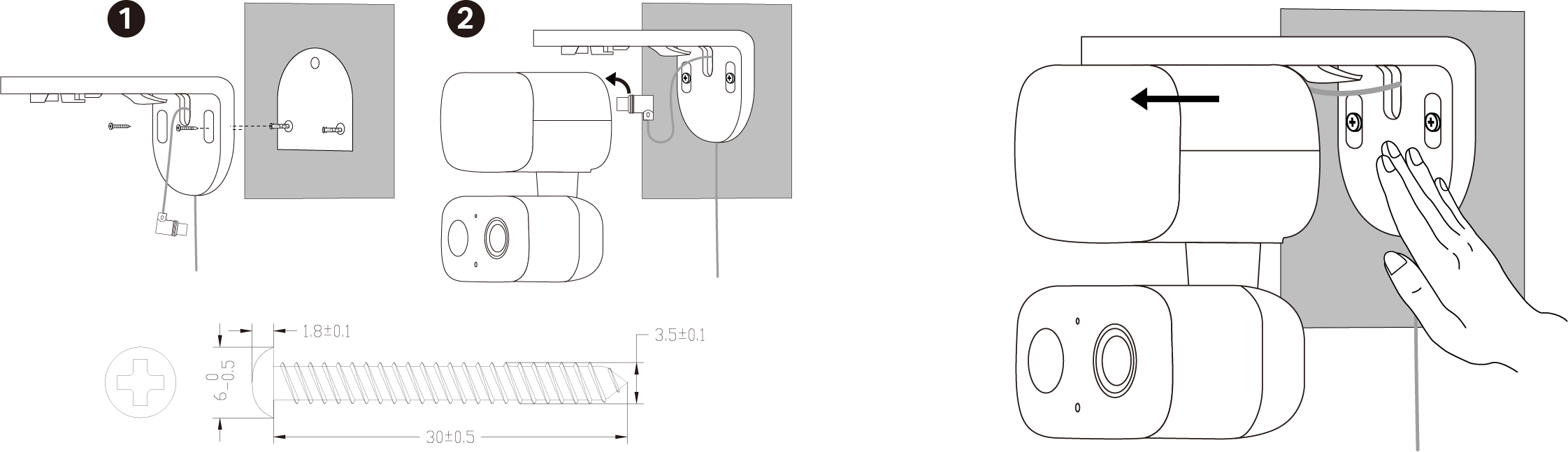
Option 2: Ceiling Mount
1. Stick the mounting template to the desired mounting place. Drill two screw holes according to the template.
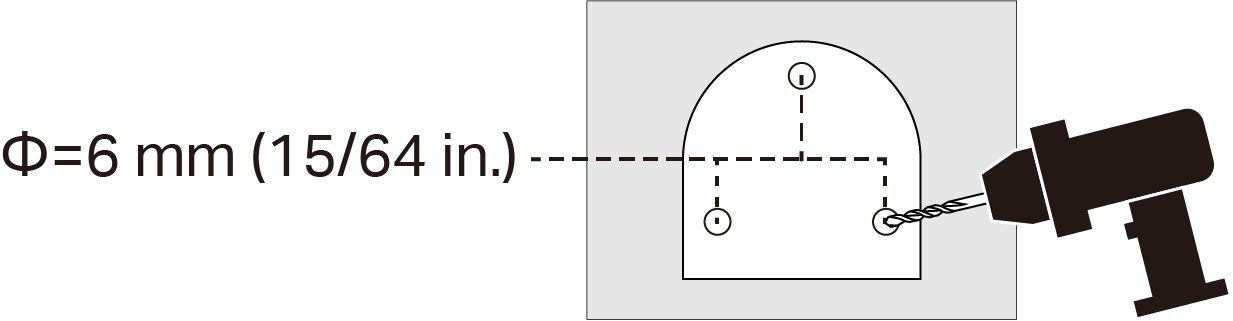
2. Route the power cord through the opening at the bracket's bend.
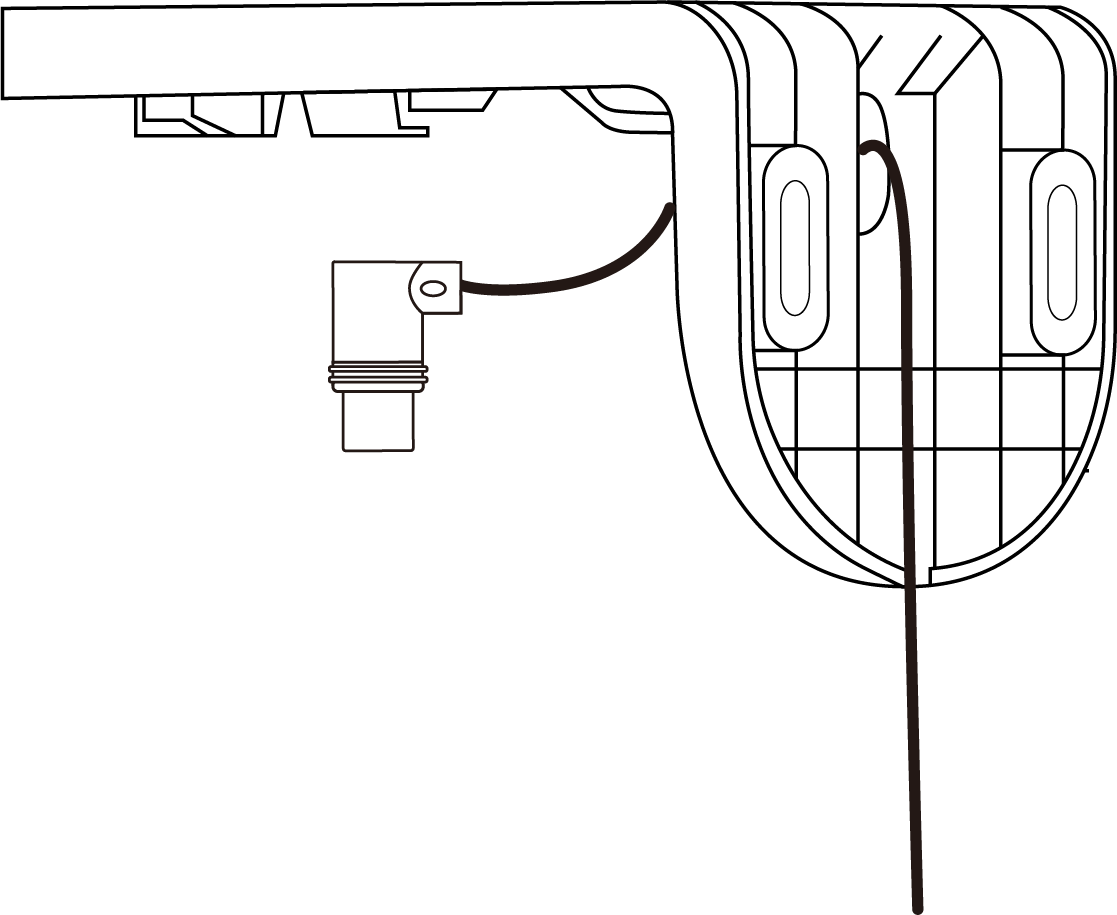
3. Insert three anchors into the holes and use the screws to affix the bracket over the anchors. Plug the Type-C connector into the camera base. Align the snap-fit and slide the camera base onto the bracket from the inside outward until it clicks securely into place.
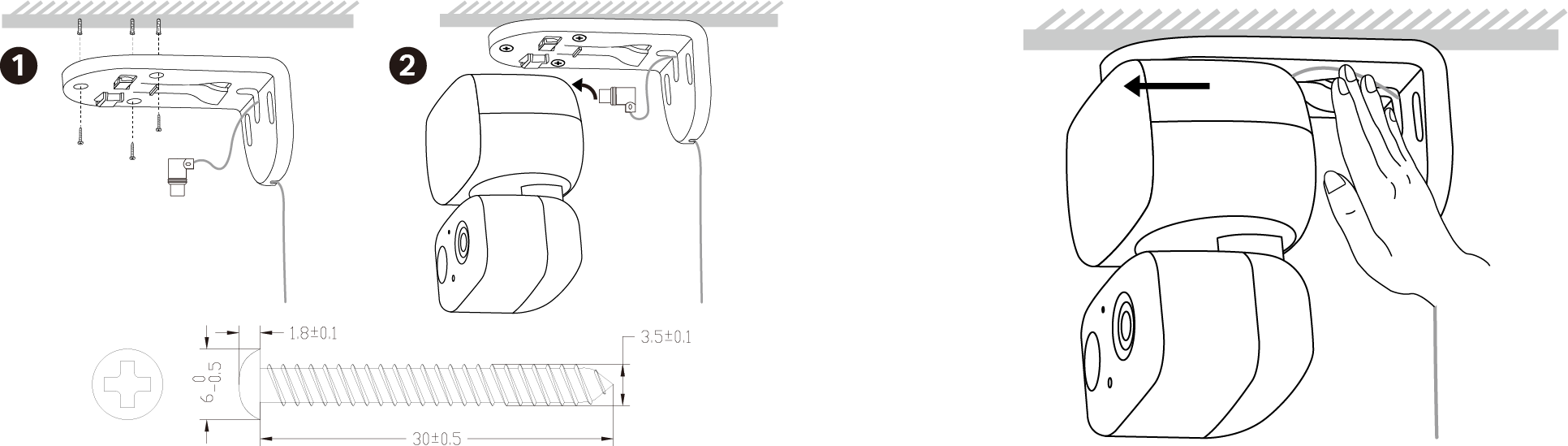
Option 3: Pole Mount
1. Route the power cord through the opening at the bracket's bend.
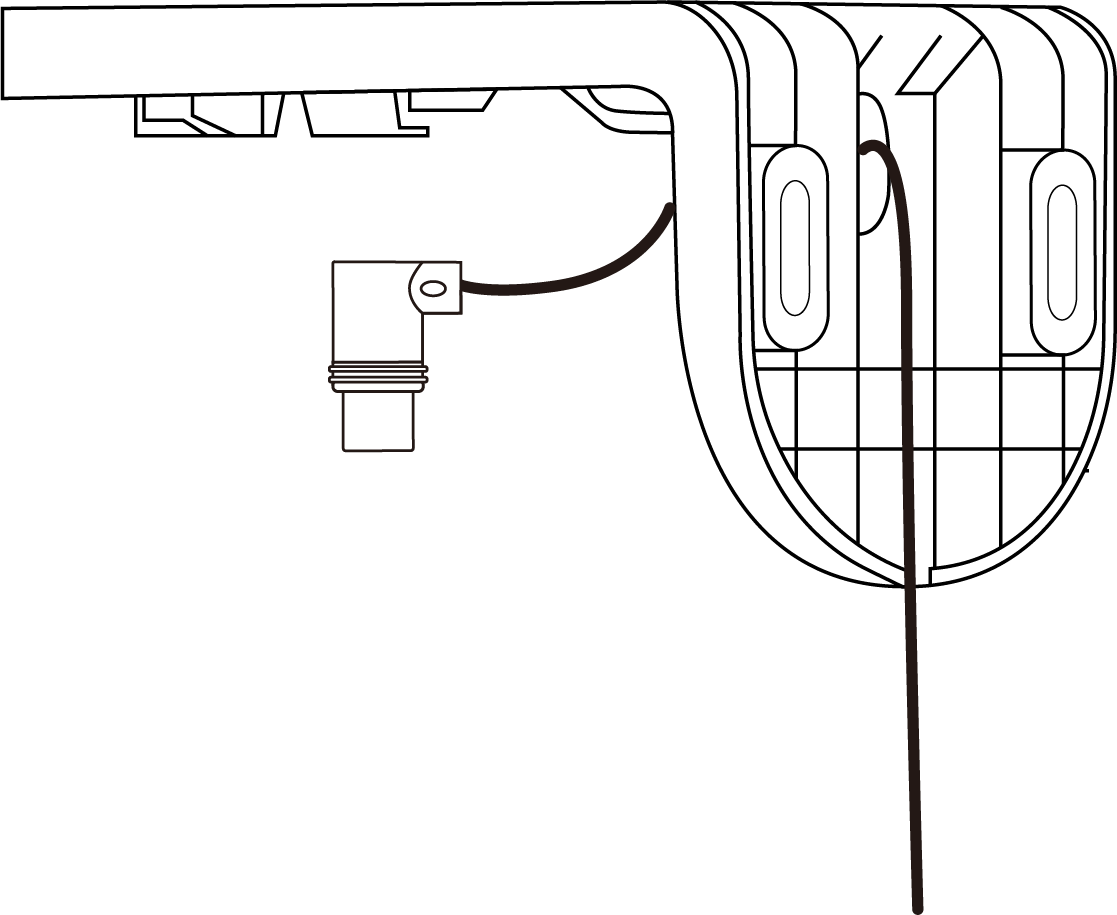
2. Mount the bracket on the pole using one pole-mounting loop* (loop width ≤ 12 mm).
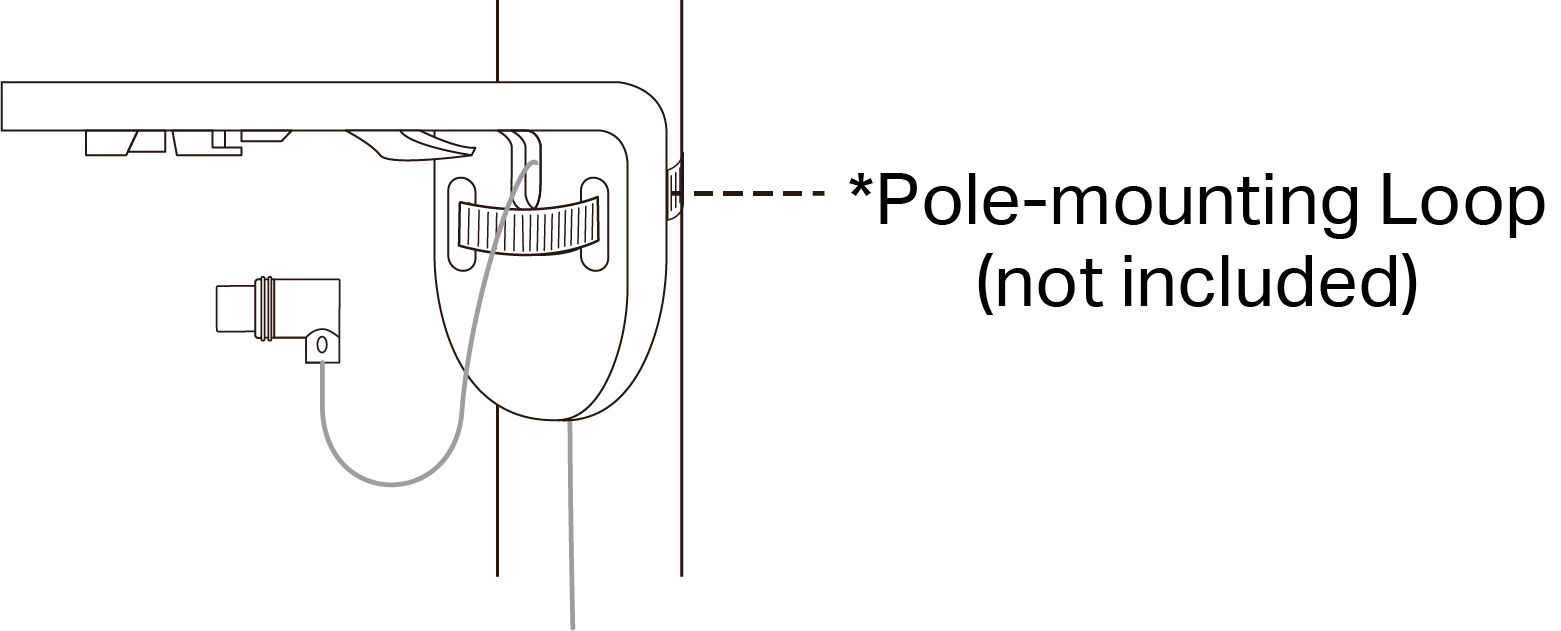
3. Plug the Type-C connector into the camera base. Align the snap-fit and slide the camera base onto the bracket from the inside outward until it clicks securely into place.
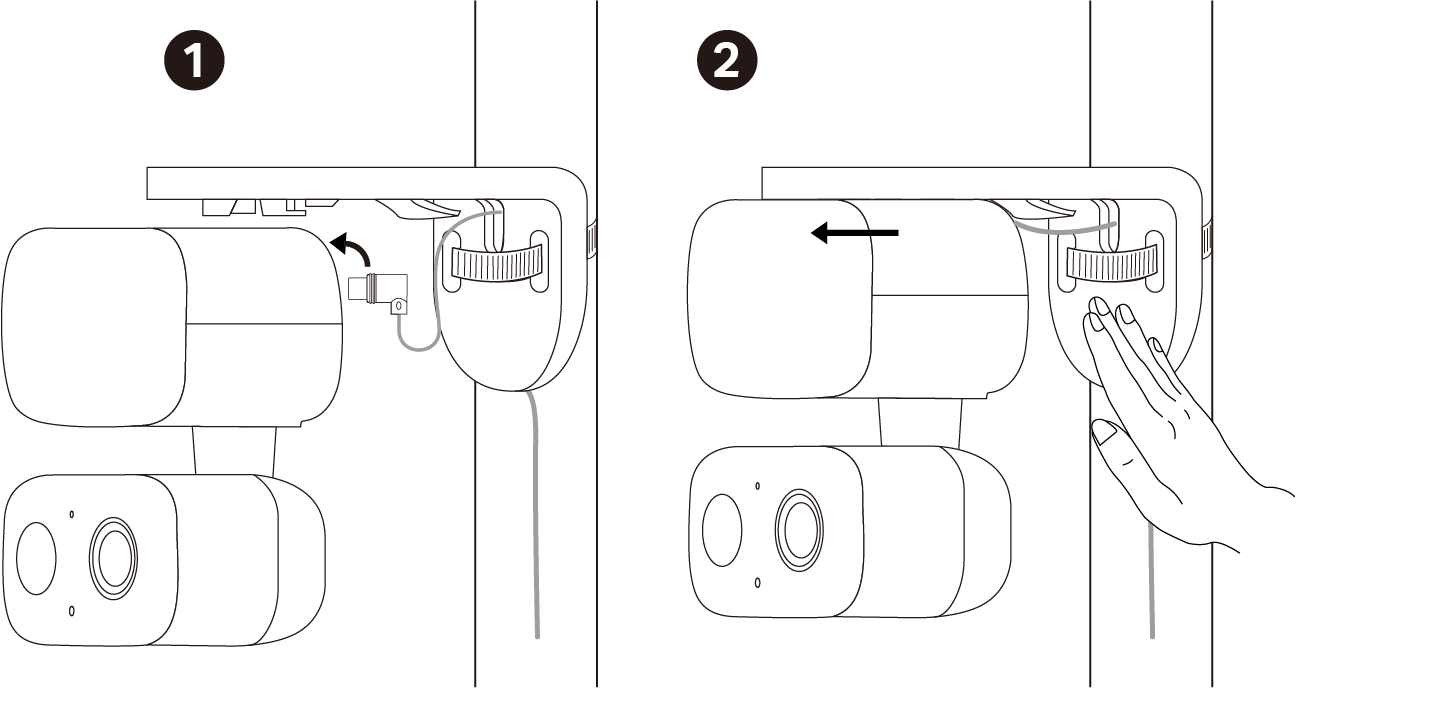
Reset Your Camera
Follow the steps below to reset your camera via the Reset button. You can also go to Camera Settings in the Tapo app and tap Remove Device at the bottom to factory reset your camera.
Manually rotate the camera body up and open the silicone cover to find the reset button. Press and hold the RESET button to reset the camera.
• Press and hold for 5s until the LED blinks red slowly: Reset Wi-Fi settings only
• Press and hold for 10s until the LED blinks red quickly: Reset to factory settings
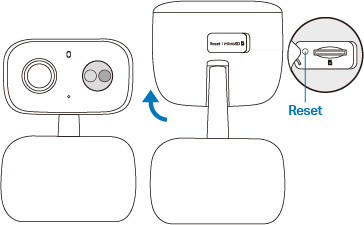
Authentication
FCC compliance information statement

Product Name: Indoor/Outdoor Pan/Tilt Security Wi-Fi Camera
Model Number: Tapo C217
| Component Name | Model |
|---|---|
| I.T.E. Power Supply | AD-D0930500100US01 |
Responsible Party:
TP-Link Systems Inc.
Address: 10 Mauchly, Irvine, CA 92618
Website: http://www.tp-link.com/us/
Tel: +1 626 333 0234
Fax: +1 909 527 6804
E-mail: sales.usa@tp-link.com
This equipment has been tested and found to comply with the limits for a Class B digital device, pursuant to part 15 of the FCC Rules. These limits are designed to provide reasonable protection against harmful interference in a residential installation. This equipment generates, uses and can radiate radio frequency energy and, if not installed and used in accordance with the instructions, may cause harmful interference to radio communications. However, there is no guarantee that interference will not occur in a particular installation. If this equipment does cause harmful interference to radio or television reception, which can be determined by turning the equipment off and on, the user is encouraged to try to correct the interference by one or more of the following measures:
Reorient or relocate the receiving antenna.
Increase the separation between the equipment and receiver.
Connect the equipment into an outlet on a circuit different from that to which the receiver is connected.
Consult the dealer or an experienced radio/ TV technician for help.
This device complies with part 15 of the FCC Rules. Operation is subject to the following two conditions:
This device may not cause harmful interference.
This device must accept any interference received, including interference that may cause undesired operation.
Any changes or modifications not expressly approved by the party responsible for compliance could void the user’s authority to operate the equipment.
Note: The manufacturer is not responsible for any radio or TV interference caused by unauthorized modifications to this equipment. Such modifications could void the user’s authority to operate the equipment.
FCC RF Radiation Exposure Statement
This equipment complies with FCC RF radiation exposure limits set forth for an uncontrolled environment. This device and its antenna must not be co-located or operating in conjunction with any other antenna or transmitter.
“To comply with FCC RF exposure compliance requirements, this grant is applicable to only Mobile Configurations. The antennas used for this transmitter must be installed to provide a separation distance of at least 20 cm from all persons and must not be co-located or operating in conjunction with any other antenna or transmitter.”
We, TP-Link Systems Inc., has determined that the equipment shown as above has been shown to comply with the applicable technical standards, FCC part 15. There is no unauthorized change is made in the equipment and the equipment is properly maintained and operated.
Issue Date: 2025-06-07
FCC compliance information statement
Product Name: I.T.E. Power Supply
Model Number: AD-D0930500100US01
Responsible Party:
TP-Link Systems Inc.
Address: 10 Mauchly, Irvine, CA 92618
Website: http://www.tp-link.com/us/
Tel: +1 626 333 0234
Fax: +1 909 527 6804
E-mail: sales.usa@tp-link.com
This equipment has been tested and found to comply with the limits for a Class B digital device, pursuant to part 15 of the FCC Rules. These limits are designed to provide reasonable protection against harmful interference in a residential installation. This equipment generates, uses and can radiate radio frequency energy and, if not installed and used in accordance with the instructions, may cause harmful interference to radio communications. However, there is no guarantee that interference will not occur in a particular installation. If this equipment does cause harmful interference to radio or television reception, which can be determined by turning the equipment off and on, the user is encouraged to try to correct the interference by one or more of the following measures:
Reorient or relocate the receiving antenna.
Increase the separation between the equipment and receiver.
Connect the equipment into an outlet on a circuit different from that to which the receiver is connected.
Consult the dealer or an experienced radio/ TV technician for help.
This device complies with part 15 of the FCC Rules. Operation is subject to the following two conditions:
This device may not cause harmful interference.
This device must accept any interference received, including interference that may cause undesired operation.
Any changes or modifications not expressly approved by the party responsible for compliance could void the user’s authority to operate the equipment.
We, TP-Link Systems Inc., has determined that the equipment shown as above has been shown to comply with the applicable technical standards, FCC part 15. There is no unauthorized change is made in the equipment and the equipment is properly maintained and operated.
Issue Date: 2025-06-07
Safety Information
Do not use damaged charger or USB cable to charge the device.
Do not use any other chargers than those recommended.
Do not use the device where wireless devices are not allowed.
Adapter shall be easily accessible.
Use only power supplies which are provided by manufacturer and in the original packing of this product. If you have any questions, please don’t hesitate to contact us.
Keep the device away from fire or hot environments. DO NOT immerse in water or any other liquid.
Do not disassemble, repair or modify the product.
Do not use the product if the casing has been broken. Danger of electric shock.
Never touch the product with wet hands.
Do not place near automatically controlled devices such as fire alarms. Radio waves emitted from this product may cause such devices to malfunction resulting in an accident.
Observe restrictions on using wireless products in fuel depots, chemical plants or when blasting operations are in progress.
Do not use liquid to clean the product. Only use a dry cloth.
Never put metal objects inside the product. If a metal object enters the product turn off the circuit breaker and contact an authorised electrician.
This product is not intended to be used when providing medical care. Consult the manufacturer of any personal medical devices, such as pacemakers or hearing aids to determine if they are adequality shielded from external RF (radio frequency) energy.
Do not use this product in health care facilities. Hospitals or health care facilities may be using equipment that could be sensitive to external RF energy.
Do not place heavy objects on top of the product.
When you leave the product unused for a long time unplug the product from the power outlet.
This product may interfere with other electronic products such as TV, radios, personal computers, phones or other wireless devices.
Adapter should be used indoors where the ambient temperature is lower than or equal to 40 ºC.
Operating Temperature: -20 ºC ~ 50 ºC (-4 °F ~ 122 °F)
It is recommended to install the camera no higher than 2 meters.
Please read and follow the above safety information when operating the device. We cannot guarantee that no accidents or damage will occur due to improper use of the device. Please use this product with care and operate at your own risk.
Explanation of the symbols on the product label
Note: The product label is on the bottom of the product and its power supply. Symbols may vary from products.
| Symbol | Explanation |
|---|---|
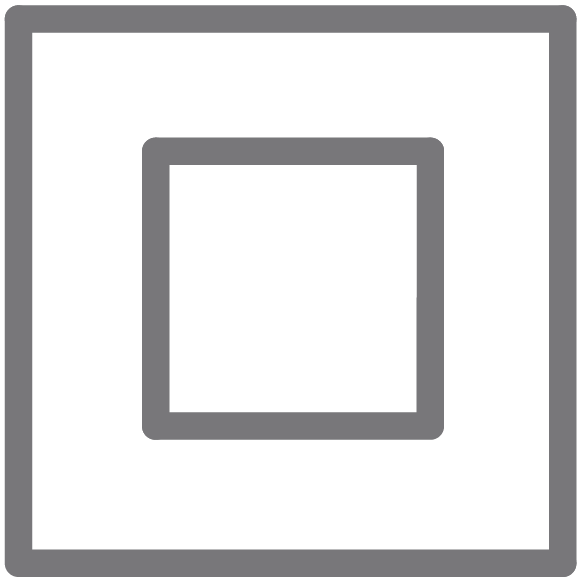 |
Class II equipment |
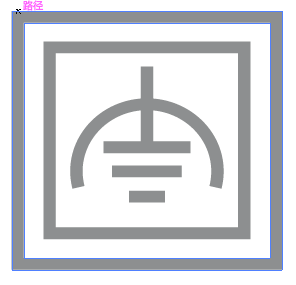 |
Class II equipment with functional earthing |
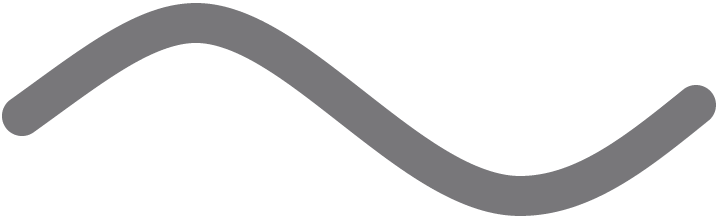 |
Alternating current |
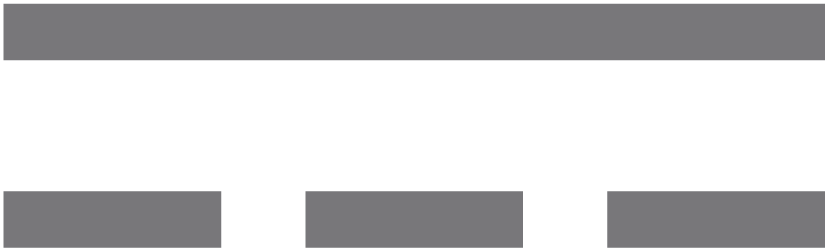 |
DC voltage |
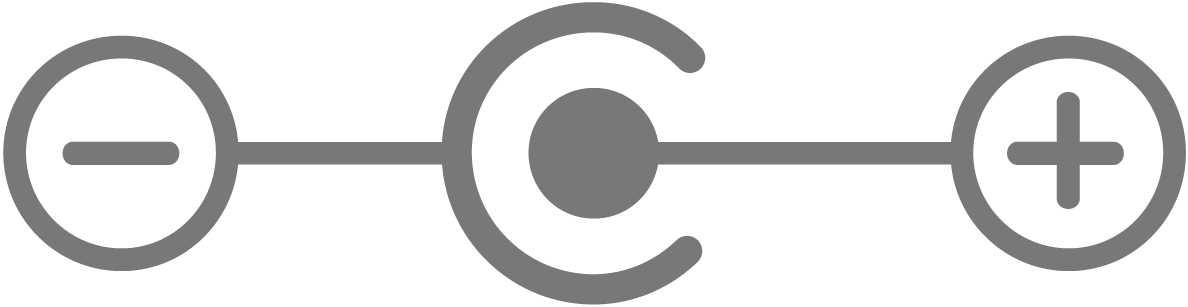 |
Polarity of output terminals |
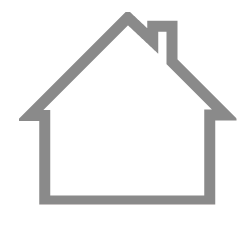 |
Indoor use only |
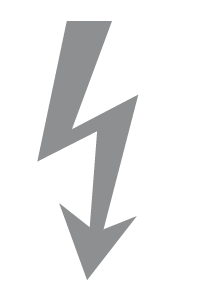 |
Dangerous voltage |
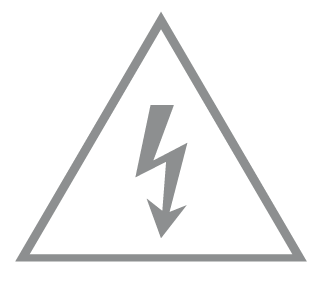 |
Caution, risk of electric shock |
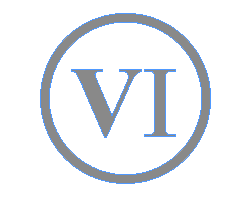 |
Energy efficiency Marking |
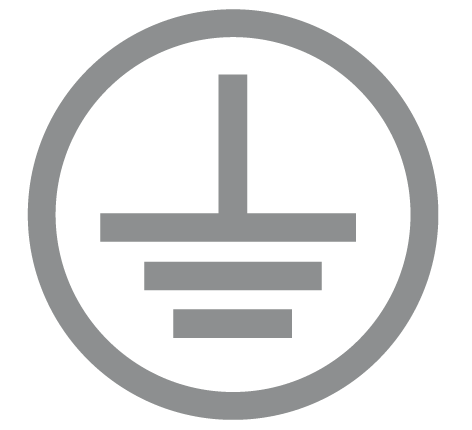 |
Protective earth |
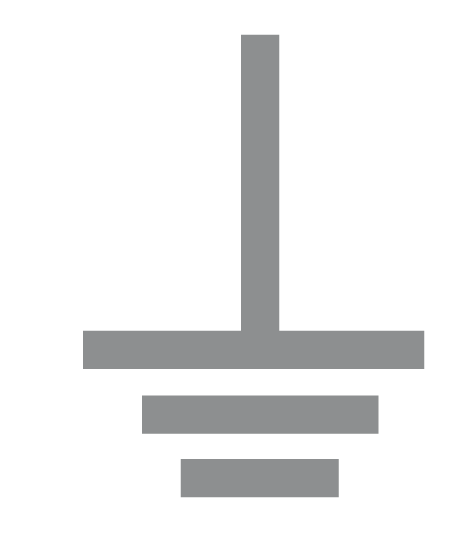 |
Earth |
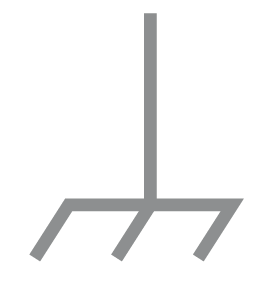 |
Frame or chassis |
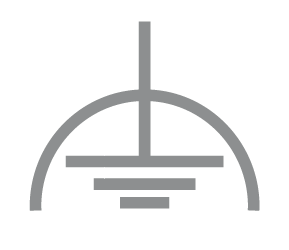 |
Functional earthing |
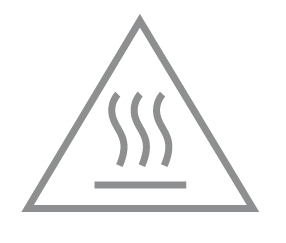 |
Caution, hot surface |
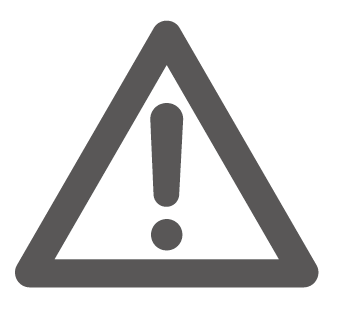 |
Caution |
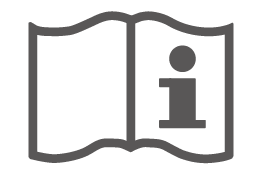 |
Operator’s manual |
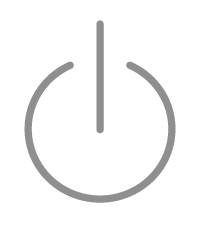 |
Stand-by |
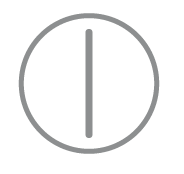 |
“ON”/”OFF” (push-push) |
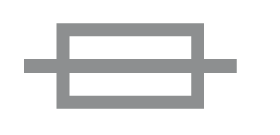 |
Fuse |
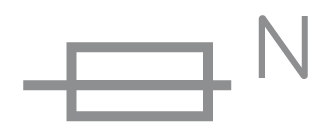 |
Fuse is used in neutral N |
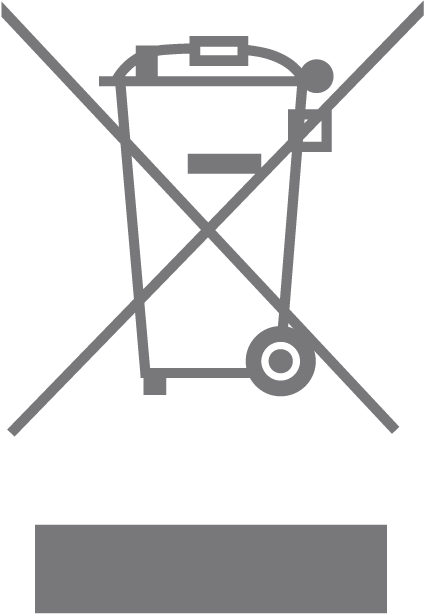 |
RECYCLING This product bears the selective sorting symbol for Waste electrical and electronic equipment (WEEE). This means that this product must be handled pursuant to European directive 2012/19/EU in order to be recycled or dismantled to minimize its impact on the environment. User has the choice to give his product to a competent recycling organization or to the retailer when he buys a new electrical or electronic equipment. |
 |
Caution, avoid listening at high volume levels for long periods |
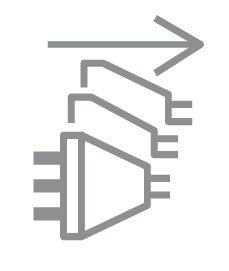 |
Disconnection, all power plugs |
| m | Switch of mini-gap construction |
| µ | Switch of micro-gap construction (for US version) Switch of micro-gap / micro-disconnection construction (for other versions except US) |
| ε | Switch without contact gap (Semiconductor switching device) |