M7650 1.1 Setup Guide
Model: M7650
Version: 1.1
Welcome! To ensure equal access for all users, we offer this setup guide. This guide is designed to meet accessibility needs. It will introduce the appearance of your Mobile Wi-Fi and then guide you through the initial configuration process.
Our tpMiFi app and web management page also offer accessibility features, such as increasing page contrast, switching to landscape mode and increasing font size. You can enable them during setup to make it much easier to set up your device and adjust settings! For more accessibility guidance, refer to Accessibility Support.
Note: For some models, Accessibility features will be supported by subsequent firmware upgrades.
Step 1. Know about your Mobile Wi-Fi
This section introduces the package content and product appearance.
1. Package Contents
Mobile Wi-Fi: This small device is usually rectangular and smooth, featuring buttons, a screen or indicator lights.
Battery: The battery is rectangular or square, and has contact points on the bottom.
USB Cable: The cable has a flat nearly rectangular connector on one end and a small flat connector on another. For connecting to the USB port for charging.
Nano to Micro SIM Card Adapter: A small, flat, rectangular piece of plastic that fits around a Nano SIM card. Fit a Nano SIM card into the SIM card adapter to convert it into a Micro SIM card in size.
2. Product Appearance
The USB port is on one side of the product, which is a small and flat port. Position this side as the bottom side to facilitate the following appearance introduction.
The front side of the device is a smooth flat surface. Facing the front side, the screen is in the middle.
There are 2 physical buttons on each side of the screen. On the left is the MENU Button (engraved with a 3 horizontal lines icon). On the right is the Power Button (engraved with the power button icon consisting of a circle and a vertical line).
Turn the product upside down, the back cover has a small notch on one corner. You can use this notch to easily remove the back cover.
3. Inside the Battery Compartment
Place the product with the back cover facing up. Position the notch at the bottom right to facilitate the next steps. Use this notch to easily remove the back cover. The recessed space below the back cover is the battery compartment.
There are two card slots in the battery compartment. The one on the left is the Micro SD Card Slot. The one on the right is the Micro SIM Card Slot with a small cover.
There are 2 product labels. The one below the card slots includes barcodes for serial number, MAC address, IMEI. The one above the card slots includes barcodes for Wireless Password.
The Reset Button is below the product label, within the edge of the battery compartment. It is a recessed button. With the Mobile Wi-Fi powered on, remove the cover, then use a pin to press and hold the Reset button for more than 5 seconds to reset the mobile Wi-Fi to its factory default settings.
Step 2. Install the SIM Card and Battery
1. Open the back cover.
2. Insert your Micro SIM card into the SIM Card Slot. Slide up the cover of the SIM Card Slot and lift it up, put your SIM card into place with the gold contacts facing down, then put down and slide back the cover.
3. Scan the barcodes on the product label. Note down the 8-digit Wireless Password and the 12-digit MAC address. If the information you scanned is not 8-digit or 12-digit, please scan a few more times.
4. Align the metal contacts on the battery with the metal connectors in the battery compartment, then insert the battery into place.
5. Replace the back cover.
Step 3. Connect to the Internet
1. Press and hold the Power button on the right for more than 5 seconds to power on the Mobile Wi-Fi.
2. Connect your smart device to the Mobile Wi-Fi Network TP-Link_XXXX or TP-Link_XXXX_5G. XXXX is the last 4 digits of the MAC address you mark down.
3. To manage the Mobile Wi-Fi easily, you can download the tpMiFi app by scanning the QR code below. Or scan the QR code for APP on the braille card if it has one.
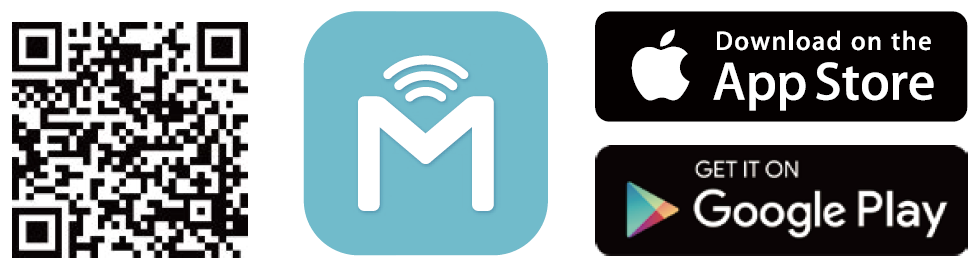
Need Help?
If the problem still exists or you need more Accessibility Support, contact us at https://www.tp-link.com/support/ for further assistance.