Archer BE450 1.0 Setup Guide
Model: Archer BE450
Version: 1.0
Welcome! Let’s get your router up and running together.
This guide makes setup simple for everyone, covering helpful accessibility resources, what’s in the box, how it looks, and where to begin.
Our Tether app and web management page also offer accessibility features, such as increasing page contrast, switching to landscape mode and increasing font size. You can enable them during setup to make it much easier to set up your device and adjust settings! For more accessibility guidance, refer to Accessibility Support.
Note: For some models, Accessibility features will be supported by subsequent firmware upgrades.
Now, ready to explore your router and get connected?
Step 1. Learn About Your Router
This section introduces the router's package contents and appearance, including its ports, buttons, and product label.
1. Unpack Your Router
Your package includes: a router, a power adapter, an Ethernet cable, a removable bracket, and installation guides.
- Power Adapter: A block-shaped charger with a cord. Plug it into the router’s power port to turn it on.
- Ethernet Cable: A thick cable with plastic connectors at both ends. Each connector has a small clip to hold it in place. To use the cable, insert one end to the WAN port on your router until you hear or feel a click and the other end to an Ethernet outlet or a modem. To unplug it, you can press the click and pull it out.
- Removable bracket: It feels like a flat, oval-shaped platform. It is for desktop mounting.
2. Appearance
The device is shaped like a tall, smooth-edged rectangular box with softly rounded corners and a slightly curved front surface.
Start by mounting the device on a level surface. Locate the removable bracket, which feels like a flat, oval-shaped platform. Vertically position the extender on the removable base and slide it until it is securely fastened in place.
On one edge of the router which is a small flat surface, there are 7 LED indicators, indicating the operating status of the router.
On the other edge of the extender, there are buttons and ports in a row. After placing the router in the correct direction as describe before, from bottom to top, the ports and buttons are:
- Power Port: A round port. Plug in the power adapter to supply power.
- Power On/Off Button: A round protruding button. Press to turn the router on or off. It is pressed down when the router is powered on and pops up when powered off.
- USB 3.0 Port: A small flat rectangular slot. Connect USB storage devices here.
- 10Gbps WAN/LAN port: A nearly square port. For connecting to your modem, the Ethernet outlet or other internet devices. Used as the WAN or LAN port.
- 2.5Gbps WAN/LAN port: A nearly square port. For connecting to your modem, the Ethernet outlet or other internet devices. Used as the WAN or LAN port.
- LAN Port 1,2,3: The 3 nearly square ports above the 2.5Gbps WAN/LAN port. For connecting your PC or other wired devices to the router.
- WPS Button: A small round button. Press for 1 second, then press the WPS button on your device to connect via WPS.
- Wi-Fi/LED Button (above the WPS Button): A small round button. Press and hold for 2 seconds to enable or disable wireless broadcasting. Press for 1 second to turn the router’s LED on or off.
- Reset Button (above the WPS Button, next to the Wi-Fi/LED Button): A tiny recessed hole (needs a pin to press). Hold for over 10 seconds to reset the router to its factory settings.
On the surface of the router, you can find the product label. The surface of the product label is relatively smooth and it is slightly recessed into the back panel. This label includes: the router’s default network name (SSID), the MAC address, and a QR code for scanning to connect to the default Wi-Fi.
Step 2. Set Up Your Router
1. Position your router. Make sure that the router is within reach of an AC power outlet and near Ethernet cables for wired devices.
2. Scan the QR code below to download the Tether app for iOS or Android, or scan the QR code on the Quick Setup Guide for the Tether app. The app will walk you through setup.
Note: Please remain online (Wi-Fi or mobile data) throughout the app download and login steps.
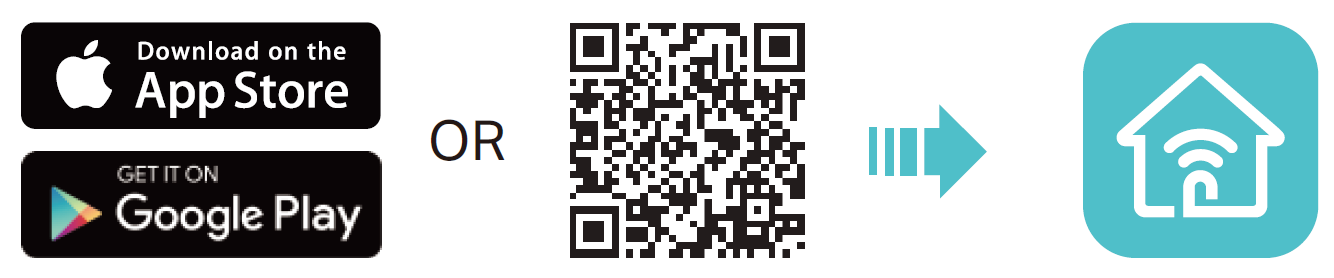
Tip: You can also cable and set up your router with a web browser via http://tplinkwifi.net or http://192.168.0.1. For detailed information, please refer to the router’s quick installation guide or user guide.
Support
For technical support, replacement services, user guides, and other information about your product model, please visit https://www.tp-link.com/support/