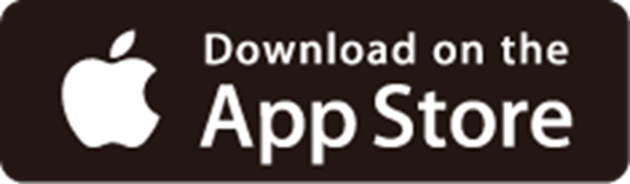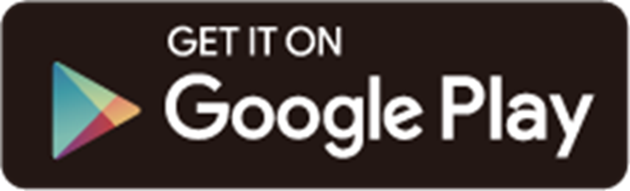TL-WR802N Setup Guide
Welcome! Let’s get your portable router up and running together!
This guide is here to help everyone set up a portable router quickly and successfully. It covers what’s in the box, how it looks, and how to get started. Additionally, our Tehter app provides helpful accessibility features, including increasing contrast, switching screen orientation, making fonts bigger, and more. Discover these accessibility resources designed to make your setup even easier! For more accessibility guidance, please refer to Accessibility Support.
Ready to begin? Let’s start exploring your portable router and get connected!
1. Package Content
The package includes your portable router, power adapter, RJ45 Ethernet cable, USB cable, Wi-Fi Info card, and user guides.
• Power Adapter
The power adapter is usually a rectangular or square block with a USB Type-C connector on one end that plugs into your portable router to power it up.
• Ethernet Cable
The Ethernet cable is a thick, smooth cord with a slightly stiff feel. It has a rectangular plastic connector at each end, with a small lever-like clip on top. To use it, align the connector with the Ethernet port on your router and push it in until you hear or feel a click. The clip helps secure the connection; you can press it down to remove the cable when needed.
• USB Cable
The USB cable is used to connect devices like phones, computers, or chargers to transfer data or provide electrical power with a rigid rectangular end (USB-A) and a small reversible oval end (USB-C).
• Wi-Fi Info Card
The Wi-Fi information card is printed with the default network names (SSID) and password of your router, and comes with a QR code that you can scan to easily join the default wireless network. After setup, you can write down the new Wi-Fi name, password, and login password in case you forget them.
2. Appearance
Place your portable router on a flat surface with the foot pads facing down.
Each portable router has an LED that changes color according to its status, a WAN/LAN port, a power port, and a Reset button.
• LED Light
The LED light is located on top of the router, changing colors according to its status. You can also check your network status from the Tether app.
| LED | Indication |
|---|---|
| Solid |
The router is connected to the host Wi-Fi network or internet. |
| Blinking steadily | The router is disconnected from the host Wi-Fi network or the internet. |
| Blinking irregularly | The router is booting or updating firmware. |
The side panel is lined with various ports. From left to right are a Reset button, an Ethernet port, and a power port.
• Reset Button
The Reset button is a small round hole located on the side panel. To reset your router to factory default settings, press and hold the button for about 6 seconds.
• Power Port
The power port is a small oval slot located on the side panel. It’s used to connect your portable router to the power socket using the provided power adapter.
• Ethernet Port
The Ethernet port is square and located on the side panel. It’s used as the WAN port in Wireless Router mode and as the LAN port in WISP, Range Extender, and Client modes. It’s for connecting to the existing router in Access Point mode.
• Product Label
The product label is at the bottom of your router. The default network name, password, and MAC address of your router are provided on the label.
3. Set Up Your Router
1. Scan the QR code below to download the Tether app.
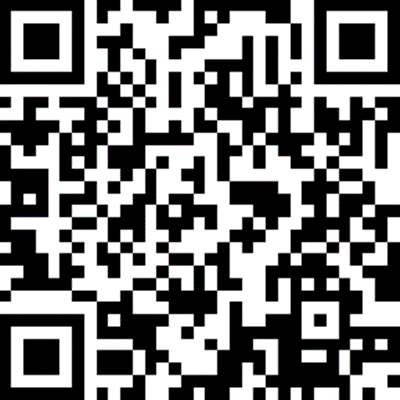
Alternatively, you can click the button below to download and install the Tether app for iOS or Android.
Note: Please remain online (Wi-Fi or mobile data) throughout the app download and login steps.
2. Power on your router and wait for about 1 minute.
3. Scan the QR code on the Wi-Fi Info Card on your portable router.
4. Open the Tether app and follow the app instructions to complete the setup. After setup, you can manage your network on the Tether app anytime, anywhere.
Need Help?
For technical support, user guides, and other information, please visit https://www.tp-link.com/support.
*TP-Link hereby declares that the device is in compliance with the essential requirements and other relevant provisions of directive 2019/882/EU. The original EU Declaration of Conformity may be found at https://www.tp-link.com/en/support/ce/