What can I do if my printer shows offline with TP-Link Wireless Router?
This Article Applies to:
When you use your printer with TP-link printer function enabled router, you may encounter the issue that the printing job show “Use Printer Offline”.
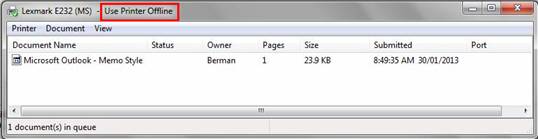
Solutions:
Step 1:
Make sure the printer works when directly connect to the computer.
Step 2:
Make sure the printer server status is Online on the router’s interface page.

Step 3:
Make sure the firmware of the router and USB Printer Controller running is the latest one available on TP-Link official website for your model.
Step 4:
The printer shows auto-connected printer on Printer Controller. Otherwise, follow the guide FAQ-415 to configure it.
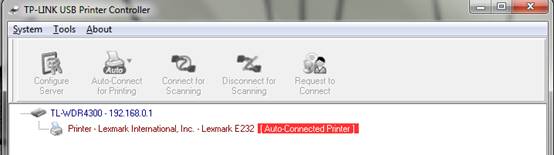
Step 5:
Turn off the anti-virus and firewalls, re-connected the printer in the Print Controller. After the printer works, re-enabled the anti-virus and firewalls.
Byla tato FAQ užitečná?
Vaše zpětná vazba nám pomůže zlepšit naše webové stránky