How to customize basic wireless settings of ISP-Customized router or modem
Compatible models: All dual-band ISP-Customized Wi-Fi modem/router.
The router’s wireless network name (SSID) and password, and security option are preset in the factory. The preset SSID and password can be found on the product label. You can customize the wireless settings according to your needs.
Follow the steps below:
1. Firstly, please find the default access of your router/modem, which can be found on the label. Here takes NX510v(EU1) for example:
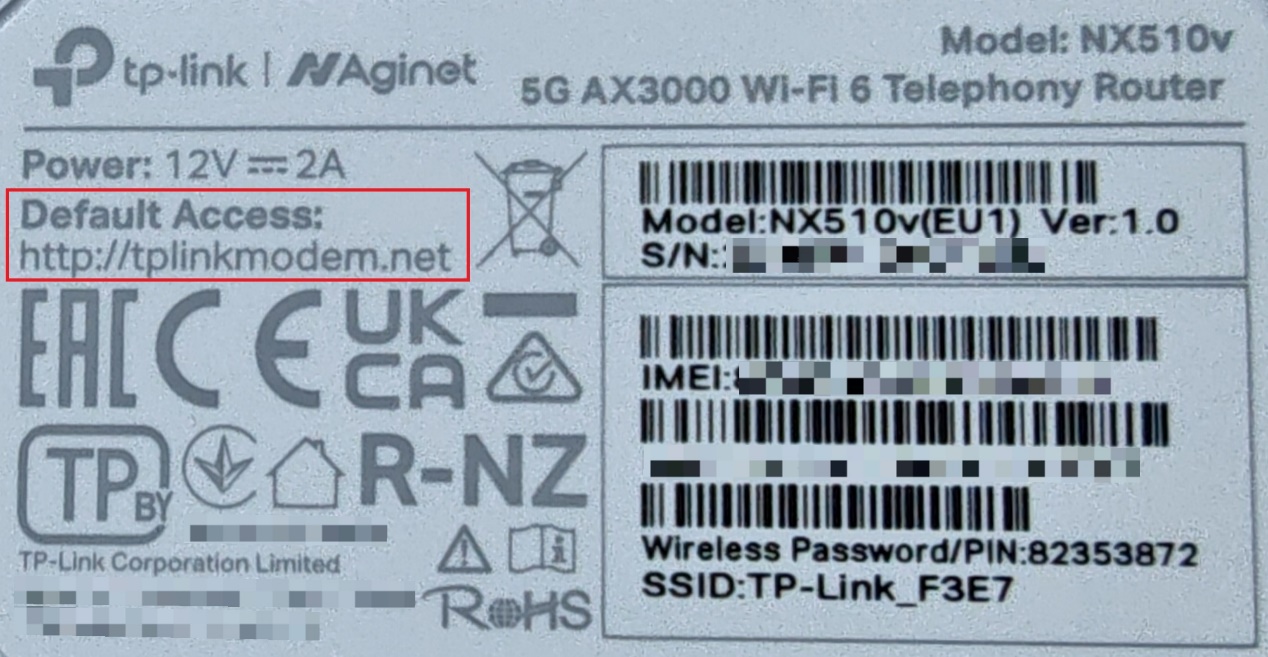
Connect to the modem/router’s network and visit the default access via browser. Then, log into the router/modem. If you need help logging into the modem, please refer to the following articles: How do I log into the web-based Utility (Management Page) of TP-Link wireless router? , How to log into the web-based interface of the AC VDSL/ADSL Modem Router (new logo), How to log in to your ISP-customized 4G or 5G router.
2. Go to Basic > Wireless page.
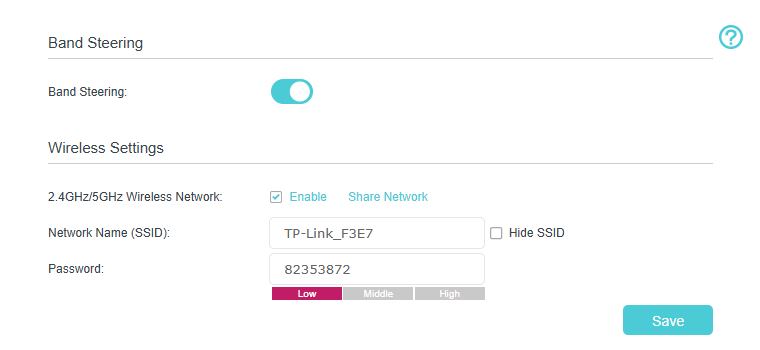
To enable or disable Band steering Function:
The Band Steering feature allows your device to automatically select the stronger signal between 2.4GHz and 5GHz Wi-Fi for connection. If you prefer to manually choose which frequency band to connect to, please click to disable the Band Steering option.
Note:
1. After disabling the Band steering function, a "_5G" suffix will automatically be added to the 5GHz network name. You can customize it according to your needs.
2. To implement the Band Steering function, the device connecting to Wi-Fi must support both 2.4GHz and 5GHz Wi-Fi bands.
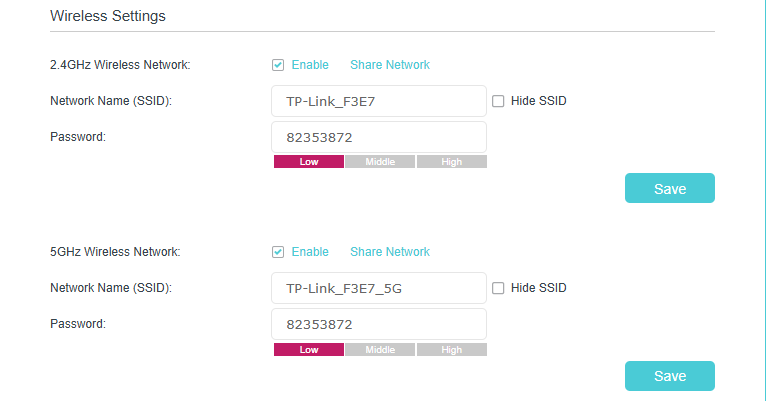
To enable or disable the wireless function:
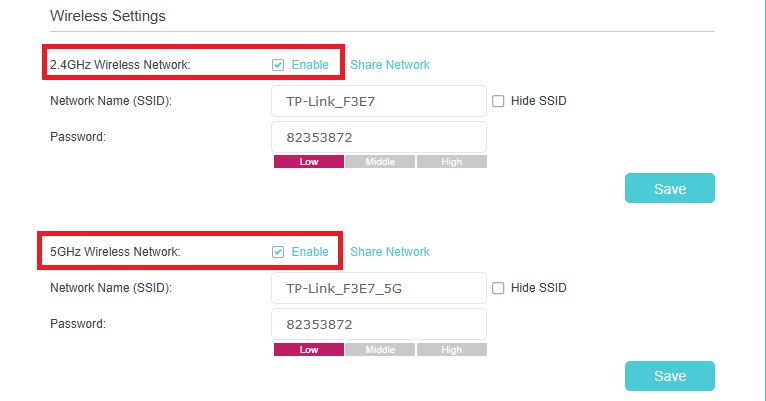
Enable the Wireless Network 2.4GHz or 5GHz. If you don’t want to use the wireless function, just uncheck the box. If you disable the wireless function, the router will not even broadcast the Wi-Fi signal.
To change the wireless network name (SSID) and wireless password:
Enter a new SSID using up to 32 characters. The default SSID is TP-Link_XXXX or ISP-Customized, and the value is case-sensitive.
Note:
If you use a wireless device to change the wireless settings, you will be disconnected when the settings are effective. Please write down the new SSID and password for future use.
To hide SSID:
Select Hide SSID, and your SSID will not broadcast. Your SSID won’t display when you scan for local wireless network list on your wireless device and you need to manually join the network.
To change the advanced settings, such as mode, channel, or channel width:
We recommend you don’t change the default mode or channel unless necessary. Some settings may vary according to different models.
Go to Advanced > Wireless >Wireless Settings page and select the wireless network 2.4GHz or 5GHz.
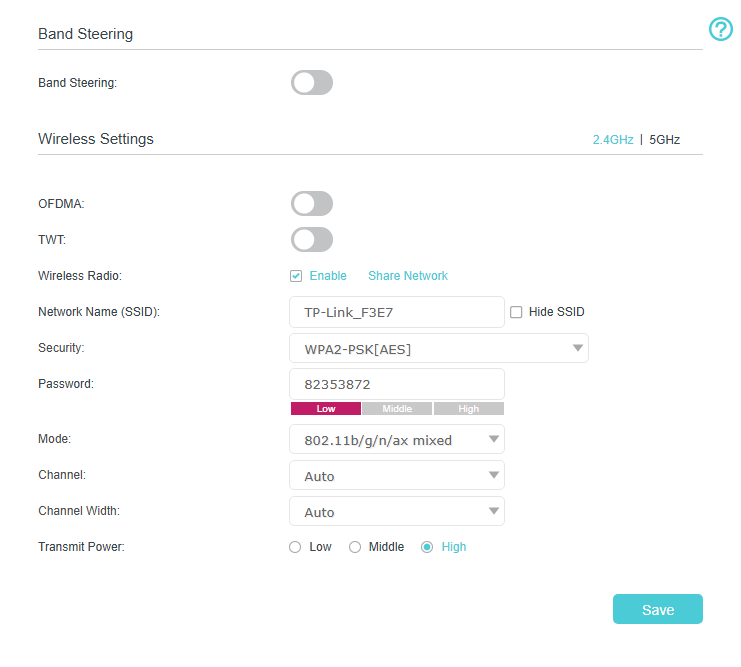
2.4GHz | 5GHz: Select which Wi-Fi band you want to modify setting. This option will show only when you disable Band Steering.
Security: Modify the Wi-Fi encryption method; you can choose 'No security' to set it as open (we do not recommend doing this).
Channel: Select an operating channel for the wireless network. It is recommended to leave the channel to ‘Auto’ if you are not experiencing the intermittent wireless connection issue.
Channel Width: Select a channel width (bandwidth) for the wireless network. If you are not sure, select ‘Auto’.
Modify Wireless Network on Aginet App
1. Launch Aginet APP. Select the router/modem you want to modify wireless network.
If you need help, please refer to How do I set up an ISP-Customized DSL modem router on the Aginet app? , How to set up TP-Link Customized Whole Home Mesh System on the Aginet App.
2. Go to More-> Wi-Fi Settings to customize your router/modem’s wireless settings.
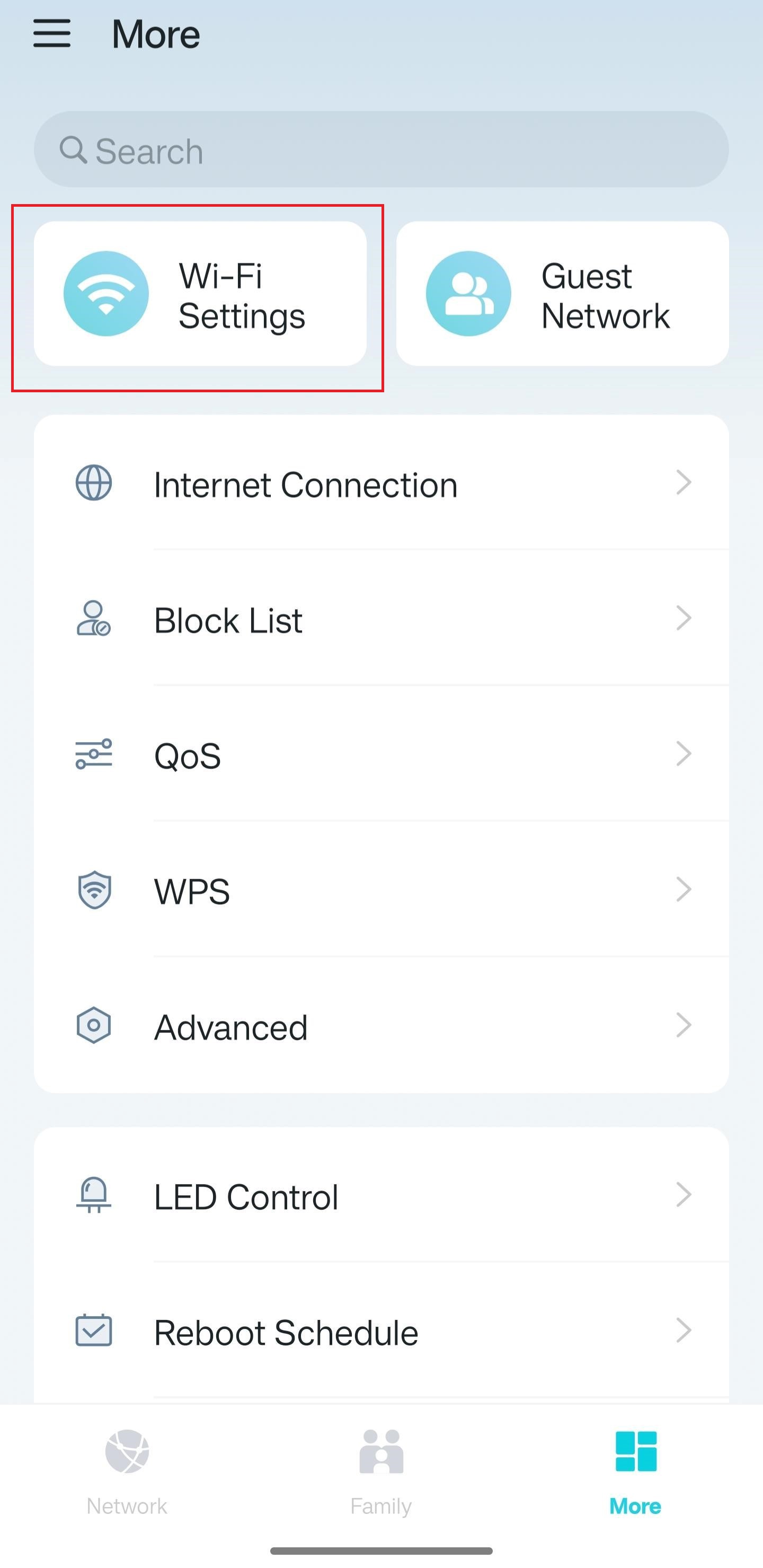
Get to know more details of each function and configuration please go to Download Center to download the manual of your product.
Byla tato FAQ užitečná?
Vaše zpětná vazba nám pomůže zlepšit naše webové stránky


