How to log in to web management page of TP-Link Mobile Wi-Fi
Introduction
This article aims to provide step-by-step instructions for logging into the web-based management interface of the TP-Link MiFi effectively.
Requirements
- One device that supports Windows, Mac OS, Android OS, and iOS, and can open Web browsers, such as a phone, computer, or iPad.
- Power on the TP-Link MiFi and wait for it to reboot completely.
Configuration
The web-based management page is a built-in internal web server that does not require internet access. However, it requires that your device be connected to the TP-Link MiFi wirelessly.
Note: Older web browsers may have compatibility issues with the MiFi’s management page, such as login failures or missing features.
Step1. Connect the device to the TP-Link MiFi’s network
The default Wi-Fi name and password are printed on the device's rear label.

If you changed it but forgot the password, reset the MiFi and use the default Wi-Fi name and password on its label.
For the MiFi with a touchscreen, you can press the Menu button > Device Info or Menu > Settings > Wi-Fi.

Step 2. Access the web management page
It's recommended to use Firefox, Chrome, and Edge to access the web management page of MiFi.
Launch a web browser, at the top of the window in the address bar type in https://tplinkmifi.net, and then press Enter.
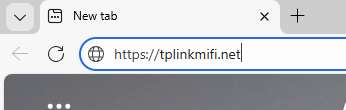
Step 3 (Optional). Allow access to the web management page
If your browser displays a Privacy Error warning about an insecure connection, click Advanced and select Proceed to tplinkmifi.net (unsafe) to continue; if this warning doesn't appear, skip directly to Step 4.
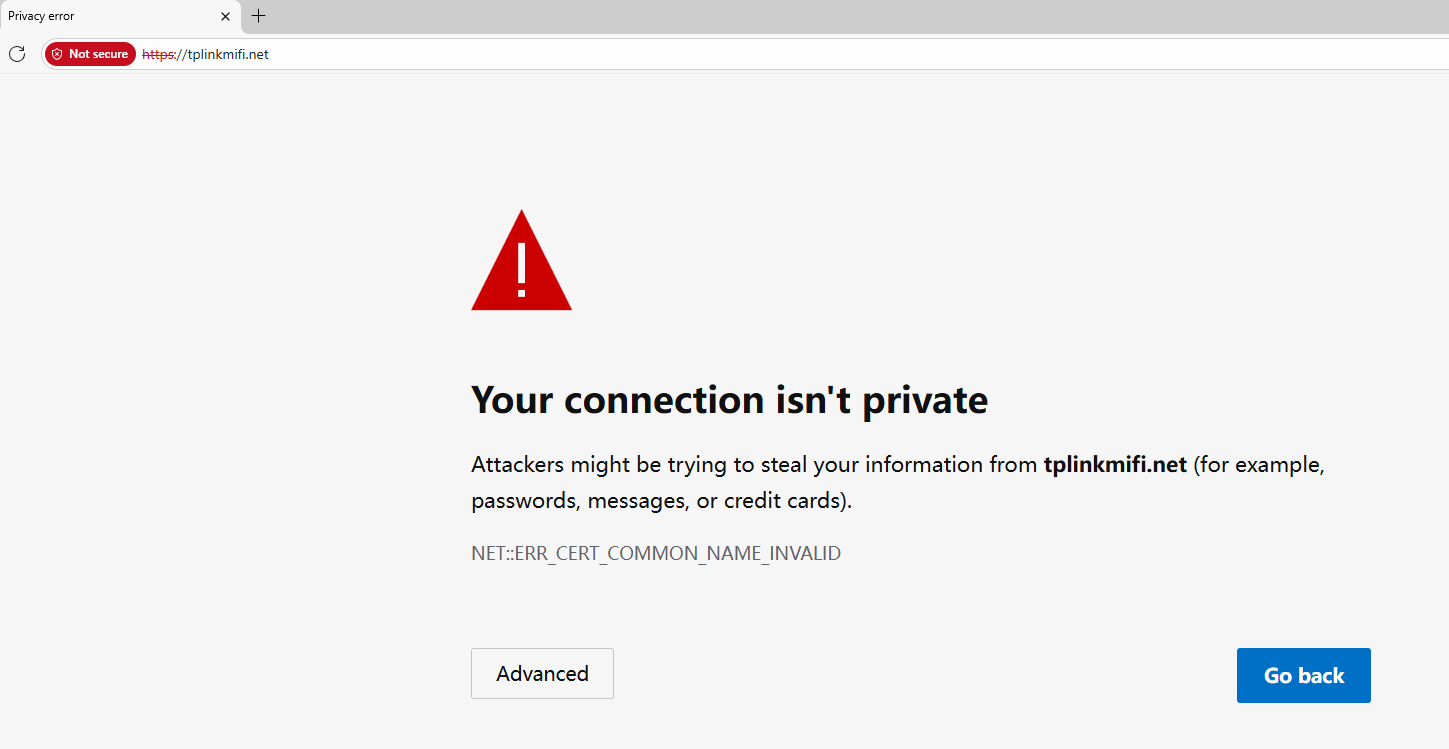
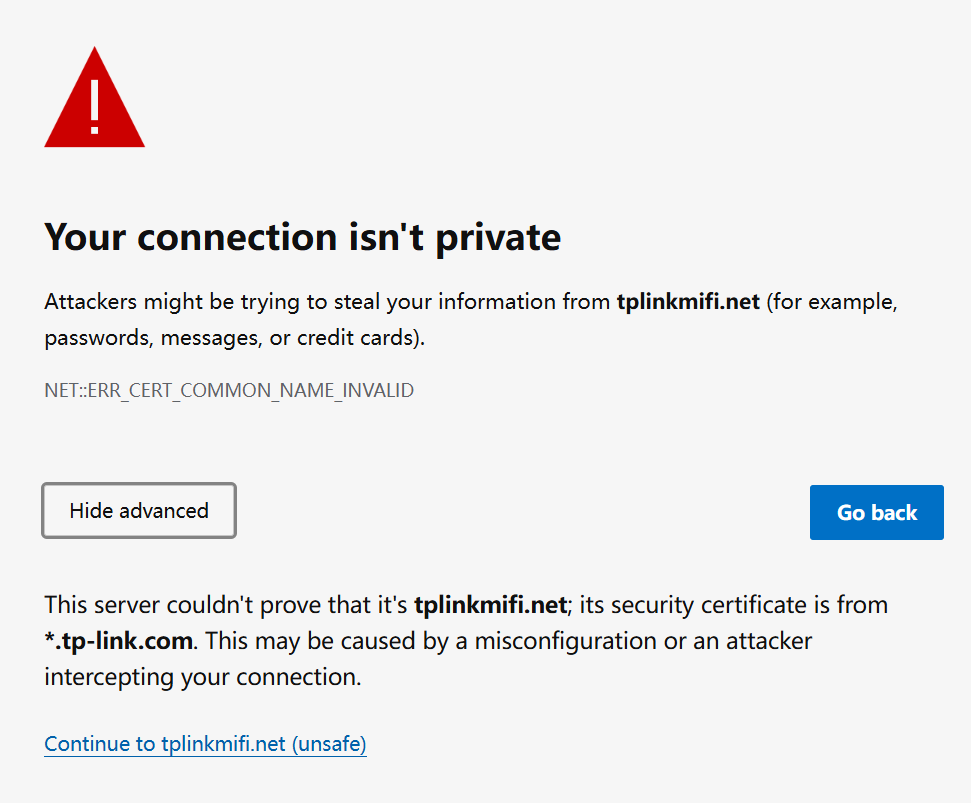
A warning message will show because tplinkmifi.net uses a self-signed certificate rather than one issued by a trusted authority. This is normal, and your connection remains secure.
For details, see: Why TP-Link HTTPS web interface is detected as unsecure by some web browsers?
Step 4. Set / Enter password to sign in
When first accessing the system, set a secure administrator password. For some models, the default username and password are both admin. If you've previously managed the device via the web interface or tpMiFi app, enter your existing password.
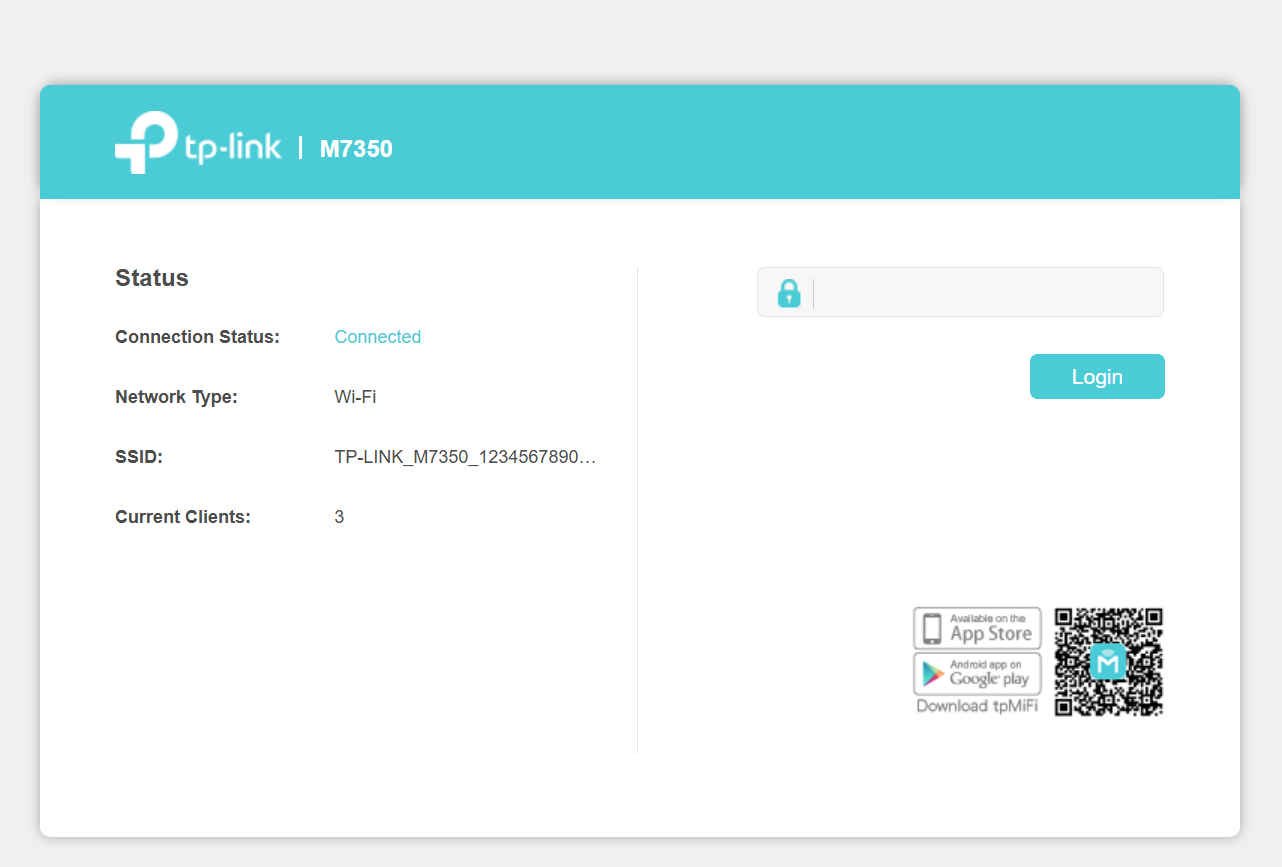
If you can't access the web management page and see errors like "no internet" or "the website can't be reached", see what should I do if I can’t log into web-based interface of my TP-Link device.
Byla tato FAQ užitečná?
Vaše zpětná vazba nám pomůže zlepšit naše webové stránky


1.0_1559115652053o.jpg)