How to recover the login password in case you forget it (new logo)
This feature allows you to recover the login password you set for you router in case you forget it, if you already cannot log in to the managemet page please reset your router to factory default.
Note:
If you are using a TP-Link ID to log in to the web management page, the Password Recovery feature will be disabled. To manage the TP-Link ID, go to Basic > TP-Link Cloud.
1. Log in to the web-based interface of the router. If you don’t know how to do that, please refer to How do I log into the web-based Utility (Management Page) of TP-Link wireless router?
2. Go to Advanced > System Tools > Administration and focus on the Password Recovery section.
3. Tick the Enable Password Recovery checkbox.
4. Specify a mailbox (From) for sending the recovery letter and enter its SMTP Server address. Specify a mailbox (To) for receiving the recovery letter. If the mailbox (From) to send the recovery letter requires encryption, select Enable Authentication and enter its username and password.
Tips: SMTP server is available for users in most webmail systems. For example, the SMTP server address of Gmail is smtp.gmail.com. You can refer to their Help page to learn the SMTP server address.
Generally, Enable Authentication should be selected if the login of the mailbox requires username and password.
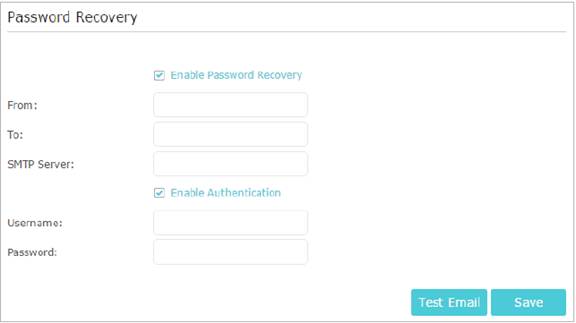
5. Click Save.
You can click Test Email to test whether the configuration is successful.
To recover the login password, please visit http://tplinkwifi.net, click Forgot Password? on the login page and follow the instructions to set a new password.
Get to know more details of each function and configuration please go to Download Center to download the manual of your product.
Byla tato FAQ užitečná?
Vaše zpětná vazba nám pomůže zlepšit naše webové stránky

1.0_normal_1591236279433p.png)
