How to set Access Control of 11N Range Extender (new logo)
Access Control allows you to permit or block specific devices from accessing the internet for a specific period.
Here takes TL-WA820RE as demonstration:
1. Log into the Web GUI of the range extender. If you don’t know how to do that, please refer to How to log into the Web GUI of my 11N Range Extender (new logo)?
2. Go to Settings > Advanced Settings > Access Control.
3. Enable Access Control.

To block specific device(s):
Note: Devices connected to the extender via an Ethernet cable cannot be blocked.
1. Select Blacklist and click Save.

2. Select the device to be blocked in the Online Devices table by ticking the corresponding checkbox.
3. Click Block and the selected device(s) will be added to the Devices in Blacklist table.

4. Click in the Devices in Blacklist table to set the Effective Time for a certain entry as needed.
in the Devices in Blacklist table to set the Effective Time for a certain entry as needed.
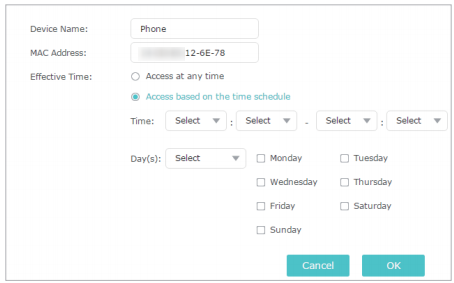
5. Click OK.
To permit specific device(s):
1. Select Whitelist and click Save.

2. Click Add in the Devices in Whitelist table. Enter the Device Name and MAC Address. And you can set the Effective Time for a certain entry as needed.
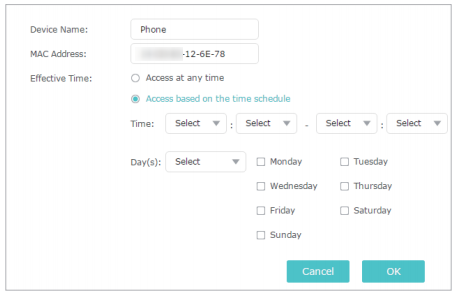
3. Click OK.
Get to know more details of each function and configuration please go to Download Center to download the manual of your product.
Byla tato FAQ užitečná?
Vaše zpětná vazba nám pomůže zlepšit naše webové stránky


