How to configure Parental Controls on Archer C50/C20/A5 (new logo)
Parental Controls allows you to block inappropriate and malicious websites, and control access to specific websites at specific time for your children’s devices.
For example, you want the children’s PC with the MAC address XX-XX-XX-33-44-AA can access www.tp-link.com on Saturday only while the parent PC with the MAC address XX-XX-XX-33-44-BB is without any restriction.
Here takes Archer C20_V4 as a demonstration:
1. Log in the router’s management interface. If you don’t know how to do that, please refer toHow do I log into the web-based Utility (Management Page) of TP-Link wireless router?
2. Go to Parental Controls.
3. Check the Enable Parental Controls box and enter the MAC address XX:XX:XX:33:44:BB in the MAC Address of Parental PC field.
4. Enter XX:XX:XX:33:44:AA in the MAC Address 1 field.
5. Create a new schedule with Day is Sat and Time is all day-24 hours. Click Add.
6. Enter www.tp-link.com in the Add URL field. Click Add.
7. Click Save.
Then you will see the page as shown in figure below.
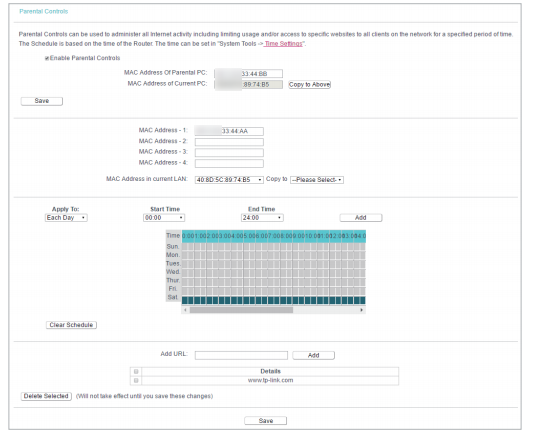
Get to know more details of each function and configuration please go to Download Center to download the manual of your product.
¿Es útil esta pregunta frecuente?
Sus comentarios nos ayudan a mejorar este sitio.