How to monitor data usage of TP-Link Wireless Dual Band 5G/4G LTE Router
Introduction
You can limit your data usage to your monthly or total allowance, and you will receive a warning when your usage reaches the specified level.
Requirements
- TP-Link 5G/4G router is operating in 5G/4G LTE mode
- A compatible SIM card is inserted into TP-Link 5G/4G Router
Configuration
Here we take Archer NX200 as an example. The actual interface may vary slightly from the product model. For more details, please refer to your router's User Guide.
Step 1. Please log in to the router’s management page.
Step 2. Go to Advanced > Network > Data Settings page.
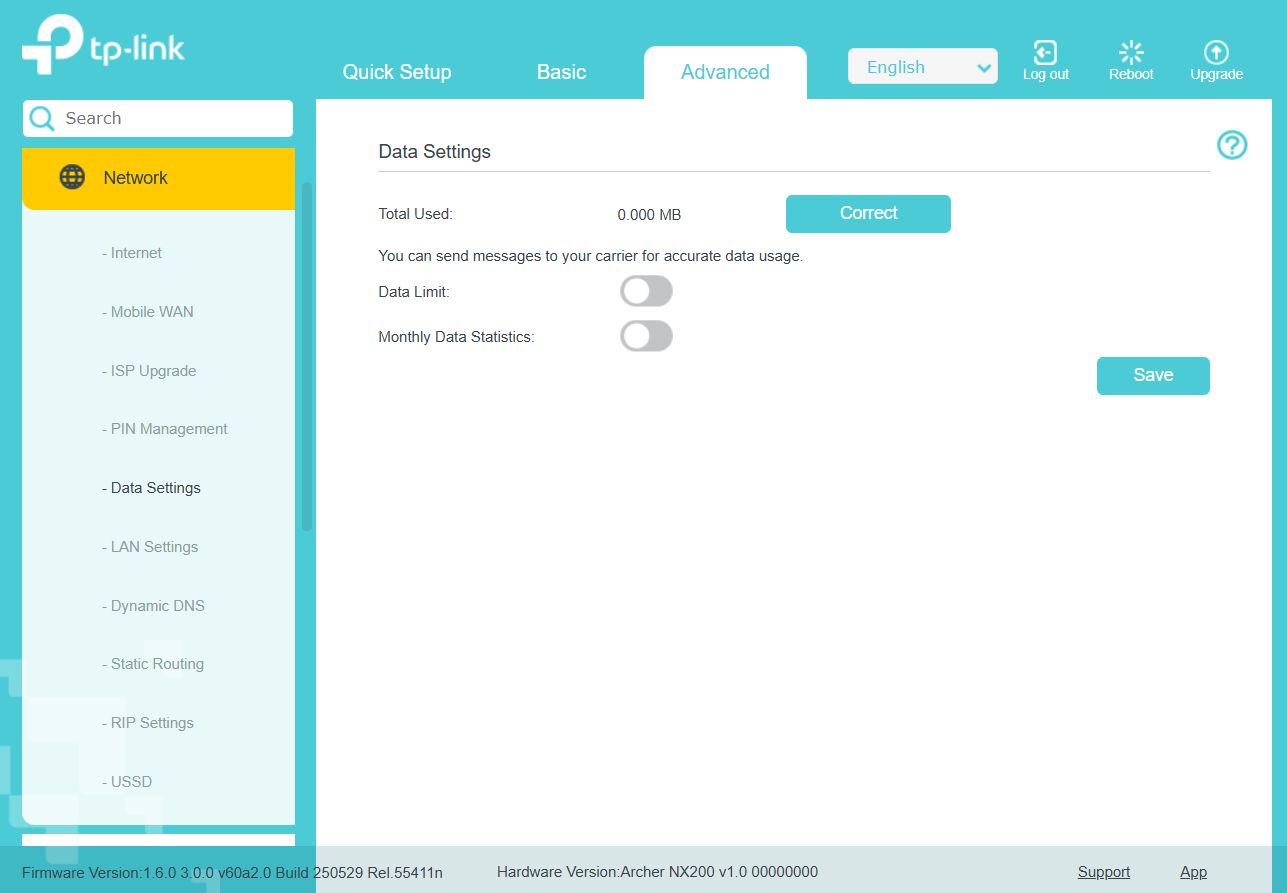
Step 3. Enable Data Limit to set the total/monthly data allowance and usage alert to prevent data overuse.
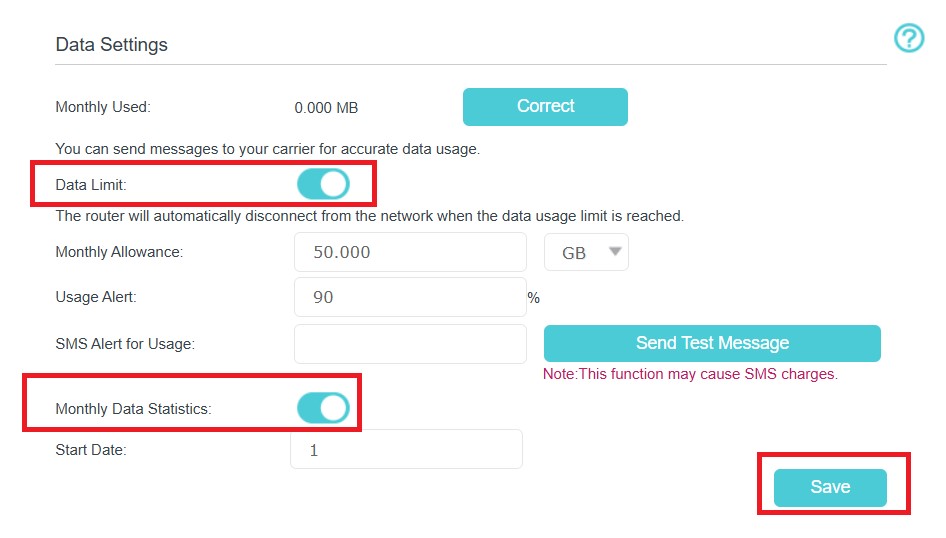
Step 4. Enter the allowed amount of total/monthly data in the Total/Monthly Allowance field. When data usage exceeds the allowed level, enter the total allowance provided by your carrier. When your data usage reaches the allowance, the device will automatically disconnect from the internet.
Step 5. Enter the Usage Alert percentage. When your data usage reaches this proportion of the total allowance, you will receive a message.
Step 6. Enter the SMS Alert for Usage with the phone number you will receive the alert message on. You will also receive a message if the device automatically disconnects from the internet when your data usage reaches the allowance.
Note: The SMS Alert for Usage may cause SMS charge.
Step 7. Toggle on Monthly Data Statistics and enter the start date if you want to view the monthly data used and set a monthly data limit.
Note: Please enter a number between 1 and 31. If you set it to 1, it means the router will start on the first day of the month.
Step 8. Click Save to save the settings.
Get to know more details of each function and configuration please go to Download Center to download the manual of your product.
¿Es útil esta pregunta frecuente?
Sus comentarios nos ayudan a mejorar este sitio.

