How to configure Antivirus Features on HomeCare-enabled TP-Link Router
Introduction
This guide describes the Antivirus features of HomeCare-enabled TP-Link routers and how to enable or disable them using the TP-Link Tether app or web browser.
- Malicious Content Filter: Secures all Internet connections by blocking millions of malicious links worldwide.
- Intrusion Prevention System: Protects your system and applications from external attacks and eliminates vulnerabilities.
- Infected Device Quarantine: Prevents infected devices from sending sensitive information or security threats to clients outside your network.
- History: Records devices successfully protected by the Antivirus software, as well as the source and classification of attacks.
Configuration
There are two methods to configure the Antivirus features. Please follow the instructions corresponding to your preferred operation method.
Scenario 1: Via Tether app
Step 1. Open the TP-Link Tether app, log in to your TP-Link account, and tap the icon for your router.
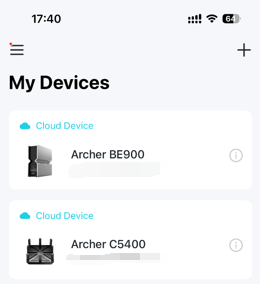
Step 2. Tap Security at the bottom of the screen to view Antivirus history records and status. Tap the red-marked part to enter the protection settings page.
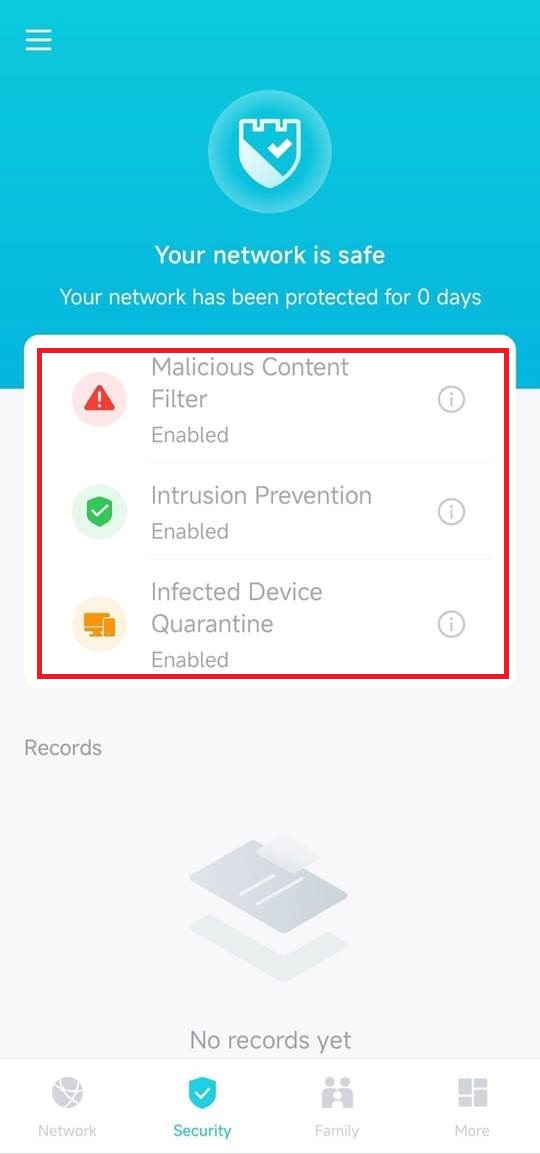
Step 3. Move the sliders to turn the Antivirus services on or off.
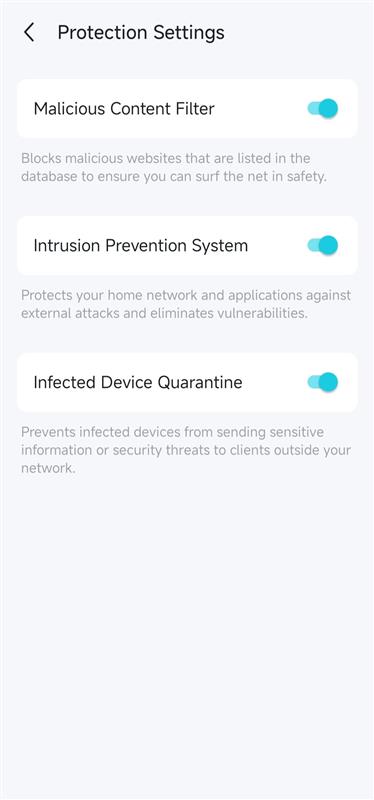
Scenario 2: Via web-based management page
Step 1. Log in to the web interface of your router.
Step 2. Click HomeCare > Antivirus, then select the filter you want to turn on or off.
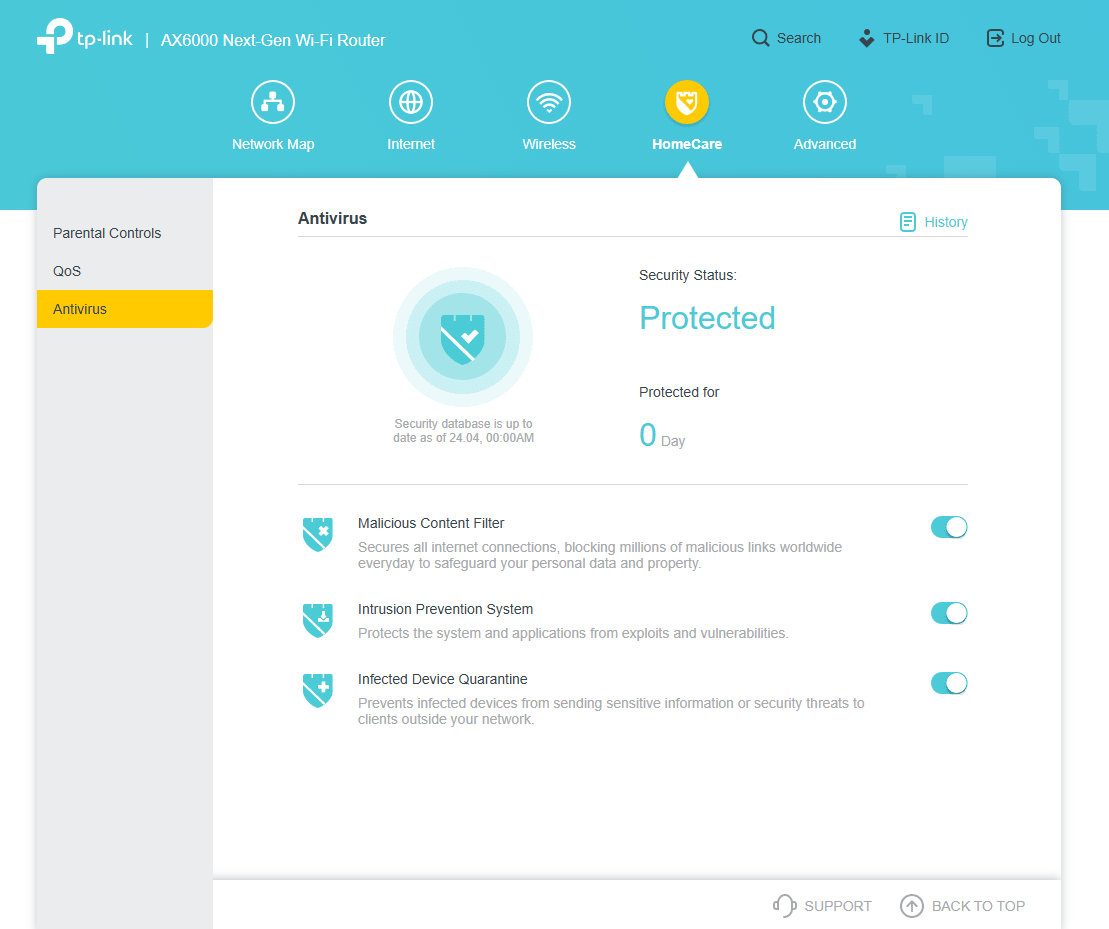
Get to know more details of each function and configuration, please go to the Download Center to download the manual of your product.
Finden Sie diese FAQ hilfreich?
Mit Ihrer Rückmeldung tragen Sie dazu bei, dass wir unsere Webpräsenz verbessern.
Von United States?
Erhalten Sie Produkte, Events und Leistungen speziell für Ihre Region