How to set up the HomeShield Parental Controls feature on a TP-Link Router/Deco
This Article Applies to:
Parental Controls helps your kids maintain healthy digital habits.
Easily control your kids' online time and content. Receive intuitive charts and detailed statistics concerning your kids' internet usage.
Before you start:
- You should have a TP-Link router and have an iOS device running iOS 9 or later, or an Android device running Android 4.2 or later.
- You have downloaded and installed the TP-Link Tether app/TP-Link Deco app on your device.
Follow the steps below to set up this feature:
Note: In this article, we will take the Deco app as an example to illustrate the configuration.
1. Open Deco app. Go to the Parental Controls tab and tap Get Started.
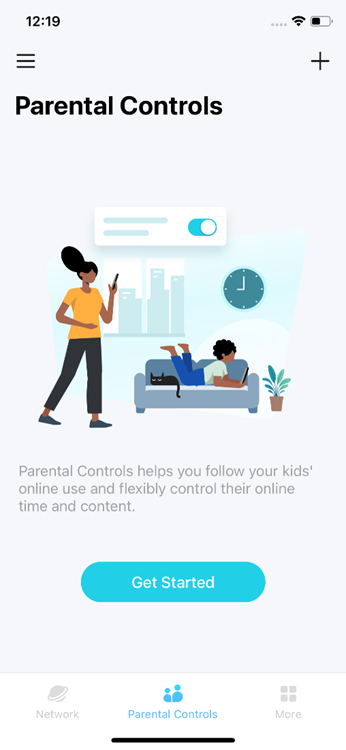
2. Create a profile for your kid.
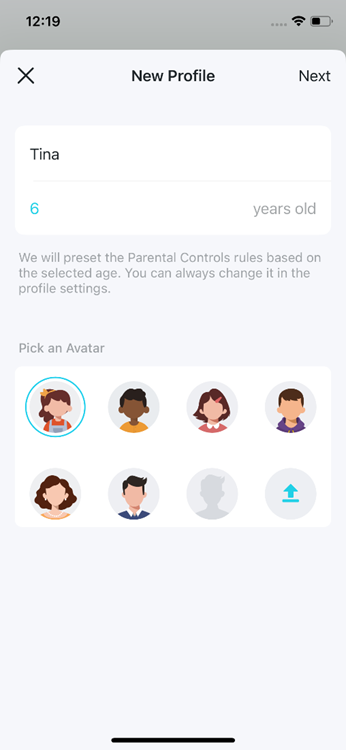
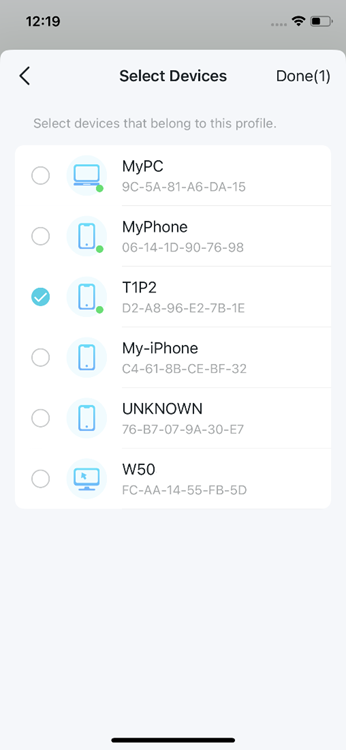
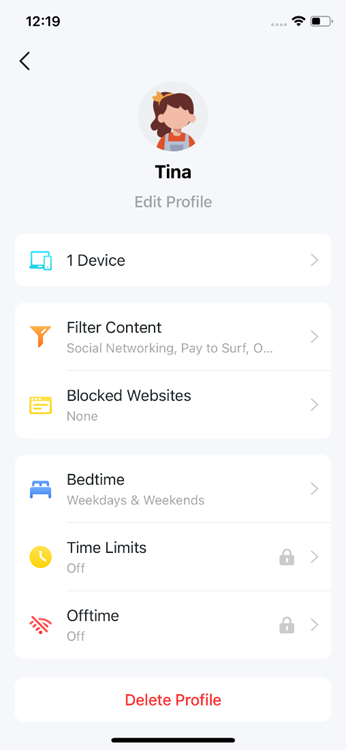
3. Control your kids' online time and content with the created profile.
- Filter inappropriate content
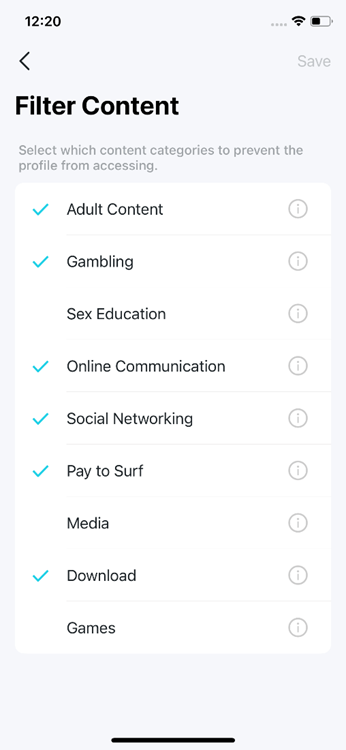
- Block specific websites
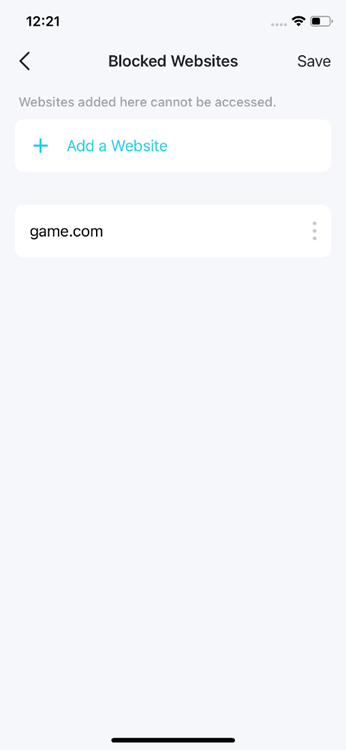
- Set "No internet" bedtime
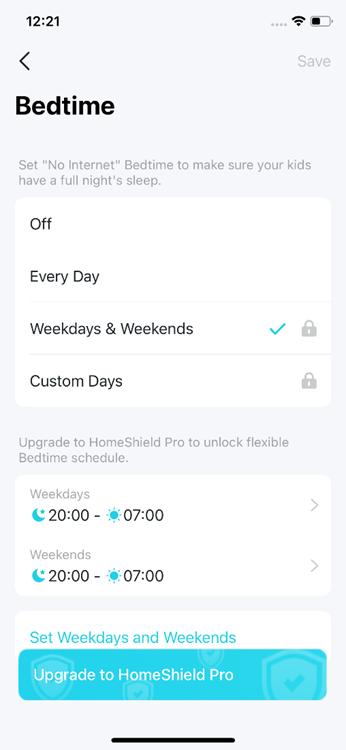
- Set online time limits
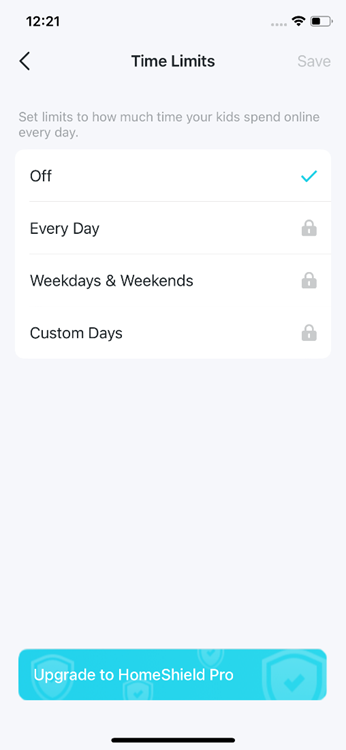
- Set "No internet" offtime
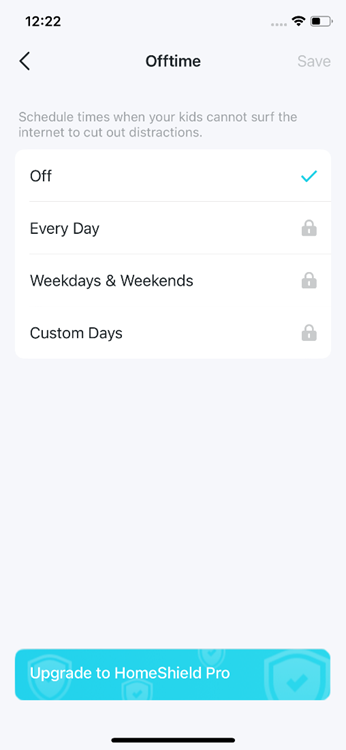
Is this faq useful?
Your feedback helps improve this site.
TP-Link Community
Still need help? Search for answers, ask questions, and get help from TP-Link experts and other users around the world.


_Overview_normal_20211225093612j.png)