Tapo H500(EU)_1.0 Setup Guide
Tapo H500 Smart HomeBase
Welcome to the setup guide.
To ensure equal access for all users, we offer this accessible setup guide. This guide is designed to meet accessibility needs, enabling a successful setup. It will introduce the appearance of your HomeBase, including its ports, buttons and labels, and then guide you through the setup process.
Step 1. Know about your HomeBase
In this section, we will describe the device's appearance, including its ports, buttons, and labels.

1. You can find your device and power adapter in the package.
Power Adapter: The power adapter is usually a rectangular or square block with a cord on one end that plugs into the power port to power it on.
2. Next, place your HomeBase on a horizontal surface, such as on a shelf or desktop. To ensure the HomeBase is placed correctly, make sure the ports facing backward and the Tablet Stand forward.
3. After positioning your HomeBase correctly, we will introduce the ports, buttons and labels on your device in a certain order.
On the front panel is the Tablet Stand. The left panel covers the hard drive bracket. There is a magnetic lid for easy hard drive installation.
Tablet Stand: Place your pad here to free your hands.
Hard Drive Bracket: Install an extra 2.5-inch HDD/SSD drive (not included) to expand local storage.
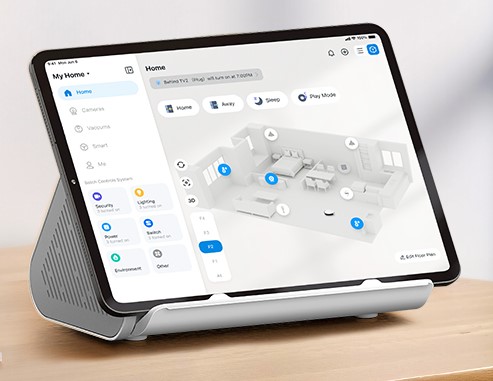
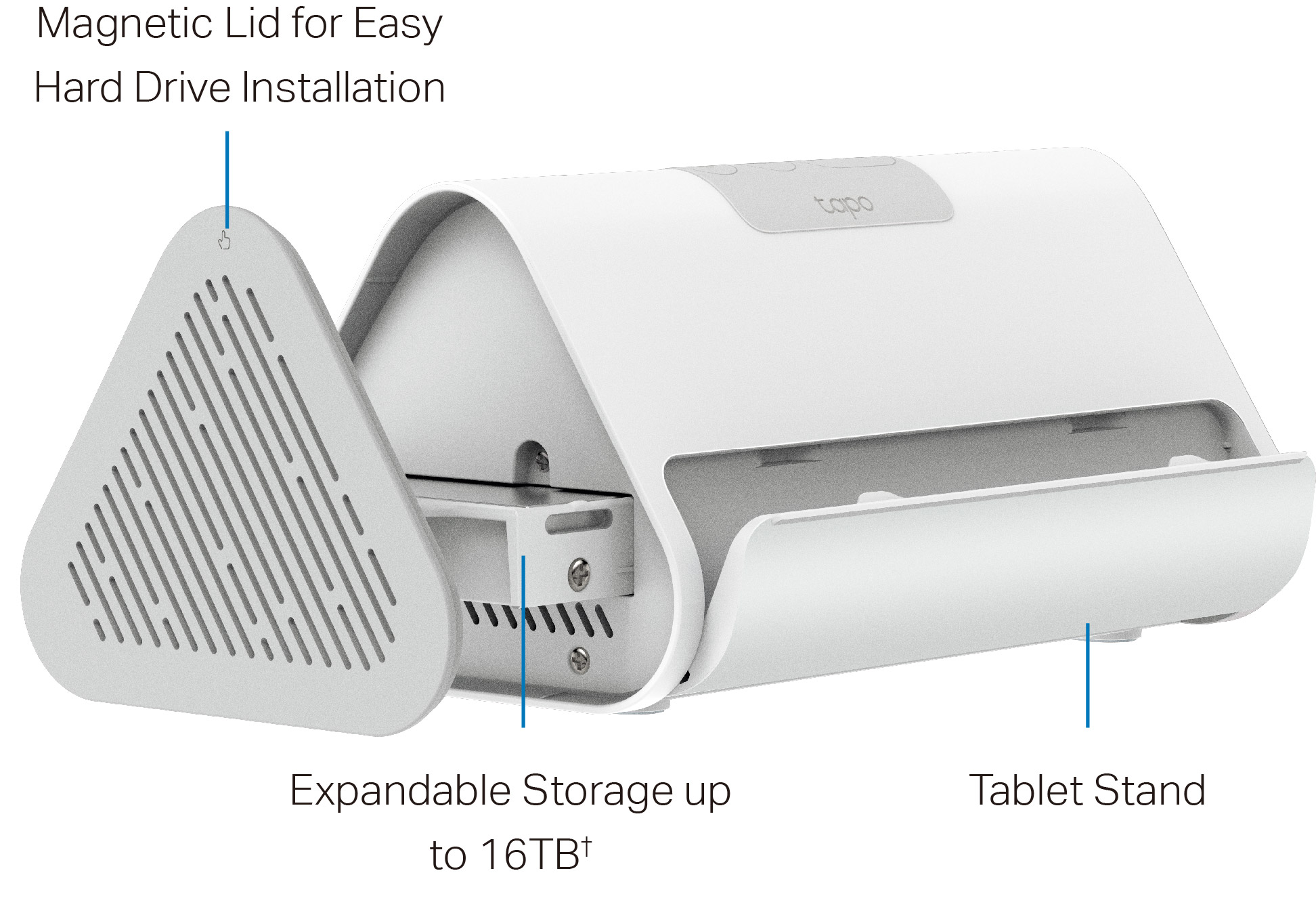
On the top of the HomeBase are the following from left to right.
Microphone: A tiny hole located on the upper left for capturing your voice.
Answer/SYNC Button: Press this button once to answer the video call, and press and hold for 3 seconds to enter pairing mode.
Decline/Mute Button: Decline the video call, or silence the alarm.
Volume Button: Lower (the left "-" button) or increase (the right "+" button) the volume.
Press and hold the Answer/SYNC button and the Volume button simultaneously to switch to the previous or next channel when using an HDMI output.
Status LED: It shows your device status. You can check the device status in the Tapo app.
LAN LED: It shows whether an Ethernet cable is connected.
Disk LED: It shows the hard drive status.
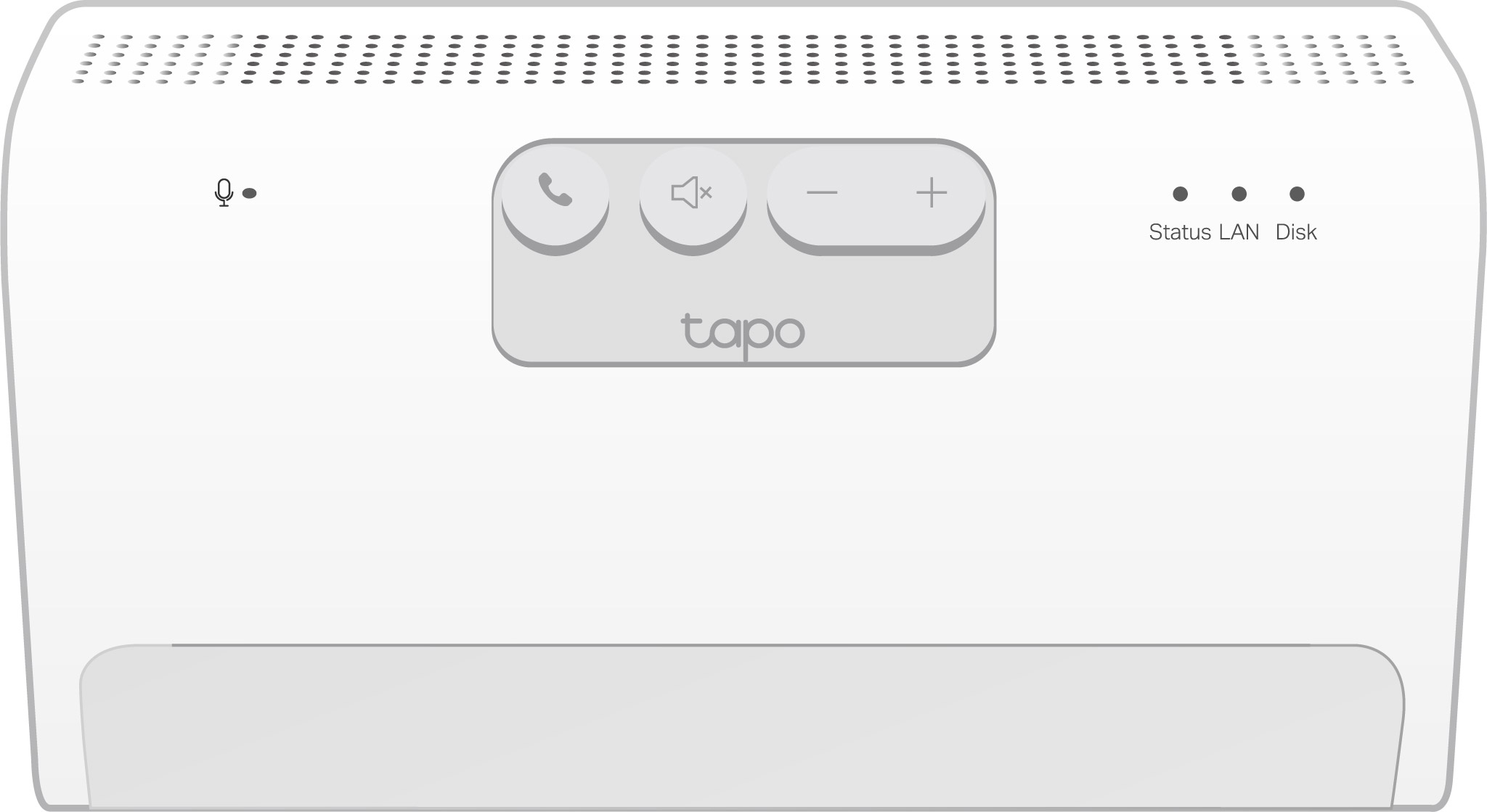
Turning to the back panel, you will find the following ports from left to right.
USB Type-C Charging Port: 5V/1.5A type-C port for charging your devices (e.g., battery-powered cameras). This port cannot transfer any data.
USB 2.0 Port: 5V/0.5A USB port for exporting data to another device.
HDMI Port: Output port for high-definition audio and video signals. You can connect it to a TV or monitor for screen mirroring.
LAN Port: Connect to a router or a switch using an Ethernet cable.
Reset Button: Use a pin to press and hold for 10 seconds to reset to factory settings. You will hear voice prompts when reset successfully.
Power Port: Plug in the power adapter to power on your device.
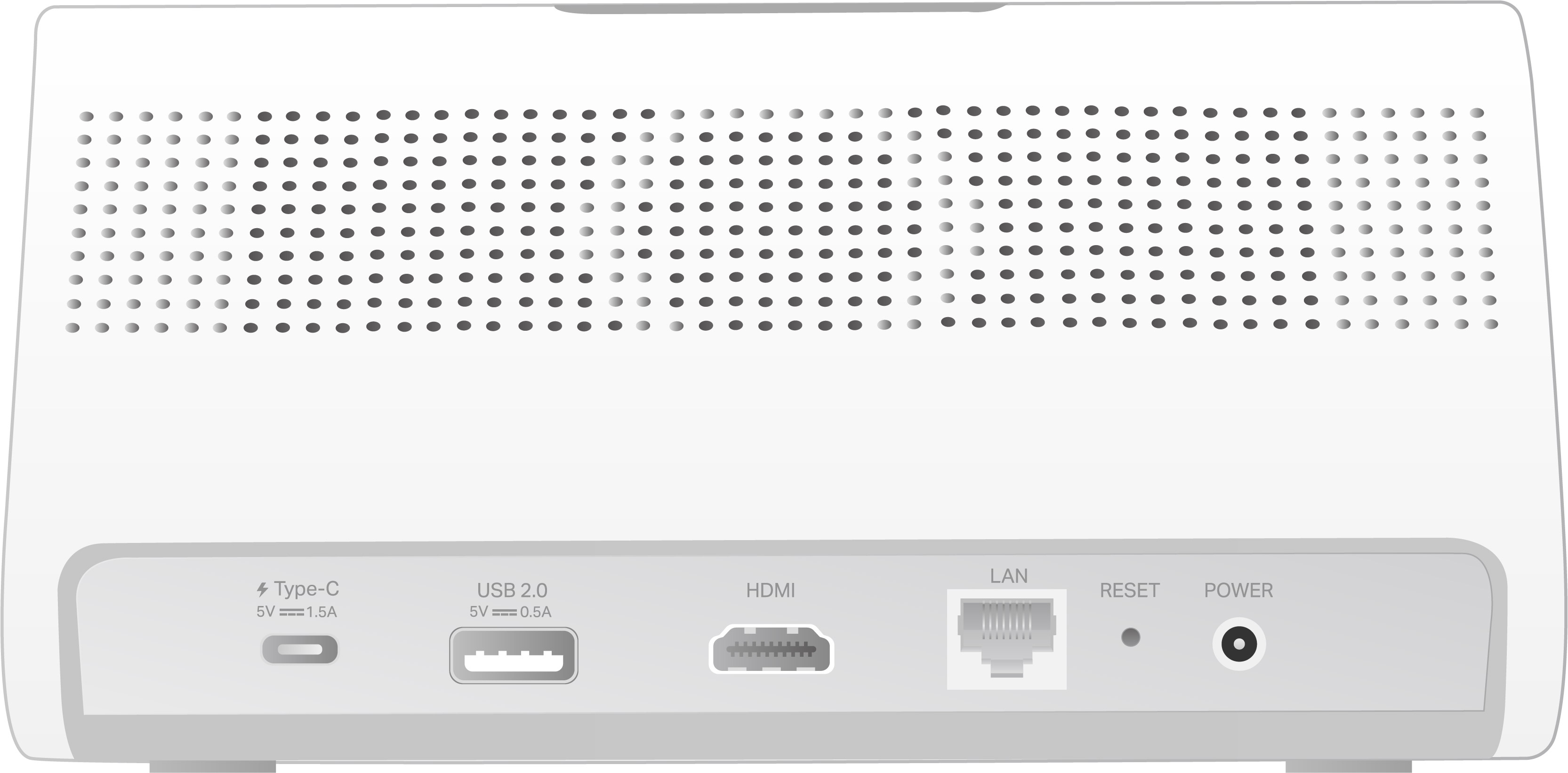
Step 2. Set Up
1. Get the Tapo app from the App Store or Google Play, then log in.
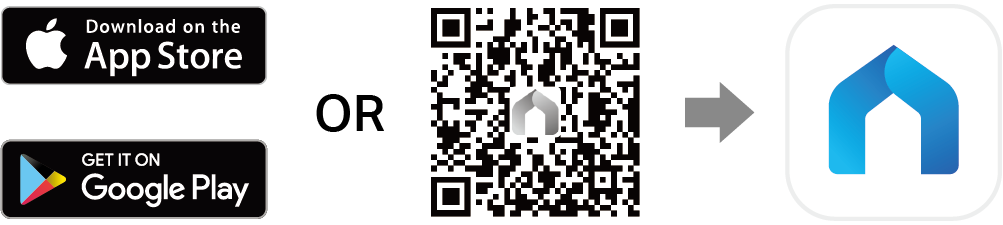
2. Tap the + button in the app and select your device model. Follow app instructions to complete setup.
If you need help, please visit https://www.tapo.com/support/ for technical support, the user guide, FAQs, warranty & more.
For details on Tapo app accessibility, please check Accessibility Support.
Safety Information
• Do not use damaged charger or USB cable to charge the device.
• Do not attempt to disassemble, repair, or modify the device. If you need service, please contact us.
• Do not use any other chargers than those recommended.
• Do not use the device where wireless devices are not allowed.
• Adapter shall be easily accessible.
• Use only power supplies which are provided by manufacturer and in the original packing of this product. If you have any questions, please don't hesitate to contact us.
• Keep the device away from water, fire, humidity or hot environments.
• Do not place near automatically controlled devices such as fire alarms. Radio waves emitted from this product may cause such devices to malfunction resulting in an accident.
• Observe restrictions on using wireless products in fuel depots, chemical plants or when blasting operations are in progress.
• Never put metal objects inside the product. If a metal object enters the product turn off the circuit breaker and contact an authorised electrician.
• This product is not intended to be used when providing medical care. Consult the manufacturer of any personal medical devices, such as pacemakers or hearing aids to determine if they are adequality shielded from external RF (radio frequency) energy.
• Do not use this product in health care facilities. Hospitals or health care facilities may be using equipment that could be sensitive to external RF energy.
• When you leave the product unused for a long time unplug the product from the power outlet.
• This product may interfere with other electronic products such as TV, radios, personal computers, phones or other wireless devices.
Operating Temperature: 0 °C ~ 40°C (32°F ~ 104°F)
| CAUTION! Avoid replacement of a battery with an incorrect type that can defeat a safeguard. Avoid disposal of a battery into fire or a hot oven, or mechanically crushing or cutting of a battery, that can result in an explosion. Do not leave a battery in an extremely high temperature surrounding environment that can result in an explosion or the leakage of flammable liquid or gas; Do not leave a battery subjected to extremely low air pressure that may result in an explosion or the leakage of flammable liquid or gas. |
|---|
Please read and follow the above safety information when operating the device. We cannot guarantee that no accidents or damage will occur due to improper use of the device. Please use this product with care and operate at your own risk.
TP-Link hereby declares that Smart HomeBase is in compliance with the essential requirements and other relevant provisions of directives 2014/53/EU, 2009/125/EC, 2011/65/EU and (EU) 2015/863.
The original EU declaration of conformity may be found at https://www.tapo.com/support/ce/
TP-Link hereby declares that Smart HomeBase is in compliance with the essential requirements and other relevant provisions of the Radio Equipment Regulations 2017.
The original UK declaration of conformity may be found at https://www.tapo.com/support/ukca/