TL-WR902AC V3 User Guide
- About This Guide
- Chapter 1 Get to Know About Your Router
- Chapter 2 Connect the Hardware
- Chapter 3 Set Up Internet Connection Via Quick Setup Wizard
- Chapter 4 Configure the Router in Wireless Router Mode
- Chapter 5 Configure the Router in Access Point Mode
- Chapter 6 Configure the Router in Range Extender Mode
- Chapter 7 Configure the Router in Client Mode
- Chapter 8 Configure the Router in Hotspot Router Mode
- FAQ
- Authentication
Chapter 2 Connect the Hardware
This chapter contains the following sections:
•The router should not be located where it will be exposed to moisture or excessive heat.
•Place the router in a location where it can be connected to the various devices as well as to a power source.
•Make sure the cables and power cord are safely placed out of the way so they do not create a tripping hazard.
•The router can be placed on a shelf or desktop.
•Keep the router away from devices with strong electromagnetic interference, such as Bluetooth devices, cordless phones and microwaves.
There are five operating modes supported by this router: Standard Wireless Router, Access Point, Range Extender, Client and Hotspot Router. Please choose an operating mode you need and carry out the corresponding steps.
2.1. Standard Wireless Router Mode
Create an instant private wireless network and share internet to multiple Wi-Fi devices. This mode is suitable for hotel rooms and home networks.
1.Switch the operating mode to Share ETH and connect the hardware according to Step A to D.
2.Connect your device to the router wirelessly. The Wi-Fi network name and password are on the router’s label.
Note: If the hotel’s internet has an authentication process, you will need to authenticate only once and only on one device.
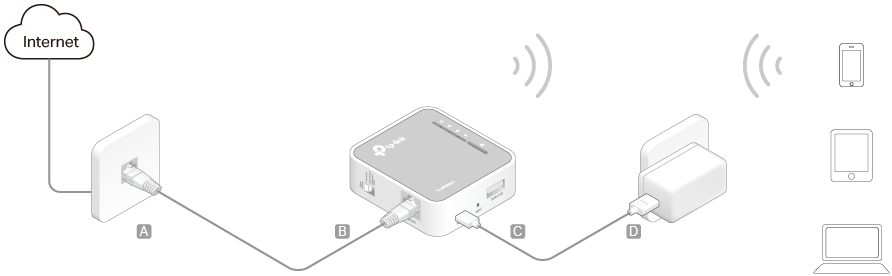
2.2. Access Point Mode
Create a wireless network from an Ethernet connection. This mode is suitable for dorm rooms or homes where there’s already a wired router but you need a wireless network.
1.Switch the operating mode to AP/Rng Ext/Client and connect the hardware according to Step A to D.
2.Connect your device to the router wirelessly. The Wi-Fi network name and password are on the router’s label.
Note: If the hotel’s internet has an authentication process, you will need to authenticate it on EACH device.
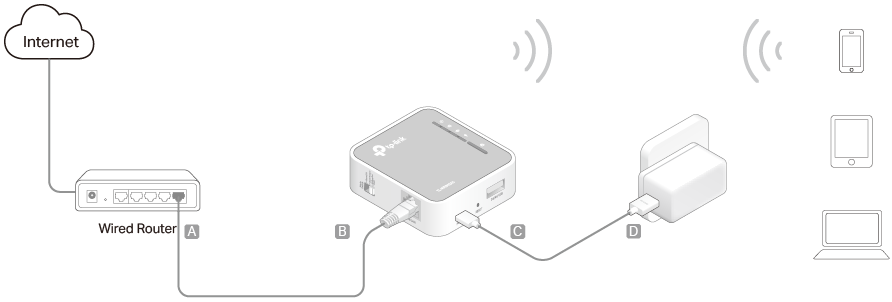
2.3. Range Extender Mode
Repeat signal from an existing wireless network. This mode is suitable to extend wireless coverage, reaching devices that were previously too far from your primary router to maintain a stable wireless connection.
1.Switch the operating mode to AP/Rng Ext/Client and plug the router into an electrical outlet near your host AP.
2.Connect your device to the router wirelessly or via an Ethernet cable. The Wi-Fi network name and password are on the router’s label.
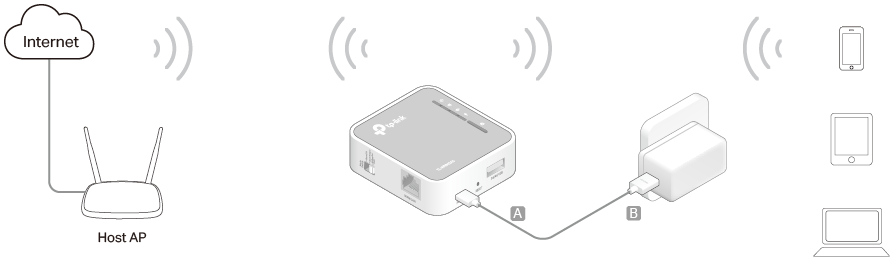
2.4. Client Mode
In this mode, this device can be connected to another device via an Ethernet cable and act as an adapter to grant your wired devices access to a wireless network, especially for a smart TV, media player, or game console.
1.Switch the operating mode to AP/Rng Ext/Client and plug the router into an electrical outlet within the signal range of your host AP.
2.Connect your device to the router wirelessly or via an Ethernet cable. The Wi-Fi network name and password are on the router’s label.
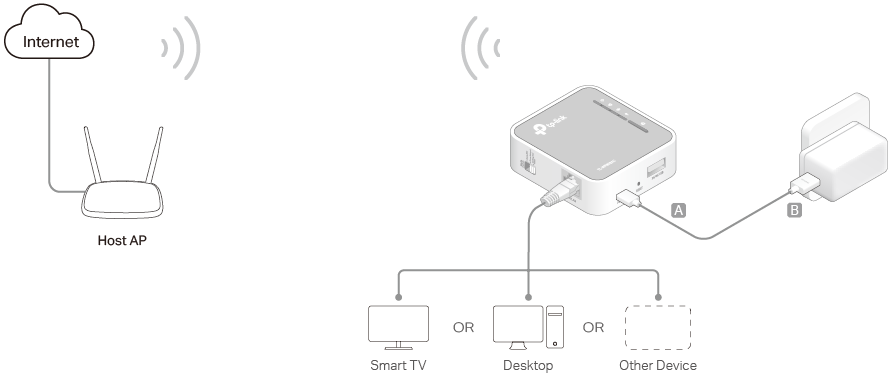
2.5. Hotspot Router Mode
In Hotspot Router mode, the router enables multiple users to share internet connection from WISP.
1.Switch the operating mode to Share Hotspot and plug the router into an electrical outlet within the range of the public hotspot.
2.Connect your device to the router wirelessly or via an Ethernet cable. The Wi-Fi network name and password are on the router’s label.
