TL-WR802N V4 User Guide
- About This Guide
- Chapter 1 Get to Know About Your Router
- Chapter 2 Connect the Hardware
- Chapter 3 Set Up Internet Connection Via Quick Setup Wizard
- Chapter 4 Configure the Router in Wireless Router Mode
- Chapter 5 Configure the Router in WISP Mode (Hotspot Mode)
- Chapter 6 Configure the Router in Access Point Mode
- Chapter 7 Configure the Router in Range Extender Mode
- Chapter 8 Configure the Router in Client Mode
- FAQ
- Authentication
Chapter 3 Set Up Internet Connection Via Quick Setup Wizard
This chapter introduces how to connect your router to the internet via the web-based Quick Setup Wizard.
It contains the following sections:
With a Web-based utility, it is easy to configure and manage the rouer. The web-based utility can be used on any Windows, Macintosh or UNIX OS with a Web browser, such as Microsoft Internet Explorer, Mozilla Firefox or Apple Safari.
Follow the steps below to log into your router.
1.Set up the TCP/IP Protocol in Obtain an IP address automatically mode on your computer.
2.Visit http://tplinkwifi.net, and log in with the username and password you set for the router. The default one is admin (all lowercase) for both username and password.

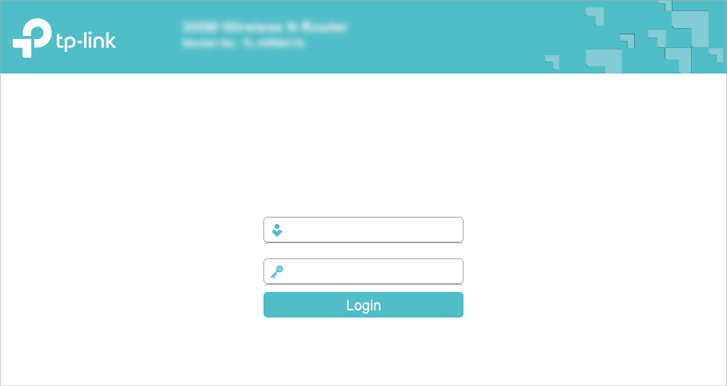
Note:
If the login window does not appear, please refer to FAQ Section.
The Quick Setup Wizard will guide you through the process to set up your router.
1.Visit http://tplinkwifi.net, and log in with the username and password you set for the router.
2.Go to Quick Setup and click Next to start.
3.Choose the working mode you need and click Next.
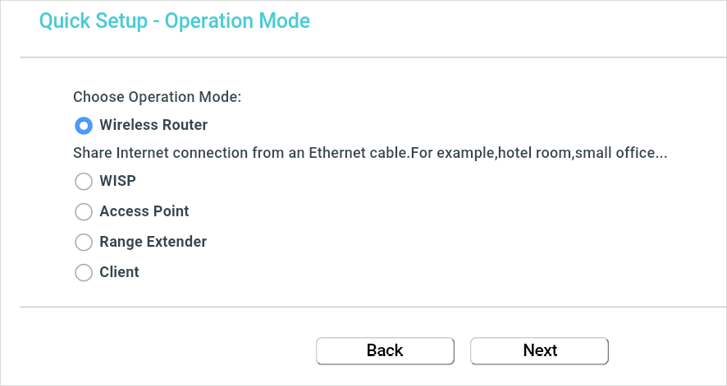
4.Follow the corresponding steps to connect your router to the internet.
Note:
If you have changed the preset wireless network name (SSID) and wireless password during the Quick Setup process, all your wireless devices must use the new SSID and password to connect to the router.